Choosing between QuickBooks Desktop and QuickBooks Online represents a significant decision for businesses seeking efficient financial management solutions.
Choosing between QuickBooks Desktop and QuickBooks Online represents a significant decision for businesses seeking efficient financial management solutions. Many organizations find themselves weighing flexibility against familiarity, collaboration against control, and cloud convenience against localized functionality when making this choice. The right accounting software can streamline operations, improve financial visibility, and ultimately contribute to better business decisions that drive growth and profitability.
What Makes QuickBooks Desktop and Online Different?
QuickBooks has established itself as a trusted name in accounting software, offering solutions that help small to mid-sized businesses manage finances efficiently. Both QuickBooks Desktop and QuickBooks Online are designed to handle essential accounting tasks like invoicing, expense tracking, payroll, and tax preparation. However, they differ significantly in deployment methods and feature emphasis, creating distinct advantages for different business types.
QuickBooks Desktop operates as a locally installed software package that offers comprehensive functionality. This version particularly appeals to businesses requiring advanced inventory management, barcode scanning capabilities, and industry-specific reporting tools. The trade-off comes with accessibility limitations, as functionality remains restricted to computers where the software is installed.
QuickBooks Online delivers a cloud-based experience that emphasizes mobility and collaboration. This version enables users to access financial data from anywhere with an internet connection, supporting modern work arrangements including remote and distributed teams. While it may not match every advanced feature of the desktop version, its accessibility advantages make it increasingly popular among forward-thinking businesses.
Deployment Models That Shape User Experience
The fundamental difference between these platforms lies in how users access and interact with the software. This deployment distinction influences everything from daily usage patterns to long-term maintenance requirements and costs.
QuickBooks Desktop requires installation on specific computers, creating a controlled but limited environment. Users gain the ability to work offline without internet dependency, which proves valuable in areas with unreliable connectivity. The software operates entirely within your local network, providing direct control over data security and access permissions.
QuickBooks Online operates entirely through web browsers and mobile applications, eliminating installation requirements. This cloud-based approach means users can access financial data from virtually any device with internet connectivity. The platform automatically handles updates and maintenance tasks, reducing administrative overhead for businesses.
User Interface and Learning Curve Considerations
The visual design and navigation structure of accounting software significantly impacts user adoption and productivity. Both QuickBooks versions offer distinct approaches to user experience that appeal to different preferences and work styles.
QuickBooks Desktop presents a traditional interface that experienced accountants often find familiar and efficient. The layout emphasizes comprehensive functionality with multiple menu options and detailed screens. While potentially overwhelming for newcomers, this design provides quick access to advanced features for power users who have mastered the navigation.
QuickBooks Online features a streamlined, modern interface designed for intuitive use across devices. The simplified navigation structure makes essential functions immediately accessible, reducing the learning curve for new users. Regular updates continuously refine the interface based on user feedback, ensuring the platform evolves with changing business needs.
How Accessibility and Flexibility Compare
The ability to access financial data when and where needed represents a critical factor for many businesses. Modern work environments increasingly demand flexibility that supports diverse working arrangements and locations.
QuickBooks Desktop anchors users to specific physical locations where the software is installed. This limitation creates potential bottlenecks when multiple team members need simultaneous access or when working remotely becomes necessary. Businesses can implement workarounds through remote desktop solutions or hosting services, but these add complexity and cost.
QuickBooks Online eliminates location constraints by providing access through any internet-connected device. Team members can view and update financial information from home offices, client locations, or while traveling. This flexibility proves particularly valuable for businesses with distributed teams or those requiring frequent on-the-go access to financial data.
Mobile Capabilities That Support Modern Work
Mobile functionality has become increasingly important as business operations extend beyond traditional office environments. The ability to complete financial tasks from smartphones and tablets can significantly enhance productivity and responsiveness.
QuickBooks Desktop offers limited mobile functionality that requires additional configuration and third-party solutions. Users seeking mobile access typically need to implement remote desktop applications or specialized hosting services. These workarounds often provide incomplete functionality compared to the full desktop experience.
QuickBooks Online includes comprehensive mobile applications designed specifically for on-the-go financial management:
- Invoice management: Create, send, and track invoices directly from mobile devices
- Expense tracking: Capture receipts with your phone camera and automatically categorize expenses
- Financial monitoring: View real-time dashboards showing cash flow, profit and loss, and other key metrics
- Payment processing: Accept customer payments and record transactions while away from the office
Collaboration Features for Team Environments
Modern businesses frequently require multiple team members to access and update financial information. The collaboration capabilities of accounting software directly impact workflow efficiency and information accuracy.
QuickBooks Desktop restricts simultaneous access unless specifically configured for multi-user environments. Even with multi-user setup, the software limits concurrent users based on license type and requires all users to connect through the same local network. Changes made by one user may not immediately appear for others without manual refreshing.
QuickBooks Online enables seamless collaboration with real-time updates visible to all authorized users. The platform supports customizable permission levels that control exactly what each team member can view or modify. This granular access control maintains security while facilitating efficient collaboration across departments and locations.
Which Platform Offers Better Features and Automation?
Both QuickBooks versions provide robust accounting functionality, but they emphasize different capabilities that align with varying business needs. Understanding these feature differences helps businesses select the option that best supports their specific requirements.
QuickBooks Desktop excels in providing comprehensive tools for complex accounting scenarios. The software includes advanced inventory management with features like bin location tracking, serial number tracking, and FIFO inventory costing. Industry-specific editions offer tailored functionality for contractors, manufacturers, retailers, nonprofits, and professional services firms.
QuickBooks Online prioritizes automation and integration capabilities that streamline routine tasks. The platform automatically categorizes transactions based on previous patterns, reducing manual data entry requirements. Regular updates continuously add new features without requiring user intervention, ensuring businesses always access the latest capabilities.
Core Accounting Functions Across Platforms
Despite their differences, both QuickBooks versions deliver essential accounting functionality that forms the foundation of financial management. These core capabilities enable businesses to maintain accurate records and generate required financial reports.
QuickBooks Desktop provides comprehensive accounting tools with extensive customization options. Users can create highly detailed chart of accounts structures, customize transaction forms, and design specialized reports that capture specific business metrics. The software includes robust job costing capabilities particularly valuable for project-based businesses.
QuickBooks Online delivers streamlined accounting functions designed for efficiency and ease of use. The platform automatically handles many routine tasks like transaction categorization and bank reconciliation. While offering fewer customization options than Desktop, Online focuses on delivering the most commonly needed functions with minimal complexity.
Automation Capabilities That Save Time
Reducing manual data entry and repetitive tasks represents a significant advantage of modern accounting software. Both QuickBooks versions offer automation features, though with different approaches and capabilities.
QuickBooks Desktop includes batch processing tools for invoicing, payments, and other routine transactions. Users can create memorized transactions and reports that simplify recurring activities. However, many automation features require manual setup and execution rather than operating continuously in the background.
QuickBooks Online emphasizes continuous automation that minimizes user intervention:
- Bank feeds: Automatically import and categorize transactions from connected financial accounts
- Recurring transactions: Schedule invoices, bills, and other transactions to generate automatically
- Payment reminders: Send automated follow-ups for overdue invoices without manual tracking
- Document capture: Extract data from receipts and invoices using optical character recognition
How Do Security and Data Protection Compare?
Financial data security represents a critical concern for businesses of all sizes. Both QuickBooks versions implement security measures, though with different approaches reflecting their deployment models.
QuickBooks Desktop places security control primarily in the hands of the business. Data remains stored locally on company computers or servers, limiting external access points but requiring internal security protocols. Businesses must implement their own backup procedures, access controls, and physical security measures to protect financial information.
QuickBooks Online utilizes enterprise-grade cloud security infrastructure maintained by Intuit. The platform encrypts data both during transmission and storage, protecting against unauthorized access. Automatic backups occur continuously, eliminating the risk of data loss from hardware failures or local disasters.
Data Backup and Disaster Recovery Options
Protecting financial data against loss or corruption represents an essential aspect of accounting software selection. Effective backup and recovery capabilities ensure business continuity even when unexpected events occur.
QuickBooks Desktop requires manual configuration of backup procedures to protect against data loss. Users must establish regular backup routines and ensure backup files are stored securely, preferably in off-site locations. Restoring from backups typically involves manual processes that can delay recovery during critical situations.
QuickBooks Online includes automatic, continuous backup as a core platform feature. The system maintains multiple redundant copies of all financial data across geographically distributed data centers. This approach provides protection against both localized disasters and technical failures without requiring user intervention.
User Access Controls and Permissions
Controlling who can view and modify financial information represents a fundamental security requirement for businesses. Both QuickBooks versions offer access control capabilities, though with different implementation approaches.
QuickBooks Desktop provides user-level permissions that restrict access to specific functions and reports. Administrators must manually configure these permissions for each user account. The system offers limited audit trail capabilities that track user activities, though these features vary by edition.
QuickBooks Online implements role-based access controls with granular permission settings. Administrators can quickly assign predefined role templates or create custom permission sets for specific requirements. The platform maintains comprehensive audit logs that record all user actions, supporting both security monitoring and compliance requirements.
Which Integration Capabilities Best Support Your Workflow?
Modern businesses typically rely on multiple software systems to manage different aspects of operations. The ability to integrate accounting software with other business applications can significantly enhance efficiency and data accuracy.
QuickBooks Desktop offers integration with selected third-party applications, primarily through direct connections or middleware solutions. The platform supports approximately 200 integrations, focusing on established business applications with formal partnership arrangements. Many integrations require additional configuration steps or intermediate software to function properly.
QuickBooks Online provides an extensive integration ecosystem with over 750 connected applications. The platform uses standardized API connections that simplify integration setup and maintenance. This approach supports both established business applications and innovative new solutions, giving businesses greater flexibility in building their technology stack.
App Marketplace and Third-Party Solutions
The availability of complementary applications can significantly extend accounting software capabilities to address specialized business needs. Both QuickBooks versions support external applications, though with different approaches and ecosystem sizes.
QuickBooks Desktop relies primarily on Intuit-developed add-ons and selected partner applications. These integrations typically require separate purchase and installation processes. The limited number of available integrations may restrict options for businesses with specialized requirements.
QuickBooks Online features a comprehensive app marketplace that simplifies discovering and connecting third-party solutions:
- Industry-specific tools: Applications designed for particular business types like construction, healthcare, or professional services
- Functional extensions: Solutions that enhance specific capabilities like inventory management, time tracking, or expense reporting
- Workflow automation: Tools that connect QuickBooks with other business systems to create seamless processes
- Reporting and analytics: Advanced analysis applications that transform financial data into actionable insights
Data Synchronization Between Systems
Maintaining consistent information across multiple business systems represents a critical requirement for operational efficiency. The approach to data synchronization differs significantly between QuickBooks versions.
QuickBooks Desktop typically requires manual processes or scheduled tasks to exchange data with other systems. Many integrations operate through periodic batch updates rather than real-time synchronization. This approach can create temporary data discrepancies between systems until synchronization occurs.
QuickBooks Online emphasizes real-time data exchange through direct API connections. Most integrations maintain continuous synchronization that immediately reflects changes across connected systems. This approach ensures all business applications operate with current information, reducing errors and improving decision-making.
How Do Pricing Models Affect Long-Term Value?
Cost considerations extend beyond initial purchase prices to include ongoing expenses, upgrade requirements, and potential hidden costs. Understanding the complete financial impact helps businesses make economically sound decisions.
QuickBooks Desktop follows a traditional software licensing model with annual subscription options. Businesses pay upfront for software licenses that typically require yearly renewal to maintain support and updates. Additional costs may include server hardware, IT support, backup solutions, and extra user licenses.
QuickBooks Online uses a subscription-based pricing model with monthly or annual payment options. The predictable subscription cost includes all software updates, cloud hosting, data backup, and basic support services. Pricing tiers correspond to feature levels and user counts, allowing businesses to select appropriate options.
Comparing Subscription vs. License Models
The fundamental difference in pricing approaches creates distinct financial considerations for businesses evaluating QuickBooks options. Each model offers advantages and limitations that impact both short-term budgets and long-term costs.
QuickBooks Desktop licensing potentially offers cost advantages for stable businesses with minimal change requirements. The upfront purchase model may provide lower total cost over multiple years, particularly for businesses that don't require frequent upgrades. However, this approach creates larger initial expenses and potential upgrade costs when new versions release.
QuickBooks Online subscriptions provide predictable monthly expenses without large upfront investments. This approach simplifies budgeting and eliminates unexpected upgrade costs, as the subscription always includes the latest version. The model particularly benefits growing businesses that need to add users or features over time.
Hidden Costs and Total Ownership Considerations
Beyond basic software costs, businesses should evaluate additional expenses that contribute to total ownership costs. These factors often vary significantly between deployment models and can substantially impact overall value.
QuickBooks Desktop typically involves several additional cost factors:
- Hardware requirements: Servers or computers with sufficient specifications to run the software effectively
- IT support: Technical expertise needed for installation, maintenance, and troubleshooting
- Backup solutions: Systems and storage for protecting financial data against loss
- Security measures: Tools and procedures to protect locally stored financial information
QuickBooks Online eliminates many traditional ownership costs through its cloud-based approach. The subscription includes infrastructure, maintenance, security, and backup services that would otherwise require separate investments. This comprehensive approach often results in lower total ownership costs despite potentially higher monthly subscription fees.
What Industry-Specific Needs Should You Consider?
Different business types often require specialized accounting capabilities that address their unique operational requirements. Both QuickBooks versions offer industry-specific features, though with different implementation approaches.
QuickBooks Desktop provides dedicated industry editions with built-in specialized functionality. These editions include tailored workflows, reports, and terminology for specific business types. The comprehensive approach delivers integrated solutions without requiring additional applications or customizations.
QuickBooks Online takes a modular approach through its app marketplace and partner ecosystem. Rather than building industry-specific versions, the platform enables businesses to add specialized applications that address particular requirements. This approach offers greater flexibility but may require more configuration to create complete industry solutions.
Specialized Features for Different Business Types
Certain industries require unique accounting capabilities that go beyond standard financial management. Understanding these specialized needs helps businesses select appropriate solutions that support their specific operations.
QuickBooks Desktop Enterprise includes industry-specific editions with comprehensive specialized features:
- Contractor Edition: Job costing, change orders, and construction-specific reporting
- Manufacturing Edition: Bill of materials, work in progress tracking, and production cost analysis
- Nonprofit Edition: Fund accounting, donor management, and grant tracking
- Retail Edition: Sales order processing, barcode scanning, and inventory management
- Professional Services Edition: Time tracking, billing rate management, and project profitability
QuickBooks Online provides a flexible foundation that can be extended through specialized applications. While lacking built-in industry editions, the platform supports customization through chart of accounts structures, custom fields, and integrated third-party applications designed for specific industries.
Customization Options for Unique Requirements
Beyond industry-specific features, many businesses have unique requirements that demand customized accounting solutions. The ability to adapt software to specific needs significantly impacts long-term satisfaction and effectiveness.
QuickBooks Desktop offers extensive customization capabilities through forms, templates, and reports. Users can modify transaction forms to capture specific information, create custom fields for tracking unique data points, and design specialized reports that present information in preferred formats. These customizations remain available across accounting periods without requiring redevelopment.
QuickBooks Online provides more limited native customization but compensates through its extensive integration capabilities. The platform supports custom fields, modified report formats, and specialized transaction templates. For requirements beyond these options, businesses can implement integrated applications that address specific needs while maintaining data synchronization with the core accounting system.
How to Make Your Final Decision
Selecting between QuickBooks Desktop and QuickBooks Online requires careful evaluation of your specific business requirements. Consider your operational patterns, growth plans, technical capabilities, and budget constraints when making this important decision.
Start by assessing your current and anticipated future needs rather than focusing solely on immediate requirements. Growing businesses should consider how their accounting needs might evolve over the next 2-3 years and select a platform that accommodates expected changes. This forward-looking approach helps avoid costly migrations or workarounds as the business develops.
Evaluate your team's technical capabilities and support resources when considering deployment options. QuickBooks Desktop requires greater technical expertise for installation, maintenance, and security management. Businesses without dedicated IT resources may find QuickBooks Online's managed approach more suitable despite potential feature differences.
Key Decision Factors for Most Businesses
While every business has unique considerations, several common factors typically influence the choice between QuickBooks versions. Prioritizing these factors based on your specific situation helps identify the most appropriate solution.
Consider your mobility and access requirements as primary decision factors. Businesses with remote workers, multiple locations, or frequent travel needs generally benefit from QuickBooks Online's anywhere-access capabilities. Organizations with stable, centralized operations may find QuickBooks Desktop's local approach sufficient.
Evaluate your collaboration patterns and team structure when comparing options. Businesses with multiple financial users who need simultaneous access typically prefer QuickBooks Online's real-time collaboration features. Organizations with limited accounting staff or sequential workflows may find QuickBooks Desktop adequate despite its collaboration limitations.
Migration Considerations for Existing Users
Businesses currently using one QuickBooks version face additional considerations when evaluating potential transitions. Understanding migration processes and implications helps ensure smooth transitions with minimal disruption.
Current QuickBooks Desktop users considering migration to Online should evaluate data transfer requirements and limitations. While Intuit provides migration tools, certain advanced features and customizations may not transfer completely. Businesses should thoroughly test the migration process with a copy of their data before committing to the transition.
QuickBooks Online users rarely migrate to Desktop, but those considering this path should understand the significant process differences involved. Moving from cloud-based to local deployment requires establishing new infrastructure, security protocols, and backup procedures. The transition typically requires more technical expertise than moving in the opposite direction.
Choosing the Right QuickBooks for Your Future
The decision between QuickBooks Desktop and QuickBooks Online ultimately depends on aligning software capabilities with your specific business requirements and operational patterns. Both platforms offer robust accounting functionality but emphasize different aspects that appeal to different business types.
Consider your business growth trajectory when making your selection. QuickBooks Online generally offers greater scalability for growing businesses through its subscription model and cloud infrastructure. The platform easily accommodates additional users, locations, and transaction volumes without requiring significant infrastructure changes or migrations.
Evaluate industry trends and technology directions as part of your decision process. Business software continues moving toward cloud-based deployment models with subscription pricing and integrated ecosystems. While QuickBooks Desktop remains a viable option for specific use cases, QuickBooks Online aligns more closely with broader technology trends.
QuickBooks Desktop remains ideal for businesses with specialized requirements that depend on its advanced features. Organizations with complex inventory needs, industry-specific requirements, or preferences for local data control often find Desktop's comprehensive capabilities worth the additional technical requirements.
QuickBooks Online provides the optimal solution for businesses prioritizing accessibility, collaboration, and simplified maintenance. Its cloud-based approach delivers anywhere-access capabilities, real-time collaboration, and automatic updates that eliminate technical overhead. The extensive integration ecosystem further extends functionality to address specialized requirements.
Take advantage of free trials and demonstrations to experience both platforms directly before making your final decision. Hands-on testing with your actual business scenarios provides valuable insights beyond feature comparisons and marketing materials. This practical evaluation helps ensure your selected platform truly meets your operational requirements and user preferences.
Simplify Startup Finances Today
Take the stress out of bookkeeping, taxes, and tax credits with Fondo’s all-in-one accounting platform built for startups. Start saving time and money with our expert-backed solutions.
Get Started






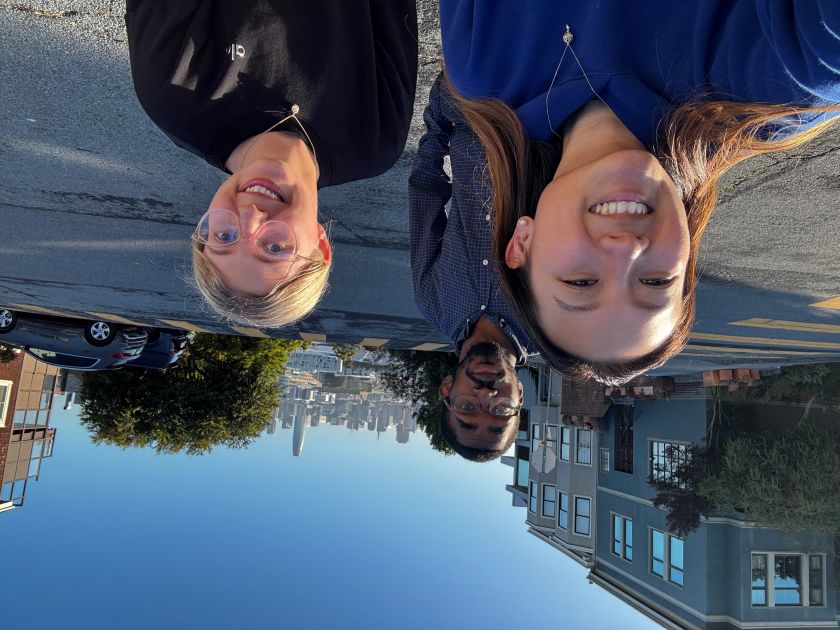
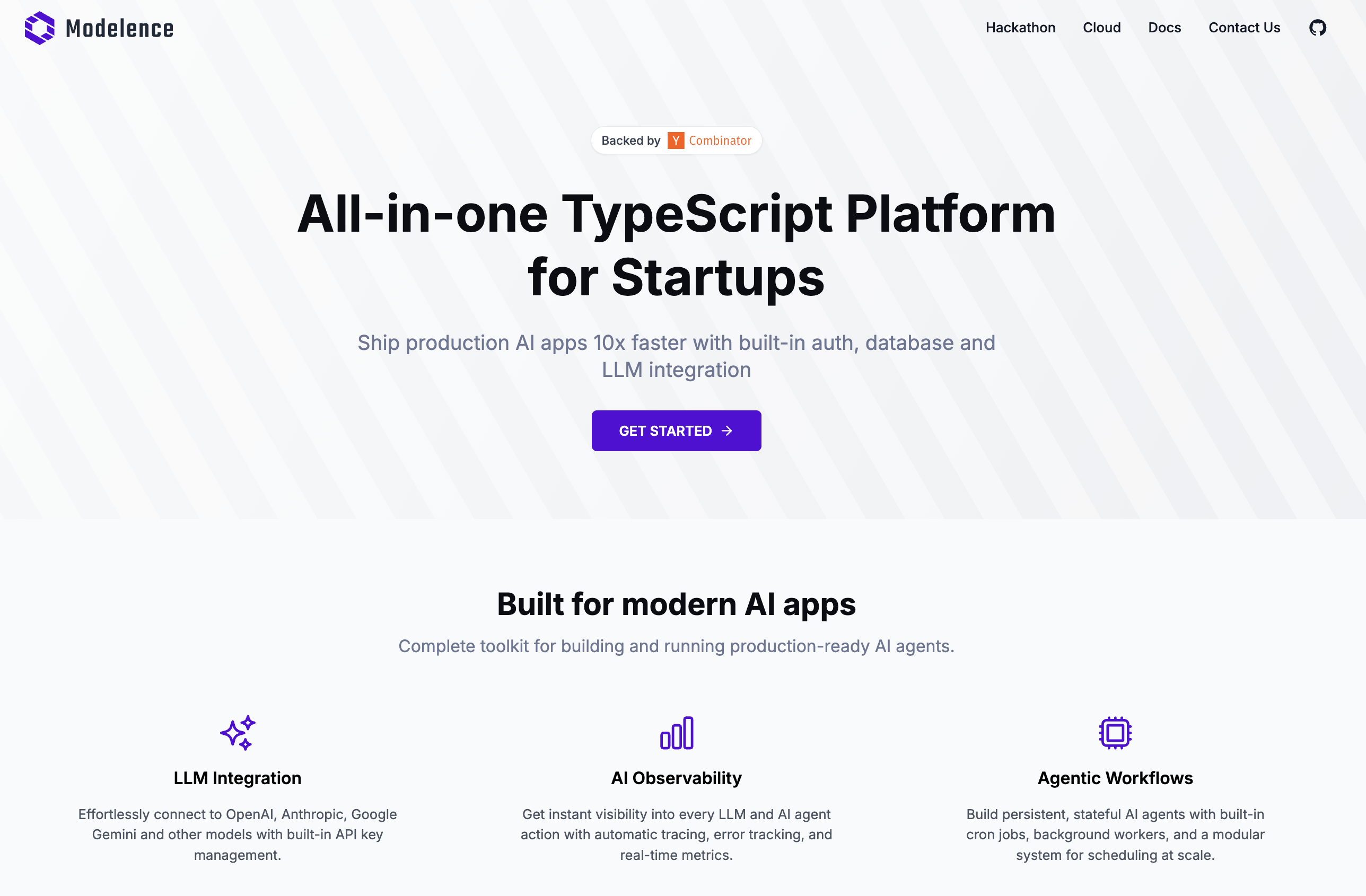

.png)









