QuickBooks Online versus Desktop represents one of the most critical software decisions facing modern businesses.
QuickBooks Online versus Desktop represents one of the most critical software decisions facing modern businesses. Each platform offers distinct advantages that can significantly impact your daily operations, team collaboration, and long-term financial management strategies. Understanding these differences helps you make an informed choice that aligns with your business goals and operational requirements.
What Makes QuickBooks Online Different from Desktop?
The fundamental distinction between QuickBooks Online and Desktop lies in their deployment models, which affects everything from accessibility to functionality. QuickBooks Online operates entirely in the cloud, allowing users to access their financial data from anywhere with an internet connection through web browsers or mobile applications. This web-based approach eliminates the need for installation on specific computers and enables real-time access across multiple devices, including smartphones and tablets through dedicated mobile applications.
QuickBooks Desktop functions as traditional software installed locally on your computer, offering faster processing speeds for complex calculations since it utilizes your computer's processing power rather than relying on internet bandwidth. Local installation provides access to your financial data even during internet outages, potentially offering more reliable service in areas with inconsistent connectivity. The deployment difference extends to data management as well, with QuickBooks Online automatically synchronizing with bank transactions to streamline reconciliation processes, while Desktop users may incur additional fees for similar functionality.
Cloud Accessibility vs Local Control
The cloud-based nature of QuickBooks Online means your data is automatically backed up, software updates are applied seamlessly, and your financial information remains accessible regardless of your physical location. This accessibility advantage becomes particularly relevant for businesses with distributed teams, remote workers, or owners who frequently travel. You can process invoices from client meetings, review financial reports during business trips, or handle urgent accounting matters outside traditional office hours.
Desktop users enjoy greater control over their data storage and security protocols, with information stored locally on company servers or computers. This approach appeals to organizations with stringent data sovereignty requirements or those operating in highly regulated industries with specific compliance mandates. Local storage enables implementation of customized security measures aligned with existing IT security protocols and potentially reduces exposure to external data breaches.
However, this control comes with responsibility—businesses must manage their own backup processes, security updates, and physical access controls. The choice between cloud accessibility and local control often depends on your organization's risk tolerance, existing security infrastructure, compliance requirements, and internal technical capabilities.
How Much Does Each Platform Actually Cost?
The financial implications of choosing between QuickBooks Online and Desktop extend beyond basic subscription costs and require careful consideration of your business's accounting needs. QuickBooks Online operates on a monthly subscription model starting at approximately $30 per month, with promotional pricing often available for new users, scaling up to $200 monthly for advanced features. These subscriptions include automatic updates, backups, and customer support, providing flexibility through monthly pricing, though the annual cost can exceed $1,000 for higher-tier plans.
QuickBooks Desktop requires a larger upfront investment with annual subscriptions starting at approximately $550 for Pro Plus, increasing to $1,340 for Enterprise solutions. While this appears more expensive initially, Desktop offers a more comprehensive feature set at its base price point. The pricing complexity increases when considering additional users—Online includes multiple users based on your plan (up to 25 with Advanced), whereas Desktop charges approximately $300 annually per additional user.
Additional costs further complicate the comparison, with Desktop users facing extra charges for features included standard with Online, such as automatic bank transaction syncing, cloud access, and certain support options. Online users benefit from included services like receipt capture and extensive app integrations, but may need higher-tier plans to access comparable reporting capabilities. When evaluating total cost of ownership, businesses must consider not just the subscription price but also the value of included features, additional user requirements, and potential add-on services like payroll (starting at $45-$50 monthly for both platforms).
Hidden Costs and Value Considerations
Beyond the advertised pricing, several hidden costs can impact your total investment in either platform. Desktop users often discover additional expenses for cloud hosting services if they need remote access, third-party backup solutions, and IT support for software maintenance and troubleshooting. These supplementary costs can quickly add up, potentially making Desktop more expensive than initially anticipated.
QuickBooks Online users might encounter costs related to app integrations, advanced reporting tools, or additional storage for large file volumes. However, many essential features that require separate purchases in Desktop come included with Online subscriptions. The platform's automatic updates and cloud infrastructure eliminate the need for dedicated IT resources, reducing operational overhead for smaller businesses.
Consider your business growth trajectory when evaluating costs, as scaling with Online typically involves upgrading to higher subscription tiers, while Desktop scaling requires purchasing additional user licenses and potentially more powerful hardware. The long-term financial impact varies significantly based on your team size, feature requirements, and technical support needs.
Which Platform Offers Better User Experience?
The user experience between QuickBooks Online and Desktop reveals a stark contrast in design philosophy and usability. QuickBooks Online features a modern, intuitive interface optimized for contemporary users, with a clean dashboard that presents financial data through visually appealing charts and graphs. The straightforward navigation menu categorizes functions logically, making the learning curve gentler for new users through contextual help and guided setup processes that facilitate quicker adoption.
QuickBooks Desktop presents a more traditional interface that reflects its longer development history, employing a flowchart-style layout that visually maps accounting workflows but can initially overwhelm users unfamiliar with accounting processes. Navigation relies on a combination of top menu bars, icon shortcuts, and sidebar options that, while comprehensive, require more time to master. The interface appears dated compared to contemporary software standards, resembling legacy applications rather than modern financial tools.
These design differences significantly impact daily usage patterns, with Online's streamlined interface prioritizing simplicity and accessibility, making it particularly suitable for business owners who handle their own bookkeeping alongside other responsibilities. Desktop's more comprehensive interface offers greater information density and faster navigation for experienced users who work with the software extensively. The choice between these interfaces often comes down to user preference—those valuing simplicity and modern design will gravitate toward Online, while users requiring density of information and established workflows might prefer Desktop's traditional approach despite its steeper learning curve.
Mobile Functionality and Remote Access
QuickBooks Online delivers superior mobile functionality through its comprehensive mobile application available for both iOS and Android devices. This app provides robust features beyond basic data viewing, allowing users to create and send invoices, capture and categorize receipts, reconcile transactions, and generate reports while away from their desks. The seamless synchronization between mobile and desktop experiences ensures that work performed on any device reflects instantly across all access points.
QuickBooks Desktop offers limited mobile functionality through its companion app, which primarily serves as a receipt capture tool rather than a comprehensive mobile accounting solution. The app allows users to photograph and upload receipts but lacks the extensive feature set found in the Online mobile application. For businesses that require team members to perform accounting functions while traveling or working remotely, this limitation can create significant workflow disruptions and productivity challenges.
This disparity in mobile capabilities becomes particularly relevant for businesses with field service components, traveling sales teams, or distributed workforces. The ability to perform time-sensitive accounting functions from anywhere—processing payments after client meetings, submitting expense reports during business trips, or addressing urgent financial matters outside office hours—provides QuickBooks Online users with operational flexibility that Desktop users simply cannot match.
Can Multiple Team Members Work Together Effectively?
The collaborative capabilities of these platforms represent one of their most significant differentiators. QuickBooks Online excels in facilitating teamwork, allowing multiple users to access and work within the system simultaneously from different locations. Each team member can receive customized permission levels, restricting access to sensitive information while enabling them to complete necessary tasks. The platform allows up to 25 users (depending on your subscription tier) to collaborate in real time, with changes appearing instantly for all participants, eliminating version control issues and streamlining workflows across distributed teams.
QuickBooks Online simplifies accountant collaboration through dedicated tools for professional advisors. With a few clicks, business owners can grant their accountants direct access to their books, facilitating real-time guidance and support without exchanging files or scheduling in-person meetings. This seamless integration between internal teams and external financial professionals creates significant efficiency advantages for businesses with complex stakeholder arrangements.
QuickBooks Desktop offers more limited collaborative capabilities, supporting multiple users working over a local network but requiring additional configuration and often specialized hosting services for real-time collaboration. Changes made by one user don't appear instantly for others, requiring manual refreshes and creating potential for version conflicts. Though Desktop Enterprise supports up to 40 users (compared to Online's maximum of 25), each additional user license incurs substantial costs.
Permission Management and Security Controls
Effective collaboration requires robust permission management systems that protect sensitive financial information while enabling productive teamwork. QuickBooks Online provides granular permission controls that allow administrators to customize access levels for different team members based on their roles and responsibilities. You can restrict certain users to specific modules, prevent access to sensitive reports, or limit transaction editing capabilities while maintaining their ability to contribute meaningfully to daily operations.
Desktop's permission system, while functional, operates within the constraints of local network access and requires more technical expertise to configure properly. Setting up user permissions often involves IT support and careful network configuration to ensure security protocols remain intact. The complexity of managing permissions increases significantly when team members work remotely or require access from multiple locations.
Both platforms offer audit trails and user activity tracking, but Online's cloud-based system provides more comprehensive monitoring capabilities with real-time alerts and automated backup systems. This enhanced oversight helps businesses maintain compliance with financial regulations while ensuring accountability across team members.
What Advanced Features Set Each Platform Apart?
Despite QuickBooks Online's advantages in accessibility and modern design, QuickBooks Desktop maintains superiority in specialized features and industry-specific functionality. Desktop's Enterprise version offers dedicated solutions for contractors, manufacturers, nonprofits, retailers, professional services, and wholesale distributors, with customized workflows, reports, and terminology for each sector. These industry-specific editions provide targeted functionality that addresses unique business requirements, such as job costing tools for contractors or donor management features for nonprofits.
Desktop's advanced inventory management capabilities significantly outperform Online's more basic offerings. Features like barcode scanning, bin location tracking, FIFO inventory valuation, and serial number tracking provide sophisticated inventory control options for businesses with complex product management needs. Similarly, Desktop offers more robust job costing tools, assembly management, and sales order processing functionality that benefit manufacturing and wholesale businesses managing complex supply chains.
Reporting capabilities also diverge significantly between platforms, with Desktop providing more comprehensive reporting options with greater customization flexibility, allowing businesses to generate precisely tailored financial analyses. While Online continues to expand its reporting features, it hasn't yet achieved parity with Desktop's analytical depth. These functional differences explain why certain industries—particularly manufacturing, construction, and wholesale distribution—remain committed to Desktop despite its dated interface and limited accessibility.
Integration Ecosystem and Third-Party Connections
QuickBooks Online demonstrates clear superiority in integration capabilities with more than 650 third-party integrations spanning e-commerce platforms, payment processors, customer relationship management systems, and industry-specific tools. This extensive ecosystem allows businesses to create customized solutions that automatically synchronize data between systems, reducing manual entry and reconciliation efforts. Popular integrations like Shopify, PayPal, and Square enable seamless revenue tracking, while project management and time-tracking applications facilitate accurate job costing.
QuickBooks Desktop offers significantly fewer integration options—approximately 200 third-party connections—limiting its extensibility compared to its online counterpart. This smaller ecosystem constrains businesses that rely on specialized software or prefer to construct automated workflows between their various operational platforms. The integration process for Desktop tends to be more complex as well, often requiring additional configuration steps or intermediate conversion software to establish reliable connections between applications.
For businesses utilizing automation platforms like Zapier, QuickBooks Online provides superior compatibility, enabling the creation of custom workflows that trigger actions across multiple applications based on accounting events. This automation potential extends the platform's utility beyond pure accounting functions into broader business process management, making it particularly valuable for businesses embracing digital transformation initiatives.
How Secure Is Your Financial Data on Each Platform?
Security approaches fundamentally differ between these platforms, presenting distinct advantages and concerns. QuickBooks Online employs enterprise-grade security protocols with data stored in Intuit's SOC 1/SOC 2 compliant data centers, protected by continuous monitoring, encryption, and multi-factor authentication. While this robust security infrastructure exceeds what most small businesses could implement independently, it requires entrusting sensitive financial data to cloud storage, which some organizations find concerning despite Intuit's strong security record.
QuickBooks Desktop gives businesses direct control over their financial data, storing information locally on company servers or computers. This approach appeals to organizations with stringent data sovereignty requirements or those operating in highly regulated industries with specific compliance mandates. Local storage enables implementation of customized security measures aligned with existing IT security protocols and potentially reduces exposure to external data breaches.
Compliance requirements often influence this decision significantly, with businesses subject to specific regulatory frameworks potentially finding Desktop's local control advantageous for maintaining compliance documentation and audit trails. Conversely, Online's automatic update system ensures businesses always operate on the latest compliant version without manual intervention. Neither approach inherently offers superior security—the optimal choice depends on your organization's risk tolerance, existing security infrastructure, compliance requirements, and internal technical capabilities.
Data Backup and Recovery Strategies
Data protection extends beyond security measures to encompass comprehensive backup and recovery strategies that ensure business continuity during unexpected events. QuickBooks Online automatically backs up your data to multiple secure locations, providing redundancy that protects against hardware failures, natural disasters, or accidental deletions. The cloud-based system maintains multiple versions of your data, allowing you to restore previous states if needed without requiring technical expertise or manual intervention.
Desktop users bear full responsibility for implementing and maintaining backup procedures, which often involves purchasing additional software, configuring automated backup schedules, and regularly testing recovery procedures. Many businesses underestimate the complexity and cost of maintaining reliable backup systems, leading to inadequate protection that could result in catastrophic data loss during emergencies.
The recovery process also differs significantly between platforms, with Online users able to access their data immediately from any device with internet connectivity, while Desktop users may face extended downtime while restoring data to replacement hardware or configuring new systems. This difference in recovery time can significantly impact business operations during critical periods.
Which Platform Grows Better with Your Business?
Scalability considerations play a crucial role in platform selection, particularly for growing businesses that anticipate expanding operations, adding team members, or increasing transaction volumes. QuickBooks Online scales more gracefully with growing businesses, particularly those expanding geographically or embracing remote work arrangements. The cloud-based infrastructure automatically accommodates increased usage without requiring hardware upgrades or technical configuration changes, making it easier to add new users, locations, or business units.
Desktop scaling often requires significant technical planning and investment, including hardware upgrades, network infrastructure improvements, and potentially specialized hosting solutions for remote access. Adding new users involves purchasing additional licenses and ensuring adequate system resources to maintain performance levels. For businesses with rapid growth trajectories, these technical requirements can create bottlenecks that slow expansion efforts.
The platform choice also impacts your ability to adapt to changing business models or market conditions. Online's extensive integration ecosystem and flexible subscription tiers enable businesses to quickly adopt new tools, processes, or operational models without major system overhauls. Desktop's more rigid structure may require significant reconfiguration or even platform migration to accommodate substantial business changes.
Key Advantages of QuickBooks Online
QuickBooks Online offers several compelling advantages that make it particularly attractive for modern businesses:
- Universal accessibility: Access your financial data from anywhere with internet connectivity, enabling remote work and business travel flexibility
- Automatic updates and maintenance: Software updates, security patches, and feature enhancements are applied automatically without user intervention
- Real-time collaboration: Multiple users can work simultaneously with instant synchronization, eliminating version control issues
- Extensive integration ecosystem: Over 650 third-party integrations enable seamless connections with e-commerce, CRM, and specialized business tools
Key Advantages of QuickBooks Desktop
QuickBooks Desktop maintains several significant advantages that appeal to specific business types and operational requirements:
- Advanced inventory management: Sophisticated features including barcode scanning, bin location tracking, and FIFO valuation for complex inventory needs
- Industry-specific solutions: Dedicated editions for contractors, manufacturers, nonprofits, and other specialized industries with tailored workflows
- Comprehensive reporting capabilities: More extensive customization options and analytical depth for detailed financial analysis
- Local data control: Complete ownership of data storage and security protocols, appealing to businesses with strict compliance requirements
Should You Switch Between QuickBooks Platforms?
For businesses contemplating a switch between QuickBooks versions, understanding the migration process is essential for making informed decisions. Transitioning from Desktop to Online requires converting your company file using Intuit's migration tool, which transfers core financial data including chart of accounts, customers, vendors, and historical transactions. However, this migration has limitations—certain customizations, memorized reports, and inventory assemblies may not transfer completely.
The process typically requires verification and manual adjustments post-migration, particularly for complex accounting structures. Conversely, moving from Online to Desktop presents even greater challenges, as Intuit doesn't provide a direct conversion tool for this direction. This asymmetrical support reflects Intuit's strategic emphasis on cloud migration rather than reversion to desktop solutions.
Beyond technical considerations, operational adjustments also merit attention, with teams transitioning to Online needing to adapt to different workflows, navigation patterns, and feature implementations. This adaptation period typically requires training and temporarily reduced productivity as users become familiar with the new interface. Organizations should develop comprehensive migration plans that address not only technical data transfer but also training requirements, timing considerations (ideally during accounting low seasons), and post-migration verification procedures.
Migration Timeline and Planning Considerations
Successful platform migration requires careful planning and realistic timeline expectations that account for both technical and human factors. Most businesses should allocate 2-3 months for complete migration, including data transfer, system testing, team training, and workflow optimization. This timeline allows for thorough testing of all features, identification of any data discrepancies, and gradual team adaptation to new processes.
The optimal migration timing often coincides with natural business cycles, such as the beginning of a new fiscal year or during traditionally slower operational periods. This timing minimizes disruption to critical business processes and provides adequate time for team members to become comfortable with the new platform before peak activity periods.
Consider engaging with QuickBooks ProAdvisors or certified consultants to reduce migration risks and accelerate adaptation to the new platform, particularly for businesses with complex accounting requirements or extensive historical data. Professional assistance can identify potential issues before they impact operations and ensure that all critical data transfers accurately between platforms.
Best Practices for Making Your Platform Decision
Choosing the right QuickBooks platform requires careful evaluation of multiple factors that align with your business objectives and operational requirements:
- Assess your team's technical expertise and determine whether you have the resources to manage Desktop's local installation, maintenance, and backup requirements effectively.
- Evaluate your collaboration needs by considering how many team members require access, whether they work remotely, and how frequently you need real-time collaboration with accountants or advisors.
- Analyze your industry-specific requirements to determine whether Desktop's specialized features justify sacrificing Online's accessibility and integration advantages.
- Consider your growth trajectory and whether your chosen platform can accommodate anticipated changes in team size, transaction volume, and operational complexity.
- Review your existing technology stack and integration requirements to ensure your chosen platform can connect effectively with your current business tools and processes.
- Calculate the total cost of ownership including subscription fees, additional user licenses, integration costs, and ongoing maintenance expenses for both platforms.
- Test both platforms through free trials or demonstrations to evaluate user experience, feature availability, and workflow compatibility with your business processes.
Why QuickBooks Online Wins for Most Modern Businesses
Selecting between QuickBooks Online and Desktop ultimately requires balancing your business's unique needs against each platform's strengths and limitations. For most contemporary businesses—particularly those prioritizing mobility, collaboration, and integration with modern business tools—QuickBooks Online represents the more forward-looking choice. Its cloud-based architecture aligns with broader technology trends, and Intuit's development focus suggests continued feature enhancement and support longevity.
The platform's accessibility advantages, intuitive interface, and extensive integration ecosystem make it particularly suitable for businesses with distributed teams, growth ambitions, or limited accounting expertise. However, QuickBooks Desktop remains relevant for specific business profiles, with organizations having complex inventory management requirements, specialized industry needs, or concerns about internet reliability potentially finding Desktop's comprehensive feature set and local processing advantages compelling despite its dated interface and limited mobility.
Consider your business's trajectory when making this decision, as QuickBooks Online scales more gracefully with growing businesses, particularly those expanding geographically or embracing remote work arrangements. Conversely, Desktop may better serve established businesses with stable operations and specialized requirements that align with its advanced features. By carefully evaluating your current accounting processes, future business direction, team structure, and integration requirements, you can identify which QuickBooks platform will best support your financial management objectives while providing the operational flexibility and analytical capabilities your business needs to thrive.
Simplify Startup Finances Today
Take the stress out of bookkeeping, taxes, and tax credits with Fondo’s all-in-one accounting platform built for startups. Start saving time and money with our expert-backed solutions.
Get Started






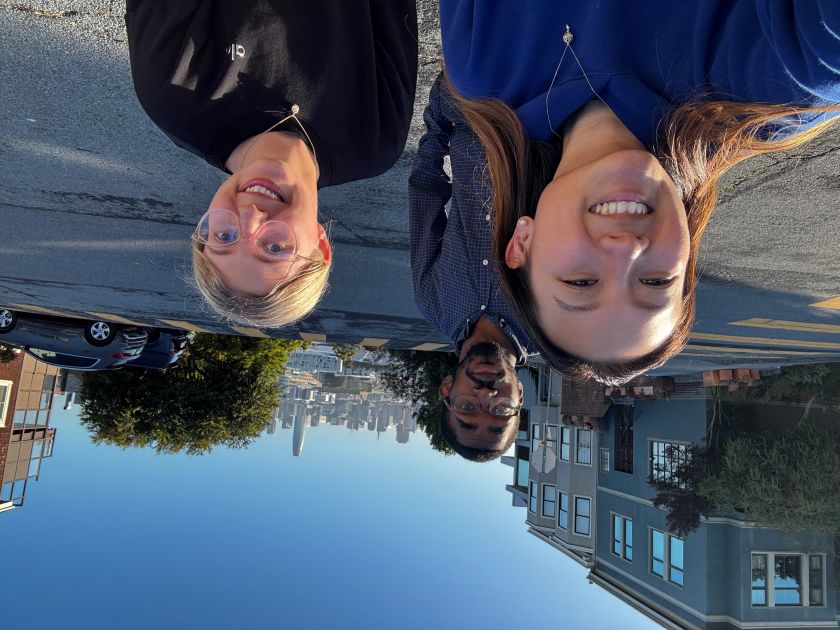
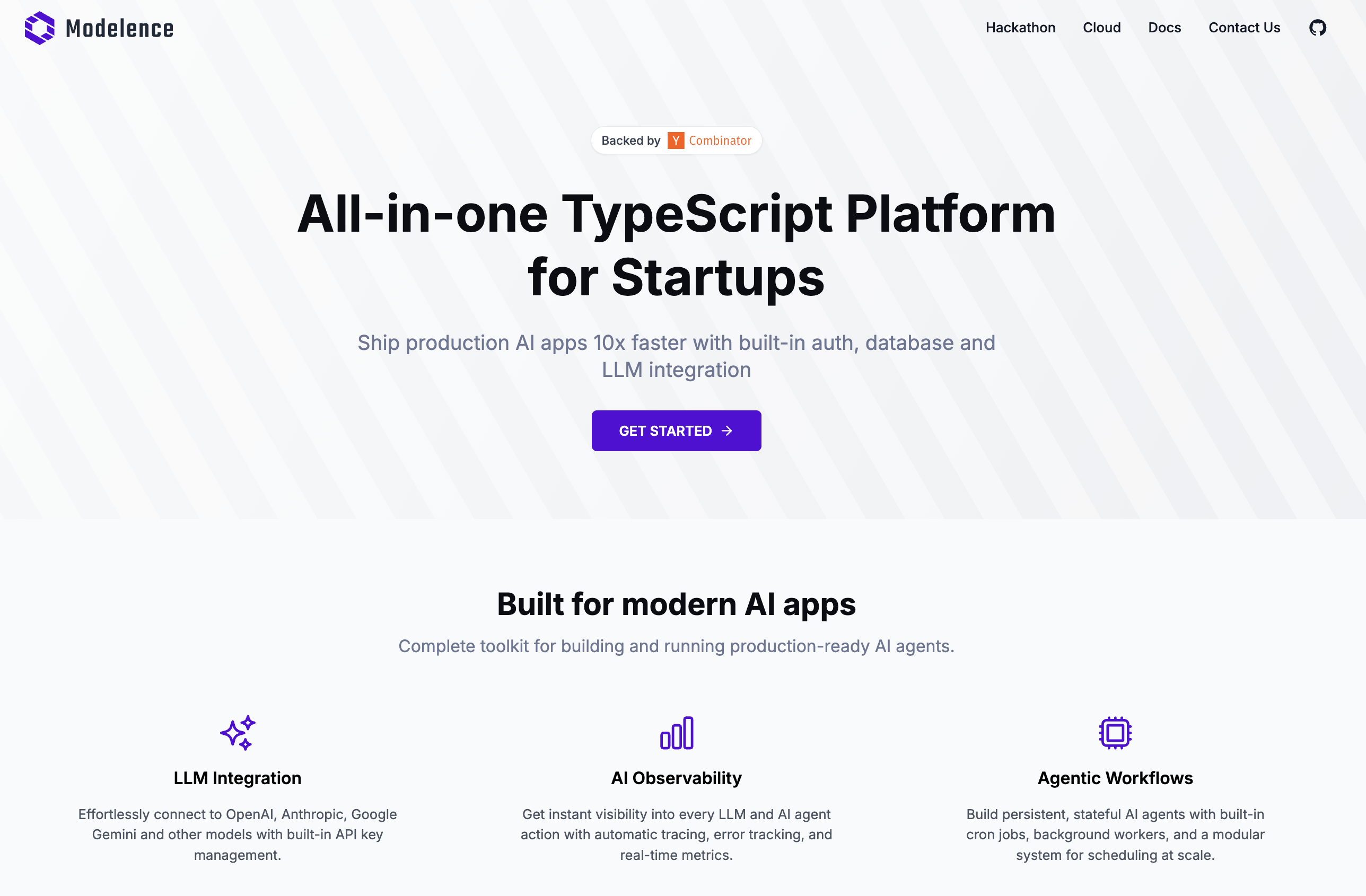

.png)









