Managing QuickBooks data efficiently requires understanding the various file types available for different purposes.
Managing QuickBooks data efficiently requires understanding the various file types available for different purposes. Two commonly used options—QuickBooks Portable File and Accountant's Copy—serve distinct functions in the accounting workflow. These specialized file formats help business owners, bookkeepers, and CPAs collaborate effectively while maintaining data integrity. Knowing when to use each type can save time, prevent errors, and streamline your accounting processes.
What Makes QuickBooks File Types Different?
QuickBooks offers several file formats designed to address specific needs in accounting workflows. Understanding these differences helps you choose the right option for your situation and ensures your financial data remains secure and accessible. Each file type serves a unique purpose in the QuickBooks ecosystem.
The standard company file (.qbw) serves as your primary working file containing all financial data. This file represents the complete record of your business transactions and serves as the foundation for all other file types. QuickBooks backup files (.qbb) create comprehensive copies of your data, including supporting elements like logos and templates.
Portable files (.qbm) and Accountant's Copy files (.qbx, .qba, .qby) offer specialized functionality for different scenarios. While portable files focus on easy transfer and troubleshooting, Accountant's Copy files enable collaborative work between business owners and financial professionals. These differences make each file type suitable for specific situations in your accounting workflow.
Core QuickBooks File Types Explained
The QuickBooks ecosystem includes several file types that serve different purposes in your accounting workflow. Each format has specific characteristics that make it suitable for particular scenarios. Understanding these differences helps you choose the appropriate file type for your needs.
QuickBooks Company Files (.qbw) contain your complete financial data and serve as your primary working files. These files include all transactions, accounts, lists, and supporting elements like templates and images. Backup Files (.qbb) create comprehensive copies of your company data, including all supporting files and the transaction log, making them ideal for data protection and disaster recovery.
Portable Files (.qbm) offer compressed versions of your company data designed for easy transfer between computers. These files exclude certain elements to reduce size but maintain essential financial information. Accountant's Copy Files come in several formats (.qbx, .qba, .qby) that facilitate collaboration between business owners and accounting professionals while allowing both parties to work simultaneously.
How Does a QuickBooks Portable File Work?
QuickBooks Portable Files provide a streamlined way to transfer company data between systems. These compressed files contain essential financial information while omitting certain elements to reduce file size. This specialized format makes sharing data via email or external drives much more convenient than using full company files.
The portable file format (.qbm) creates a significantly smaller version of your company file by removing non-essential elements. This compression makes the file easier to transfer while maintaining the integrity of your core financial data. The process also re-indexes your data, which can help resolve minor file corruption issues and improve performance.
When you create a portable file, QuickBooks removes images, logos, templates, and the transaction log (.tlg file). These elements contribute significantly to file size but aren't necessary for basic data transfer. The resulting file contains all your financial transactions and account information in a more compact package that's easier to share electronically.
Key Benefits of Portable Files
Portable files offer several advantages that make them valuable tools in your QuickBooks workflow. These benefits address common challenges related to file sharing and data management. Understanding these advantages helps you leverage portable files effectively.
Size reduction: Portable files dramatically decrease file size by removing non-essential elements like images and templates. This smaller footprint makes them ideal for email attachments or transfers via USB drives when full backup files would be too large. The compression also speeds up transfer times and reduces storage requirements.
Data re-indexing: Creating a portable file automatically re-indexes your QuickBooks data, which can resolve minor data corruption issues. This process reorganizes your financial information for optimal performance and can fix problems that might otherwise require more complex troubleshooting. Many accountants recommend creating portable files periodically as a maintenance practice.
Quick troubleshooting: When encountering performance issues or minor errors, converting to a portable file often resolves the problem without extensive intervention. The conversion process rebuilds database indexes and optimizes data structures, effectively giving your file a "tune-up" that improves stability and performance. This makes portable files valuable not just for transfer but also for routine maintenance.
Limitations to Consider
Despite their benefits, portable files have important limitations that affect how and when you should use them. Understanding these constraints helps prevent data loss and ensures you choose the right file type for each situation. These limitations influence best practices for portable file usage.
Missing elements: Portable files exclude images, logos, templates, and the transaction log to reduce size. While this makes transfers easier, it means portable files cannot serve as complete backups of your QuickBooks data. Always maintain regular backup files (.qbb) alongside portable files to ensure comprehensive data protection.
Non-mergeable changes: Unlike Accountant's Copy files, portable files don't support merging changes back into the original company file. If someone makes modifications to a portable file after transfer, those changes cannot be automatically integrated into your primary file. This limitation makes portable files unsuitable for collaborative work where multiple parties need to make changes.
Security considerations: Since portable files contain your raw financial data without additional security layers, they require careful handling. Always password-protect portable files before sharing them electronically and use secure transfer methods to prevent unauthorized access. Remember that anyone with access to the file can view your complete financial information.
When Should You Use an Accountant's Copy?
Accountant's Copy files enable collaborative work between business owners and accounting professionals. This specialized format allows accountants to review and modify historical transactions while business owners continue daily operations. The dividing date feature creates clear boundaries between editable periods, maintaining data integrity throughout the collaboration process.
The Accountant's Copy creates a controlled environment where accountants can make necessary adjustments to past transactions. By establishing a dividing date, the system prevents conflicts between ongoing business activities and historical modifications. This separation ensures that both parties can work efficiently without disrupting each other's processes.
Unlike portable files, Accountant's Copy files maintain all supporting elements like images, templates, and transaction logs. This comprehensive approach preserves data integrity while enabling specific collaborative workflows. The ability to merge changes back into the main company file makes this format ideal for professional accounting collaborations.
How the Dividing Date Works
The dividing date represents the core feature that makes Accountant's Copy files uniquely valuable for collaboration. This date establishes clear boundaries between editable periods and creates a structured workflow for both parties. Understanding how this feature works helps maximize the benefits of using Accountant's Copy files.
When creating an Accountant's Copy, you select a specific date that separates historical transactions from current operations. Transactions before this date become available for the accountant to modify, while those after remain under your control. This division allows your accountant to make necessary adjustments to past periods without affecting your ongoing work.
The dividing date creates a clear workflow where the accountant focuses on historical review and corrections while you maintain current operations. Once the accountant completes their work, they create an export file (.qby) containing only their changes to transactions before the dividing date. This approach minimizes conflicts and maintains data integrity throughout the collaboration process.
Collaborative Workflow Benefits
Accountant's Copy files offer significant advantages for professional collaboration compared to other file types. These benefits streamline the working relationship between business owners and accounting professionals. The specialized features address common challenges in collaborative accounting workflows.
Simultaneous work: Both parties can work concurrently without waiting for the other to complete their tasks. Business owners continue recording daily transactions while accountants review and adjust historical entries. This parallel workflow improves efficiency and reduces downtime during accounting reviews or tax preparation.
Controlled modifications: The dividing date restricts changes to appropriate time periods, preventing accidental modifications to current transactions. This control mechanism maintains data integrity and provides clear boundaries for each party's responsibilities. Accountants can make necessary adjustments without worrying about disrupting ongoing operations.
Seamless reintegration: After completing their work, accountants can export only their changes for import back into the main company file. This selective merging preserves all current transactions while incorporating historical adjustments. The process maintains a clean audit trail and ensures that no data is lost during the collaboration.
Restrictions and Limitations
While Accountant's Copy files offer powerful collaboration features, they also come with specific restrictions that affect their use. Understanding these limitations helps set appropriate expectations and develop effective workflows. These constraints influence when and how to use Accountant's Copy files.
Limited transaction types: Certain transactions cannot be modified in an Accountant's Copy, including payroll entries, inventory assemblies, and transfers between accounts. These restrictions protect critical data integrity but may require alternative approaches for some adjustments. Always review these limitations with your accountant before starting the collaboration process.
File operation restrictions: While an Accountant's Copy is active, certain file operations become unavailable in the main company file. These include condensing data, deleting accounts, and merging list items. These restrictions prevent conflicts during the collaboration period but may temporarily limit some administrative functions.
Import timing considerations: Once you remove Accountant's Copy restrictions from your main file, you can no longer import changes from your accountant. This limitation requires careful coordination to ensure all modifications are properly integrated before removing restrictions. Always confirm with your accountant that they've completed all necessary work before taking this step.
How to Choose Between File Types
Selecting the right QuickBooks file type depends on your specific needs and circumstances. Different scenarios call for different approaches to data handling and collaboration. Understanding the strengths of each file type helps you make informed decisions about which to use in various situations.
The primary factors to consider include your purpose for sharing the file, who needs access to the data, and what kind of changes might be needed. Portable files excel at quick transfers and troubleshooting, while Accountant's Copy files provide structured collaboration with clear boundaries. Your choice should align with your immediate goals and workflow requirements.
Consider both immediate needs and potential future requirements when selecting a file type. While portable files offer convenience for simple transfers, they lack the collaborative capabilities of Accountant's Copy files. Matching the file type to your specific scenario ensures efficient workflows and maintains data integrity throughout the process.
Best Scenarios for Portable Files
Portable files shine in specific situations where their unique characteristics provide clear advantages. Recognizing these scenarios helps you leverage portable files effectively in your QuickBooks workflow. These situations highlight the strengths of the portable file format.
Computer transitions: When upgrading hardware or transferring QuickBooks between systems, portable files provide a streamlined solution. Their smaller size makes them easier to move via email, cloud storage, or external drives. The automatic re-indexing during restoration ensures optimal performance on the new system without requiring additional steps.
Quick file verification: Creating a portable file serves as a quick integrity check for your QuickBooks data. The conversion process identifies and resolves minor corruption issues through re-indexing. This makes portable files valuable diagnostic tools when experiencing unexplained errors or performance problems in your company file.
Remote access needs: When traveling or working from different locations, portable files provide a lightweight option for accessing your financial data. Their smaller size makes them ideal for situations with limited bandwidth or storage capacity. This mobility allows you to maintain access to essential financial information without requiring your complete company file.
Ideal Uses for Accountant's Copy
Accountant's Copy files excel in collaborative scenarios that require structured workflows and clear boundaries. These situations highlight the unique benefits of the Accountant's Copy format. Understanding these ideal use cases helps you maximize the value of this specialized file type.
Tax preparation: During tax season, accountants often need to review and adjust transactions from the previous fiscal year. The Accountant's Copy allows them to make necessary modifications while you continue current operations. This parallel workflow keeps your business running smoothly during critical financial reporting periods.
Financial statement preparation: When preparing financial statements for loans, investors, or regulatory compliance, accountants may need to make adjustments to historical transactions. The Accountant's Copy provides a controlled environment for these modifications without disrupting your daily accounting activities. This approach ensures accurate financial reporting while maintaining operational continuity.
Error correction: When errors are discovered in past accounting periods, the Accountant's Copy offers a structured approach to corrections. The dividing date ensures that adjustments affect only appropriate time periods, preserving the integrity of current transactions. This controlled correction process maintains clear audit trails and prevents unintended consequences.
Best Practices for File Management
Proper file management ensures data integrity and efficient workflows regardless of which QuickBooks file type you use. Following established best practices helps prevent common problems and maintains the reliability of your financial information. These guidelines apply to both portable files and Accountant's Copy files.
Creating regular backups provides essential protection against data loss and serves as a foundation for all file management activities. These backups should follow a consistent schedule and include verification steps to ensure their integrity. Store backup files in multiple secure locations to guard against hardware failures or other disasters.
Establishing clear naming conventions and organizational structures for your files improves efficiency and reduces errors. These systems should include date information and descriptive elements that identify the file's purpose and content. Consistent application of these conventions makes it easier to locate specific files when needed and maintains order in your accounting system.
Essential Security Measures
Protecting your financial data requires implementing appropriate security measures for all QuickBooks files. These practices safeguard sensitive information and prevent unauthorized access. Following these guidelines helps maintain the confidentiality and integrity of your accounting data.
Password protection: Always apply strong passwords to QuickBooks files before sharing them with others. Create unique passwords that combine uppercase and lowercase letters, numbers, and special characters. Communicate these passwords through separate channels from the file itself to maintain security during transfer.
Secure transfer methods: Use encrypted transfer methods when sharing QuickBooks files electronically. Options include secure file-sharing services, encrypted email attachments, or Intuit's secure file transfer service. Avoid using standard email or unencrypted storage services for sensitive financial information.
Access controls: Implement appropriate access restrictions for QuickBooks files based on user roles and responsibilities. Limit administrative privileges to essential personnel and regularly review access permissions. These controls prevent unauthorized modifications and maintain clear accountability for all changes to financial data.
Numbered Steps for Portable File Creation
Creating and using portable files effectively requires following specific procedures to ensure data integrity. These numbered steps provide a clear process for working with portable files in various scenarios. Following this sequence helps prevent common problems and maximizes the benefits of portable files.
- Create a full backup of your company file before generating a portable file to ensure you maintain a complete copy of all data and supporting elements.
- Open your company file in QuickBooks and select File > Create Copy > Portable Company File to initiate the portable file creation process.
- Choose a secure location to save the portable file, using a descriptive filename that includes the date and purpose of the file.
- Apply a strong password to the portable file when prompted to protect your financial data during transfer and storage.
- Transfer the portable file using secure methods such as encrypted email, secure file-sharing services, or password-protected external drives.
- When restoring a portable file, select File > Open or Restore Company > Restore a portable file, then follow the prompts to complete the process.
- Verify the restored data by reviewing key financial reports and checking for any missing information or discrepancies.
Numbered Steps for Accountant's Copy Workflow
Working with Accountant's Copy files requires a structured approach to ensure successful collaboration. These numbered steps outline the complete process from creation through reintegration. Following this sequence helps maintain data integrity throughout the collaborative workflow.
- Communicate with your accountant before creating an Accountant's Copy to confirm their preferences and establish an appropriate dividing date.
- Create the Accountant's Copy by selecting File > Accountant's Copy > Create Accountant's Copy and specifying the dividing date that separates historical and current transactions.
- Save the Accountant's Copy file (.qbx) to a secure location and transfer it to your accountant using encrypted methods.
- Continue working in your company file while your accountant reviews and modifies transactions before the dividing date.
- Receive the Accountant's Export file (.qby) containing their changes when they complete their work.
- Create a backup of your company file before importing the accountant's changes to protect against potential issues during the import process.
- Import the accountant's changes by selecting File > Accountant's Copy > Import Accountant's Changes and following the prompts to complete the process.
- Review the imported changes and verify that all expected modifications appear correctly in your company file.
Maximize Your QuickBooks File Efficiency
Optimizing your approach to QuickBooks file management improves efficiency and reduces the risk of data problems. Strategic use of different file types addresses specific needs while maintaining data integrity. These practices help you get the most value from QuickBooks while protecting your financial information.
Developing consistent routines for file creation, transfer, and storage establishes a reliable foundation for your accounting processes. These routines should include regular verification steps to ensure data integrity and identify potential issues before they become serious problems. Building these practices into your workflow prevents many common QuickBooks data issues.
Combining portable files and Accountant's Copy files strategically provides comprehensive solutions for various scenarios. Portable files offer quick transfers and troubleshooting capabilities, while Accountant's Copy files enable structured collaboration with clear boundaries. Understanding when to use each type maximizes their benefits while minimizing their limitations.
Common Troubleshooting Techniques
Even with best practices in place, QuickBooks files sometimes develop issues that require troubleshooting. Knowing how to address these problems quickly helps minimize disruption to your accounting processes. These techniques resolve common issues with both portable files and Accountant's Copy files.
Data verification: When experiencing unexpected results or errors, run the built-in verification and rebuild utilities in QuickBooks. Select File > Utilities > Verify Data to check for problems, then use the Rebuild Data option if issues are found. This process often resolves minor corruption issues without requiring more extensive interventions.
File recreation: Creating a new portable file sometimes resolves persistent issues through the re-indexing process. This approach works particularly well for performance problems or minor data corruption. The conversion process reorganizes your data structures and often eliminates problems that resist other troubleshooting methods.
Progressive restoration: When facing more serious data problems, try restoring progressively older backup files until you find one without the issue. This approach helps identify when the problem first occurred and may allow you to recover clean data. Once you locate a working backup, you can recreate transactions that occurred after that point.
Advanced File Management Strategies
Experienced QuickBooks users develop sophisticated approaches to file management that address complex business needs. These advanced strategies build on basic best practices to provide enhanced data protection and workflow efficiency. Implementing these approaches can significantly improve your QuickBooks experience.
Rotating backup schedule: Implement a rotating backup system that maintains daily, weekly, and monthly backups in separate locations. This approach provides multiple recovery points and protects against gradual data corruption that might affect recent backups. Regularly test these backups by performing sample restorations to verify their integrity.
Periodic file maintenance: Schedule regular maintenance sessions to optimize QuickBooks performance and prevent data issues. These sessions should include creating portable files for re-indexing, running built-in verification utilities, and reviewing file size and performance metrics. This proactive approach identifies potential problems before they affect your operations.
Documented workflows: Create detailed documentation for all file-related processes, including backup procedures, collaboration workflows, and troubleshooting steps. These documents should include specific instructions for each file type and scenario. Maintaining this documentation ensures consistency even when different team members handle file management tasks.
Enhance Your QuickBooks Data Management Today
Implementing effective file management strategies improves data security, collaboration efficiency, and overall QuickBooks performance. The right approach combines appropriate file types with consistent procedures and security measures. Taking action now prevents future problems and optimizes your accounting workflows.
Start by evaluating your current practices against the best practices outlined in this article. Identify gaps or weaknesses in your approach and develop specific plans to address them. Even small improvements in file management can yield significant benefits in data security and workflow efficiency.
Remember that effective QuickBooks file management requires ongoing attention rather than one-time solutions. Regular reviews and updates to your procedures ensure they remain aligned with your business needs and current best practices. This continuous improvement approach maintains optimal performance and security for your financial data.
Key Takeaways for Immediate Implementation
Understanding the core differences between QuickBooks file types helps you make better decisions about data management. These key points summarize the most important concepts for immediate application in your business. Focusing on these areas provides the greatest benefits with minimal effort.
File type selection: Choose portable files for quick transfers and troubleshooting, and Accountant's Copy files for structured collaboration with accounting professionals. Match the file type to your specific needs rather than using a one-size-fits-all approach. This targeted selection maximizes the benefits of each file type.
Security fundamentals: Always password-protect QuickBooks files before sharing them and use secure transfer methods for all financial data. Implement appropriate access controls based on user roles and responsibilities. These basic security measures prevent many common data breaches and unauthorized modifications.
Backup discipline: Maintain regular, verified backups of your QuickBooks company file in multiple secure locations. Create fresh backups before any significant file operations, including creating portable files or importing accountant's changes. This disciplined approach provides essential protection against data loss in all scenarios.
Clear communication: Establish explicit expectations and procedures when collaborating with accountants or other financial professionals. Confirm file type preferences, dividing dates, and timelines before beginning the collaboration process. This clarity prevents misunderstandings and ensures smooth workflows throughout the engagement.
Simplify Startup Finances Today
Take the stress out of bookkeeping, taxes, and tax credits with Fondo’s all-in-one accounting platform built for startups. Start saving time and money with our expert-backed solutions.
Get Started






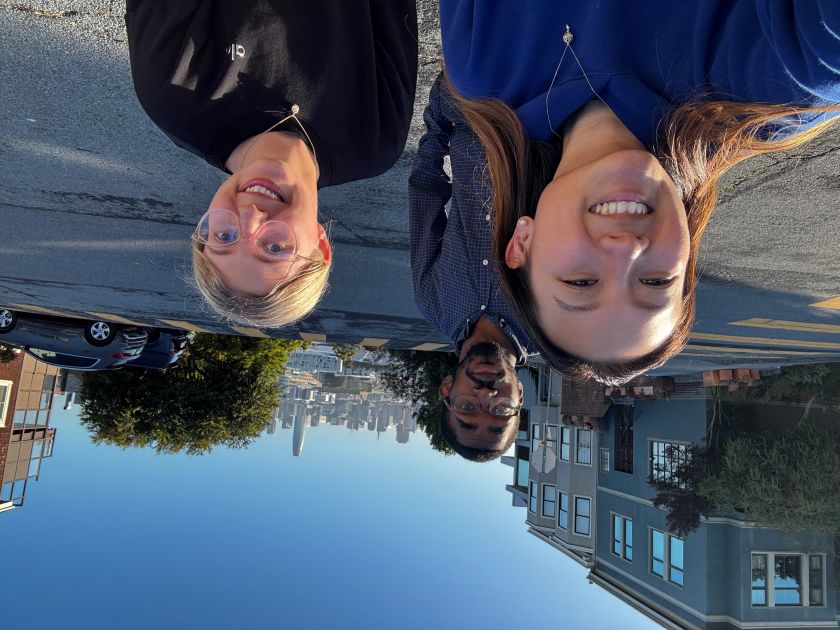
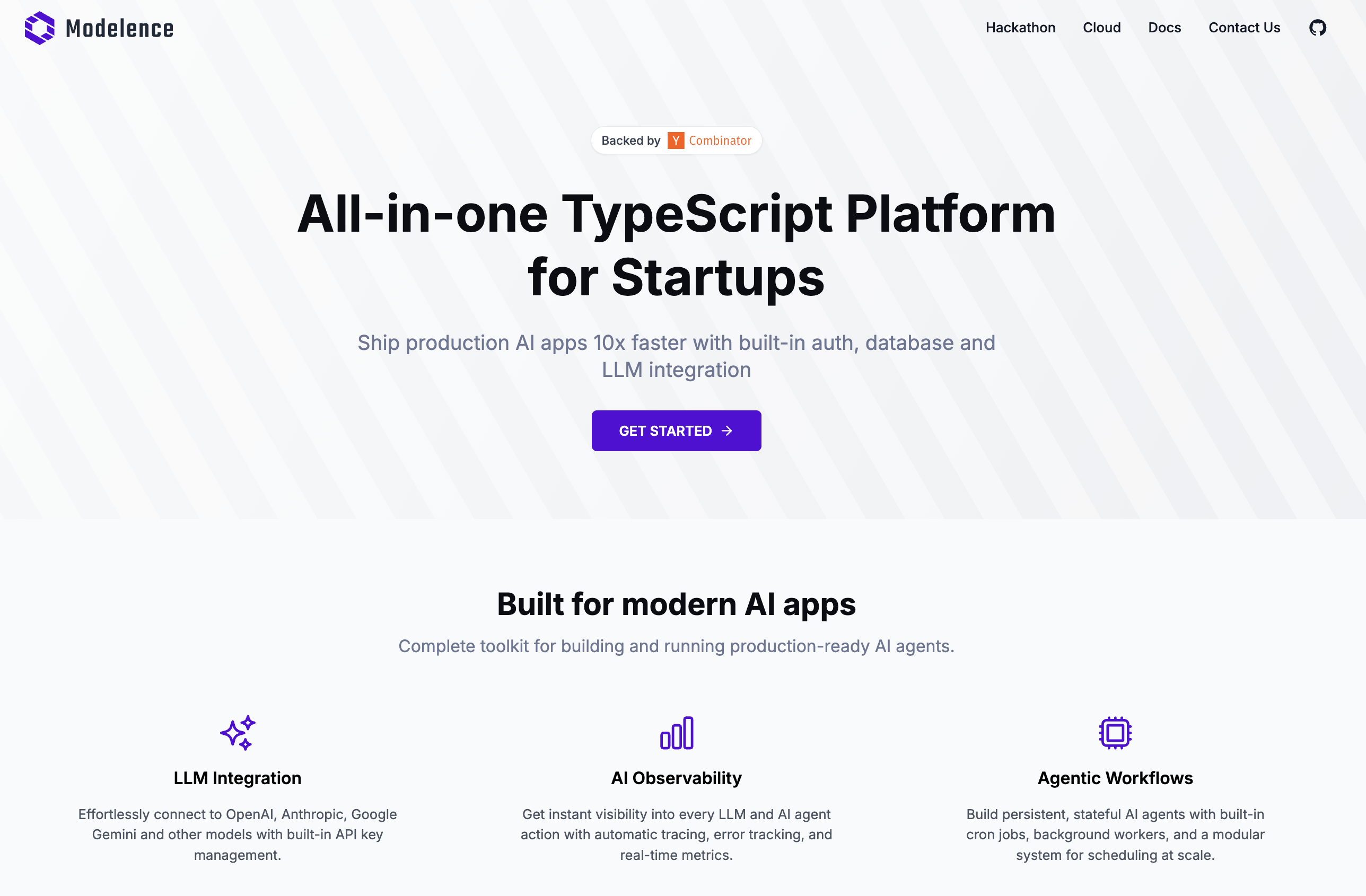

.png)









