QuickBooks has become the go-to accounting solution for millions of businesses worldwide, but choosing between its two primary offerings can feel overwhelming.
QuickBooks has become the go-to accounting solution for millions of businesses worldwide, but choosing between its two primary offerings can feel overwhelming. Both QuickBooks Online and Desktop serve the same fundamental purpose of managing your business finances, yet they differ significantly in accessibility, features, and pricing structures. Understanding these differences will help you make an informed decision that aligns with your business needs and growth trajectory.
What Makes QuickBooks Online Different from Desktop
QuickBooks Online operates entirely in the cloud, giving you the freedom to access your financial data from anywhere with an internet connection. This cloud-based approach means you can manage your books from your office computer, home laptop, tablet, or smartphone without being tied to a specific device or location. The platform automatically saves your work and backs up your data, eliminating the risk of losing important financial information due to hardware failures.
QuickBooks Desktop takes a traditional approach by installing directly on your computer or server. This local installation means you can only access your accounting data from the specific machine where the software is installed, though you can work offline without internet connectivity. Desktop users must manually handle backups and updates, giving them complete control over their data but requiring more technical responsibility.
The accessibility difference becomes particularly important for businesses with remote teams or owners who travel frequently. Online's cloud-based nature supports modern work styles, while Desktop serves businesses that primarily operate from a fixed location with stable, centralized operations. The choice between these approaches fundamentally shapes how you and your team interact with your financial data on a daily basis.
Mobile Access and Flexibility
QuickBooks Online includes a comprehensive mobile app that allows you to perform most accounting tasks from your smartphone or tablet. You can send invoices, capture receipts, track expenses, run reports, and even get alerts when customers pay their bills. This mobile functionality transforms how you interact with your business finances, making it possible to stay on top of your books even when you're away from your desk.
Desktop's mobile capabilities are significantly more limited, offering basic functionality through a companion app. While you can view some reports and basic information, the mobile experience doesn't match the full-featured approach of QuickBooks Online. This limitation can be problematic for business owners who need to access detailed financial information or perform accounting tasks while traveling or working remotely.
The mobile advantage extends to client interactions as well. Online users can send professional invoices directly from their phones, accept payments on the spot, and provide real-time updates to customers about their account status. Desktop users typically need to return to their office computer to perform these tasks, potentially slowing down business processes and customer service.
How Team Collaboration Works in Each Platform
QuickBooks Online excels at supporting multiple users working simultaneously on the same company file from different locations. Depending on your subscription level, you can have up to 25 users accessing your books at the same time, each with customizable permission levels that control what they can see and do. This real-time collaboration eliminates the need to coordinate usage times or transfer files between team members.
Desktop handles multiple users differently, typically requiring a local network setup where the company file is stored on a shared server. While Desktop versions can support multiple users (up to 40 in Enterprise), each additional user requires purchasing separate licenses, which can substantially increase your costs. Changes made by one user may not be immediately visible to others until files are refreshed, creating potential workflow disruptions.
Working with external accountants becomes much simpler with QuickBooks Online through its dedicated accountant access feature. Your accountant can log in directly to review your books, make adjustments, and provide guidance without counting against your user limit. Desktop users typically need to create special accountant copies of their files and exchange them via email or file sharing services, then merge changes back into the main file.
The collaboration advantages of QuickBooks Online become particularly evident when considering these key benefits:
- Real-time access: Multiple team members can work simultaneously without file conflicts or coordination delays
- Location independence: Team members can collaborate effectively whether working from home, office, or client sites
- Instant updates: Changes made by one user appear immediately for all other users accessing the system
- Seamless accountant integration: External professionals can access your books directly without complex file sharing procedures
Permission Management and Security
QuickBooks Online offers granular permission controls that let you specify exactly what each user can access and modify. You can restrict certain employees to only entering bills, limit others to viewing reports, or give full administrative access to trusted team members. These permissions can be adjusted at any time without requiring software reinstallation or complex setup procedures.
Desktop provides user permission controls as well, but managing them requires more technical knowledge and local network administration. Adding new users or changing permissions often involves more complex procedures, particularly in networked environments where multiple people need simultaneous access to the same company file.
Both platforms take security seriously, but they approach it differently. Online handles security at the platform level with bank-grade encryption and automatic security updates. Desktop places security responsibility on the user, requiring proper antivirus software, firewall protection, and disciplined backup procedures to protect against data loss or security breaches.
Feature Depth and Specialized Functionality
QuickBooks Desktop traditionally offers more comprehensive features for specific business needs, particularly in areas like inventory management and job costing. Desktop provides advanced inventory capabilities including barcode scanning, bin location tracking, and FIFO inventory costing methods that many manufacturing and retail businesses require. The job costing features allow detailed tracking by project phase, vendor, or specific cost categories.
QuickBooks Online has substantially improved its feature set in recent years, now including robust inventory tracking, project profitability tools, and comprehensive reporting capabilities. While it may not match Desktop's depth in specialized areas, Online compensates with superior automation features like recurring transactions, automatic payment reminders, and seamless bank feed synchronization that reduce manual data entry.
The reporting capabilities show a clear distinction between the platforms. Desktop offers more than 150 customizable reports compared to Online's approximately 80 reports. Desktop also provides more extensive customization options for forms, templates, and report layouts, making it particularly valuable for businesses with complex reporting requirements or unique industry needs.
Industry-Specific Solutions
Desktop shines when it comes to industry-specific functionality, offering dedicated editions tailored to manufacturing, retail, nonprofit, professional services, and contracting businesses. These specialized versions include industry-appropriate chart of accounts, custom reports, and specific features that address unique operational requirements. Construction companies, for example, benefit from built-in job costing worksheets and progress invoicing capabilities.
Online takes a more generalized approach with fewer industry-specific features built into the base product. While Online continues adding specialized functionality, it typically requires supplementing with third-party applications to achieve the industry-specific capabilities that Desktop includes natively. This integration-based approach offers flexibility but may increase complexity and costs depending on your specialized requirements.
Manufacturing businesses often find Desktop's bill of materials tracking and work-in-progress reporting capabilities essential for their operations. Retail businesses appreciate Desktop's advanced inventory features and point-of-sale integrations. Nonprofit organizations benefit from fund accounting capabilities and donor management features that are more robust in Desktop versions.
Integration Ecosystem and Third-Party Apps
QuickBooks Online boasts an extensive ecosystem of over 750 third-party applications spanning customer relationship management, e-commerce, time tracking, and project management. This integration flexibility allows businesses to create customized technology stacks where data flows seamlessly between systems without manual re-entry. The platform's open architecture makes connecting with external tools straightforward and reliable.
Desktop offers integrations as well, but with a significantly smaller pool of approximately 200 applications. The integration process often requires more technical setup and ongoing maintenance compared to Online's streamlined connection procedures. This limitation can pose challenges for businesses heavily reliant on specialized software solutions or those seeking to automate workflows across multiple platforms.
Payment processing capabilities also differ significantly between the platforms. Online connects with various payment platforms, allowing customers to pay invoices through credit cards, ACH transfers, and digital wallets like Apple Pay and Venmo. Desktop users have more limited payment options, typically restricted to traditional methods like credit cards and eChecks.
Popular QuickBooks Online integrations include essential business tools that enhance productivity:
- E-commerce platforms: Shopify and WooCommerce for automatic sales and inventory synchronization
- Payment processors: PayPal and Square for streamlined payment processing and transaction recording
- Communication tools: Zoom and Microsoft Teams for service businesses tracking billable time and client interactions
- CRM systems: Salesforce and HubSpot for companies wanting to connect customer data with financial records
Automation and Workflow Efficiency
QuickBooks Online excels in automation features that reduce manual data entry and streamline routine tasks. Bank feeds automatically import and categorize transactions, recurring invoices send themselves on schedule, and payment reminders go out automatically to overdue customers. These automation capabilities can save hours of administrative work each month.
Desktop offers some automation features but generally requires more manual intervention for routine tasks. While Desktop users can set up recurring transactions and automatic backups, the level of automation doesn't match what Online provides. This difference becomes particularly noticeable for businesses with high transaction volumes or those looking to minimize time spent on routine bookkeeping tasks.
The workflow efficiency extends to customer interactions as well. Online users can send professional invoices that customers can pay immediately through integrated payment processing. Desktop users typically need to use separate systems for payment processing, creating additional steps in the customer payment process.
Pricing Models and Total Cost Considerations
QuickBooks Online operates on a monthly subscription model with prices ranging from approximately $30 to $200 per month depending on the plan selected. Each tier offers different features and user limits, with the ability to upgrade or downgrade as your business needs change. Online pricing includes automatic updates, cloud storage, and basic support, though additional services like payroll or advanced payment processing incur extra fees.
Desktop employs an annual subscription model with prices starting around $549 per year for Pro Plus and reaching approximately $1,340 per year for Enterprise. Unlike Online's inclusive pricing, Desktop often requires additional fees for services like payroll processing, cloud hosting capabilities, and multi-user access licenses. Each additional user license can cost around $299 per year, which can quickly escalate total costs for businesses with multiple team members.
When evaluating long-term costs, consider factors beyond the base subscription price. Online's monthly model provides flexibility to adjust your plan based on seasonal business fluctuations or changing needs. Desktop's annual commitment requires paying for a full year regardless of how much you actually use the software during slower periods.
Hidden Costs and Additional Expenses
Desktop users often encounter additional expenses that aren't immediately obvious when comparing base prices. Hosting services for remote access can add significant monthly costs, particularly for businesses with multiple users needing access from different locations. Server maintenance, backup systems, and IT support for local installations represent ongoing expenses that Online users don't face.
Online users should factor in costs for add-on services that might be essential for their operations. Payroll processing, advanced reporting features, and premium payment processing options all carry additional monthly fees. However, these costs are typically transparent and predictable, making budgeting easier compared to Desktop's potentially variable IT-related expenses.
The total cost calculation should also consider the value of time saved through Online's automation features and the potential revenue impact of improved customer payment processing capabilities. Many businesses find that Online's efficiency gains offset its higher monthly costs compared to Desktop's annual pricing structure.
User Experience and Learning Requirements
QuickBooks Online features a modern, streamlined interface designed for intuitive navigation. The dashboard-centric approach presents key financial metrics at a glance, with consistent side-menu navigation that simplifies finding specific features. New users or those with limited accounting experience typically find Online's interface more accessible, requiring less specialized knowledge to accomplish basic accounting tasks.
Desktop presents a more traditional interface that has evolved incrementally over decades. The home page uses a flowchart-style layout that visualizes the accounting workflow, with icons representing different functions organized according to their relationship in the accounting cycle. While this approach provides clear process visualization, new users often experience a steeper learning curve compared to Online's more intuitive design.
Training requirements differ significantly between the platforms. Online users typically achieve operational proficiency within days or weeks, with many reporting comfortable usage after minimal training. Desktop users often require more structured training, sometimes necessitating formal courses or extensive tutorial completion before achieving the same level of operational comfort.
Key factors that influence the learning experience for each platform include:
- Interface complexity: Online's simplified design versus Desktop's feature-rich but potentially overwhelming interface
- Training resources: Online's built-in tutorials and help system versus Desktop's more traditional documentation approach
- User onboarding: Online's guided setup process versus Desktop's assumption of accounting knowledge
- Support availability: Online's chat and phone support versus Desktop's primarily community-based assistance
Customization and User Interface Flexibility
Desktop offers extensive customization options that allow users to modify the interface to match their specific workflow preferences. Users can drag and drop different sections to create personalized layouts, hide unused features, and customize toolbars to streamline their daily tasks. The ability to change fonts, colors, and overall appearance helps create a more personalized working environment.
Online provides a more standardized interface with limited customization options. While this ensures consistency across devices and users, it may frustrate businesses that prefer highly customized workflows. The fixed layout approach prioritizes simplicity and cross-device compatibility over personalization flexibility.
The customization differences extend to data fields and reporting as well. Desktop allows unlimited custom fields that can be added to various objects and transactions, while Online limits both the number and types of custom fields available. This limitation can be significant for businesses with unique data tracking requirements or specialized reporting needs.
Data Security and Backup Strategies
QuickBooks Online handles security at the platform level, with Intuit managing encryption, server security, and regular vulnerability testing. Data transmissions use bank-level encryption, and information is stored in secure data centers with redundant backup systems. Daily automatic backups occur without user intervention, protecting against data loss from various potential threats including hardware failures and cyberattacks.
Desktop places security responsibility primarily on the user and their IT infrastructure. Your financial data resides locally, requiring implementation of appropriate safeguards including antivirus software, firewall protection, and disciplined manual backup procedures. This approach gives businesses complete control over their data security protocols but demands greater technical knowledge and consistent backup discipline.
The update process reflects these different security philosophies. Online updates automatically in the background, ensuring all users receive the latest security patches and feature improvements without delay or manual intervention. Desktop requires users to manually download and install updates, which can leave systems vulnerable if critical security fixes aren't promptly applied.
Essential security considerations for each platform highlight their different approaches:
- Data encryption: Online provides automatic bank-level encryption versus Desktop's reliance on user-implemented security measures
- Backup frequency: Online's daily automatic backups versus Desktop's dependence on user-scheduled backup procedures
- Update management: Online's seamless automatic updates versus Desktop's manual update requirements
- Access control: Online's centralized permission management versus Desktop's local network security dependencies
Disaster Recovery and Business Continuity
Online's cloud-based architecture provides inherent disaster recovery capabilities since your data exists in multiple secure data centers. If your local computer crashes or your office experiences a natural disaster, you can immediately access your financial data from any device with internet connectivity. This business continuity advantage can be crucial for maintaining operations during unexpected disruptions.
Desktop users must implement their own disaster recovery strategies, typically involving regular backups to external drives or cloud storage services. Without proper backup procedures, hardware failures, theft, or natural disasters could result in permanent loss of financial data. Creating and maintaining effective backup systems requires ongoing attention and technical knowledge that many small business owners find challenging.
The geographic flexibility of Online also supports business continuity during events like pandemics or natural disasters that might prevent access to physical office locations. Desktop users may find themselves unable to access critical financial information if they cannot reach their office computers, potentially disrupting business operations during already challenging circumstances.
Making the Right Choice for Your Business Growth
Selecting between QuickBooks Online and Desktop ultimately depends on your specific business requirements, operational style, and growth trajectory. Online typically serves businesses better when they prioritize accessibility, team collaboration, and integration with modern business tools. Companies with remote teams, multiple locations, or owners who need financial access while traveling often find Online's cloud-based approach invaluable for maintaining operational efficiency.
Desktop remains the preferred solution for businesses with complex inventory requirements, specialized industry needs, or substantial transaction volumes that require advanced reporting capabilities. Companies operating primarily from single locations with established accounting processes often benefit from Desktop's comprehensive features and extensive customization options. Organizations with concerns about internet reliability or strict data sovereignty requirements may also prefer the local installation approach.
Consider your business's anticipated evolution when making this decision. Many companies start with Desktop due to its robust features but eventually migrate to Online as their collaboration needs grow or their operations become more distributed. The migration process from Desktop to Online is supported by Intuit's tools, though it requires careful planning and verification to ensure data accuracy.
Choose the QuickBooks Solution That Scales With You
Your accounting software choice will impact your business operations for years to come, making it essential to select the platform that aligns with both your current needs and future growth plans. QuickBooks Online offers the flexibility and modern features that support today's dynamic business environment, while Desktop provides the depth and specialized capabilities that certain industries and complex operations require. Take time to evaluate your specific requirements, test both platforms if possible, and choose the solution that will grow with your business rather than limit its potential.
Simplify Startup Finances Today
Take the stress out of bookkeeping, taxes, and tax credits with Fondo’s all-in-one accounting platform built for startups. Start saving time and money with our expert-backed solutions.
Get Started






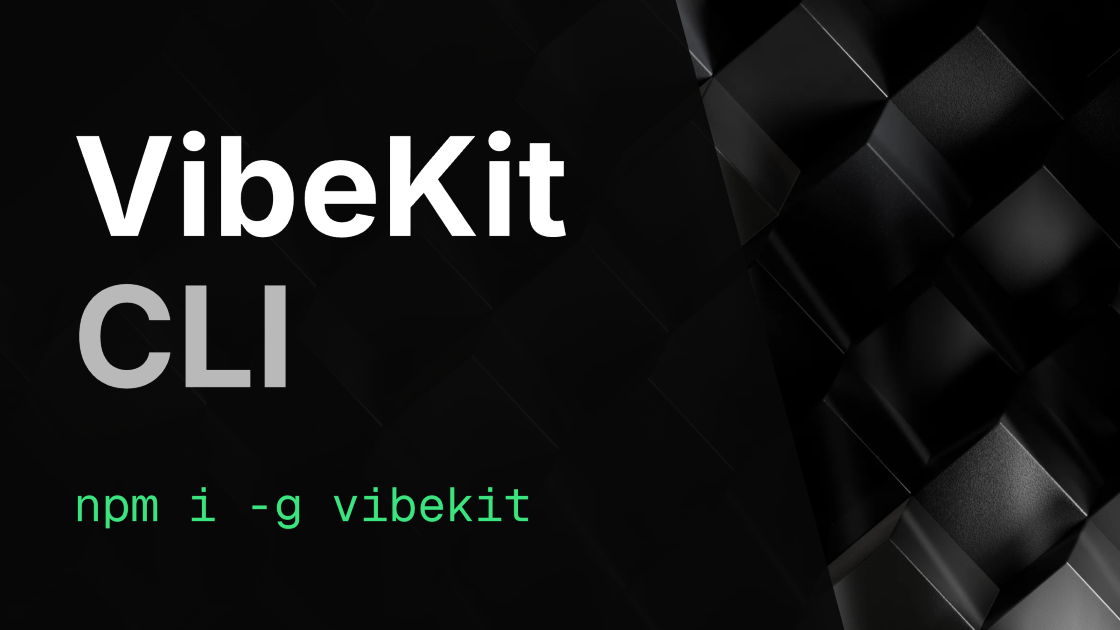
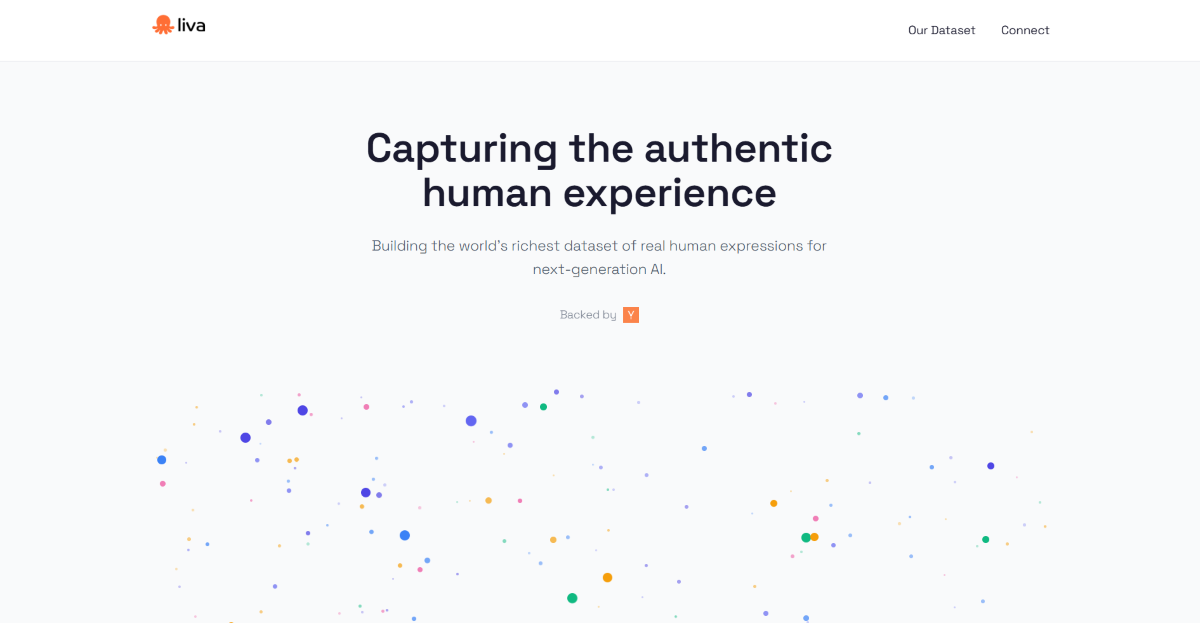
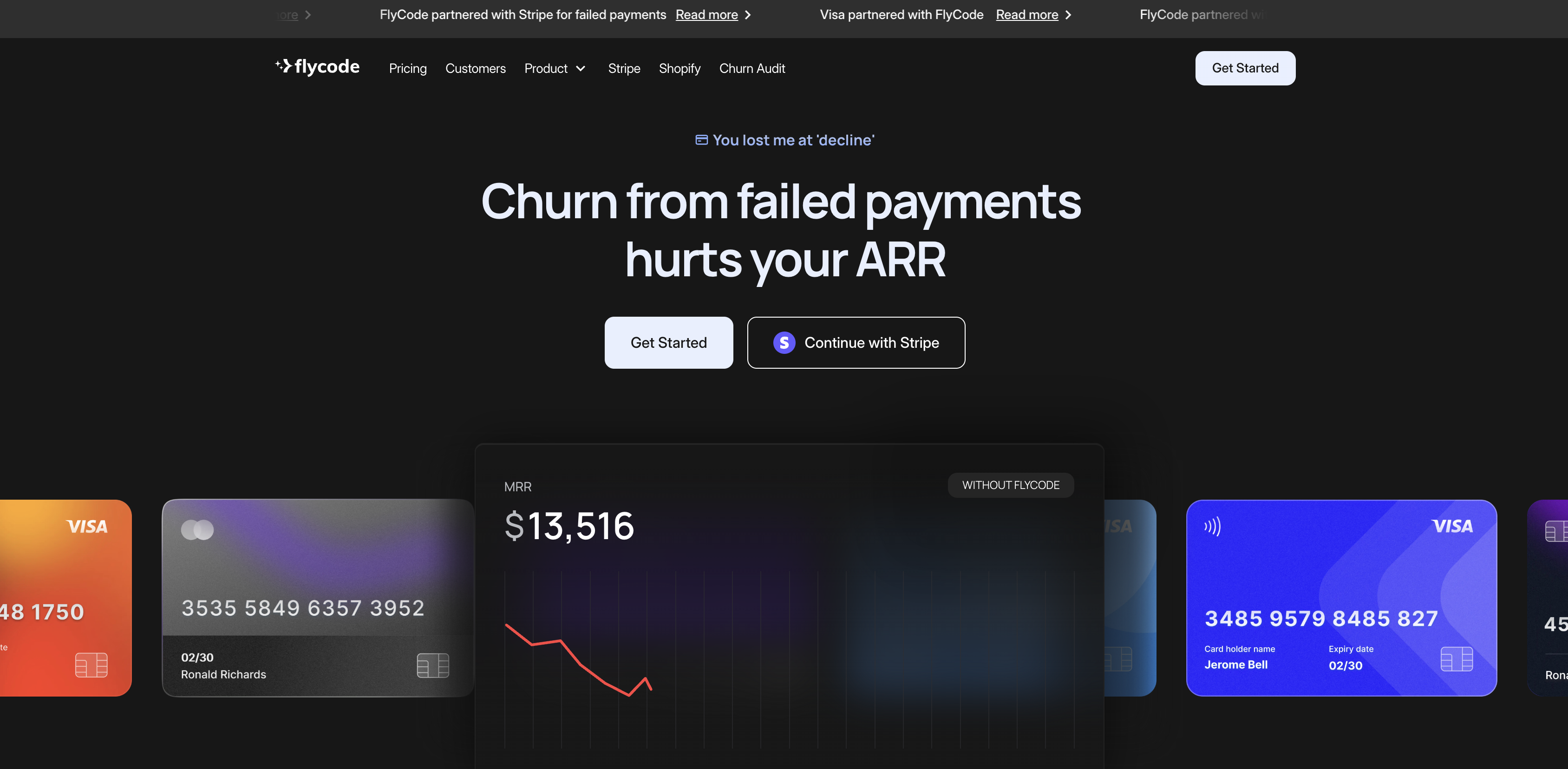
.png)









