Choosing the right accounting software can make or break your business's financial management efficiency.
Choosing the right accounting software can make or break your business's financial management efficiency. QuickBooks has dominated the market with two distinct offerings: QuickBooks Desktop and QuickBooks Online, each designed to serve different business needs and workflows. With over 2.3 million Desktop customers already making the switch to QuickBooks Online, understanding the key differences between these platforms becomes crucial for making an informed decision.
What Makes QuickBooks Desktop Different from Online
QuickBooks Desktop represents the traditional approach to accounting software, requiring installation directly on your computer or local network. This desktop-based solution has served businesses for decades, offering robust functionality and comprehensive features that many accounting professionals have come to rely on. The software operates independently of internet connectivity, providing uninterrupted access to your financial data regardless of network issues.
The fundamental architecture of Desktop creates both advantages and limitations for modern businesses. Your company data resides locally on your machine, giving you complete control over access, security protocols, and backup procedures. This local storage approach appeals to businesses with strict data sovereignty requirements or those operating in highly regulated industries where data control remains paramount.
However, this same local architecture creates significant mobility restrictions. Desktop ties you to specific devices where the software is installed, making remote work or on-the-go access challenging. Multiple users require separate licenses for each workstation, and collaboration often involves cumbersome file-sharing processes that can lead to version control issues.
Advanced Features That Set Desktop Apart
Desktop excels in providing industry-specific functionality that many specialized businesses require. The Enterprise edition offers tailored solutions for contractors, manufacturers, nonprofits, retailers, and professional services, each with customized workflows and specialized reporting capabilities. These industry-specific editions provide essential tools that address unique business requirements:
- Construction and Contractors: Advanced job costing worksheets, estimating tools, and project profitability tracking
- Manufacturing: Bill of materials processing, inventory assembly features, and production workflow management
- Nonprofit Organizations: Donor management tools, grant tracking capabilities, and specialized financial reporting
- Retail Businesses: Point-of-sale integration, advanced inventory management, and sales performance analytics
- Professional Services: Time tracking integration, client billing automation, and project-based accounting features
The reporting capabilities in Desktop surpass what's available in the Online version, with over 200 report templates and extensive customization options. Users can create highly detailed financial reports, modify existing templates to match specific business requirements, and export reports in multiple formats including Excel, CSV, and PDF. This level of reporting sophistication makes Desktop particularly valuable for businesses with complex financial analysis needs.
Advanced inventory management represents another area where Desktop maintains superiority. Enterprise versions include features like barcode scanning, bin location tracking, FIFO inventory costing methods, and real-time inventory visibility across multiple locations. These capabilities prove essential for businesses with complex inventory requirements or those managing large product catalogs.
How QuickBooks Online Transforms Business Mobility
QuickBooks Online revolutionizes how businesses interact with their financial data by leveraging cloud-based technology. This modern approach eliminates the geographical and device restrictions that characterize traditional desktop software. Business owners can access their complete financial picture from any device with internet connectivity, whether they're at home, in the office, traveling, or meeting with clients.
The cloud architecture enables seamless collaboration across distributed teams without the technical complexities of traditional networking. Multiple users can work simultaneously on the same company file without conflicts or synchronization issues. Team members in different locations can access real-time data, make updates, and see changes instantly reflected across all connected devices.
Mobile functionality extends far beyond basic access, offering comprehensive financial management capabilities through dedicated smartphone and tablet applications. The mobile app provides powerful features that transform how businesses handle day-to-day financial operations:
- Invoice Management: Create and send professional invoices directly from your smartphone, complete with payment links and automated delivery
- Receipt Capture: Photograph receipts using your camera, with automatic data extraction and expense categorization
- Real-Time Notifications: Receive instant alerts when customers pay invoices, helping you stay on top of cash flow
- Expense Tracking: Log business expenses on the go, categorize them automatically, and sync with your accounting records
- Report Access: Generate and view financial reports from anywhere, enabling informed decision-making even when away from the office
Real-Time Collaboration Benefits
The collaborative advantages of QuickBooks Online become particularly evident when working with external accountants or bookkeepers. Traditional Desktop workflows require exporting company files, emailing them to accounting professionals, and then importing their changes back into the system. Online eliminates this cumbersome process by allowing accountants to access client books directly through secure login credentials.
Multiple team members can work on different aspects of the financial system simultaneously without creating conflicts. While one person processes invoices, another can reconcile bank accounts, and a third can generate reports, all in real-time. This parallel processing capability significantly improves productivity for businesses with multiple people involved in financial management.
The automatic synchronization ensures that everyone always works with the most current data. Changes made by any user immediately appear for all other users, eliminating the confusion and errors that can arise from working with outdated information. This real-time updating proves particularly valuable during month-end closing procedures or when preparing for important financial meetings.
Automation Features That Save Time and Money
Modern businesses increasingly rely on automation to streamline repetitive tasks and reduce manual data entry errors. QuickBooks Online leverages its cloud-based architecture to provide superior automation capabilities that continuously evolve with regular platform updates. The system automatically connects to bank and credit card accounts, downloading transactions and categorizing them based on rules you establish.
Bank reconciliation becomes significantly more efficient through automated transaction matching. Online learns from your categorization patterns and suggests appropriate accounts for similar transactions in the future. This intelligent categorization reduces the time spent on data entry while improving accuracy and consistency across your financial records.
Recurring billing automation eliminates the need to manually create and send regular invoices. You can set up automatic invoice generation and delivery for subscription-based services, monthly retainers, or any other recurring charges. The system also sends automated payment reminders to customers, helping improve cash flow without requiring constant manual intervention.
Smart Features for Growing Businesses
Receipt capture technology transforms expense tracking by allowing users to photograph receipts with their mobile device camera. Online automatically extracts relevant information including vendor name, amount, date, and expense category, then creates expense entries without manual typing. This feature proves particularly valuable for businesses with employees who incur frequent travel or business expenses.
Sales tax automation removes the complexity of calculating and tracking tax obligations across different jurisdictions. Online automatically calculates appropriate tax rates based on customer location and product type, then generates reports needed for tax filing. This automation reduces compliance risks while saving significant time during tax preparation periods.
Integration capabilities extend automation benefits across your entire business ecosystem. Online connects with over 750 third-party applications, enabling data to flow seamlessly between your accounting system and other business tools. Popular integrations include e-commerce platforms, payment processors, CRM systems, and project management tools, creating a unified business management environment.
Security Approaches and Data Protection
Data security represents a critical consideration for any business, particularly when dealing with sensitive financial information. QuickBooks Online employs a "security done for you" model where Intuit manages the entire security infrastructure on behalf of users. Your financial data resides on enterprise-grade servers protected by multiple layers of security including encryption, firewalls, intrusion detection systems, and regular security audits.
Automatic backup procedures ensure your data remains protected without requiring any manual intervention. Online continuously backs up your information to multiple secure locations, protecting against data loss from hardware failures, natural disasters, or other unforeseen events. These backups happen transparently in the background, and you can restore your data to any previous point in time if needed.
Regular security updates deploy automatically without disrupting your workflow. As new threats emerge or security vulnerabilities are discovered, Intuit immediately applies patches and updates to protect all users. This proactive approach ensures your financial data remains secure against the latest threats without requiring technical expertise or manual intervention on your part.
Desktop Security Considerations
QuickBooks Desktop takes a fundamentally different approach by placing security responsibilities directly on the business owner. Your financial data resides on your local computer or server, giving you complete control over access permissions, backup procedures, and security protocols. This approach appeals to businesses with specific data sovereignty requirements or those preferring direct control over their information.
However, this control comes with significant responsibilities that businesses must carefully manage:
- Security Infrastructure: Implement robust firewalls, antivirus software, and intrusion detection systems
- Regular Updates: Stay current with security patches and software updates to protect against emerging threats
- Backup Management: Establish comprehensive backup procedures and test restoration processes regularly
- User Access Control: Manage user permissions and ensure all team members follow proper security protocols
- Physical Security: Protect hardware from theft, damage, or unauthorized access at your business location
The self-managed security model requires ongoing attention and potentially specialized IT knowledge. You need to stay current with security threats, install software updates promptly, maintain backup systems, and ensure all users follow proper security procedures. For businesses without dedicated IT resources, these responsibilities can become overwhelming and potentially compromise data security.
Integration Capabilities and Third-Party Apps
Modern businesses operate using multiple specialized software solutions for different aspects of their operations. The ability to integrate accounting software with these various tools can dramatically improve workflow efficiency and data accuracy. QuickBooks Online offers superior integration capabilities with over 750 third-party applications, creating a comprehensive business management ecosystem.
Popular integrations span numerous business functions including customer relationship management, e-commerce platforms, project management tools, time tracking solutions, and industry-specific applications. These connections enable seamless data flow between systems, eliminating double data entry and ensuring consistency across your entire technology stack. For example, sales from your e-commerce platform automatically create invoices in QuickBooks, while time tracking data flows directly into billing systems.
Payment processing integrations provide customers with flexible payment options while streamlining your collection processes. Online supports connections with PayPal, Square, Stripe, and numerous other payment processors, allowing customers to pay using credit cards, bank transfers, digital wallets like Apple Pay and Venmo, and other modern payment methods.
Desktop Integration Limitations
QuickBooks Desktop supports approximately 200 third-party applications, significantly fewer than the Online version. The desktop-based architecture creates inherent limitations for real-time data synchronization with cloud-based services that dominate the modern business software landscape. While Desktop does offer essential integrations for core business needs, the options are more limited and may not include the latest innovative tools.
Payment processing options are also more restricted with Desktop. While it supports credit cards and ACH transfers, integration with modern payment methods like digital wallets and alternative payment processors is limited. This restriction can impact businesses that want to offer customers maximum payment flexibility or those operating in industries where modern payment methods are expected.
The integration limitations become particularly challenging for businesses looking to modernize their technology stack or those that rely heavily on specialized software solutions. Desktop users may find themselves manually transferring data between systems or unable to access the latest cloud-based tools that could improve their operations.
User Experience and Interface Design
The user interface significantly impacts productivity, training requirements, and overall user satisfaction when working with accounting software. QuickBooks Online features a modern, streamlined interface designed with user experience as a primary consideration. The clean, intuitive layout makes navigation straightforward for users regardless of their accounting background or technical expertise.
The dashboard provides a visual overview of your business's financial health with clear pathways to common tasks. Context-sensitive help appears throughout the system, guiding users through complex procedures and reducing the learning curve for new features. The consistent design language across all features creates a cohesive experience that minimizes confusion and training time.
Regular interface updates continuously improve the user experience based on customer feedback and modern design principles. These updates deploy automatically without disrupting your workflow, ensuring you always have access to the latest usability improvements and feature enhancements.
Desktop Interface Characteristics
QuickBooks Desktop employs a more traditional interface that reflects its longer development history. The layout is more complex and feature-dense, which can overwhelm new users but provides quick access to advanced functionality for experienced accountants. The home screen uses a flowchart approach to visualize accounting workflows, which accounting professionals often appreciate but non-specialists may find challenging to navigate.
The interface requires more accounting knowledge to use effectively, potentially increasing training requirements for staff without extensive bookkeeping experience. However, users who have worked with Desktop for years often prefer its familiar layout and comprehensive feature presentation. The interface evolves more slowly than Online, with significant changes typically coming only with major version updates.
Customization options in Desktop allow users to modify the interface to match their specific workflows and preferences. This flexibility appeals to businesses with established procedures or those requiring specialized layouts for their industry requirements.
Pricing Models and Total Cost Analysis
Understanding the complete cost structure for each QuickBooks option requires examining both direct subscription fees and indirect costs associated with implementation, training, and ongoing support. QuickBooks Online operates on a monthly subscription model with tiered pricing based on features and user limits, ranging from $20 per month for the Solopreneur plan to $235 per month for the Advanced plan.
Each Online tier includes automatic updates, backups, and customer support, with higher tiers adding more users and sophisticated features. The monthly billing provides flexibility to upgrade, downgrade, or cancel as business needs change without being locked into annual commitments. Payroll processing is available as an add-on starting at $45 per month, and most third-party integrations operate on separate subscription models.
QuickBooks Desktop follows an annual subscription model with pricing starting at $549.99 per year for Premier Plus and reaching $1,922 annually for Enterprise. These prices include the software license for one user, with additional fees required for each extra user. Desktop charges separately for features that come standard in Online, such as payroll processing, cloud access, and automated data backups.
Hidden Costs and Considerations
Beyond direct subscription fees, consider the indirect costs associated with each platform. Desktop may require more IT support for installation, updates, security management, and troubleshooting technical issues. Training requirements tend to be higher for Desktop due to its more complex interface and extensive feature set.
Online's cloud-based nature reduces IT support needs but may require investment in reliable internet connectivity and potentially higher bandwidth to support multiple simultaneous users. The extensive integration ecosystem, while beneficial, can lead to multiple subscription costs for various third-party applications.
Long-term costs should factor in scalability requirements. Online's per-user pricing becomes more economical as teams grow, while Desktop's individual license model can become expensive for larger organizations. Migration costs should also be considered if you anticipate switching platforms in the future, as moving from Desktop to Online requires data conversion and potential workflow adjustments.
Which Platform Fits Your Business Best
Selecting between QuickBooks Desktop and Online requires careful evaluation of your business's current needs, growth trajectory, and operational preferences. QuickBooks Online emerges as the ideal choice for businesses prioritizing mobility, collaboration, and modern automation features. Companies with remote or distributed teams, those working closely with external accountants, or organizations valuing anywhere-access to financial data will find Online's cloud-based approach transformative.
Small to medium-sized businesses without complex inventory requirements or highly specialized industry needs typically find Online provides sufficient functionality while offering superior accessibility and ease of use. The platform's continuous evolution through automatic updates ensures your software capabilities grow alongside emerging business trends and technologies.
QuickBooks Desktop remains the superior option for businesses with complex accounting requirements, advanced inventory management needs, or those operating in specialized industries requiring tailored functionality. Companies operating primarily from single locations with stable teams and extensive reporting requirements may find Desktop's comprehensive feature set worth the mobility limitations.
Future-Proofing Your Decision
Consider your business's anticipated growth and evolution when making this decision. If you expect increasing remote work, expanding teams, or greater collaboration needs, Online provides better long-term scalability. The trend toward cloud-based solutions across all business software categories suggests Online will continue receiving the majority of Intuit's development resources and new feature investments.
For businesses currently using Desktop, migration tools and support services are available to facilitate the transition to Online. While some data and customizations may not transfer perfectly, Intuit has developed improved migration processes to minimize disruption. The high satisfaction rate among businesses that have switched from Desktop to Online, with 84% recommending the change to others, suggests the transition benefits often outweigh the temporary inconveniences.
Evaluate your decision periodically as your business evolves. What works today may not serve your needs in two or three years, and the accounting software landscape continues evolving rapidly. Staying flexible and reassessing your platform choice ensures your financial management tools continue supporting your business growth effectively.
Essential Best Practices for Implementation Success
Regardless of which QuickBooks platform you choose, following proven implementation strategies will maximize your investment and ensure smooth adoption across your organization. These best practices help businesses avoid common pitfalls and accelerate their path to accounting software success:
- Conduct a thorough data audit before migration to identify and clean up inconsistencies, duplicate entries, and outdated information that could complicate the transition process.
- Establish clear user roles and permissions from the beginning to maintain data security while ensuring team members have appropriate access to the features they need for their responsibilities.
- Invest in comprehensive training for all users rather than assuming the software is intuitive, as proper training reduces errors and increases productivity across your entire team.
- Set up automated backup procedures immediately to protect your financial data from unexpected losses, whether you choose cloud-based or local storage solutions.
- Create standardized processes for common tasks like invoice creation, expense categorization, and bank reconciliation to ensure consistency and reduce the learning curve for new team members.
- Plan for integration needs early in the process by identifying which third-party applications your business requires and testing connections before fully committing to workflows.
- Schedule regular system maintenance and updates to keep your accounting software running smoothly and take advantage of new features as they become available.
- Develop a disaster recovery plan that includes data backup procedures, alternative access methods, and clear protocols for maintaining business continuity during system outages.
Make Your QuickBooks Choice With Confidence
The decision between QuickBooks Desktop and Online ultimately depends on your unique business requirements, operational style, and growth objectives. Online's cloud-based approach offers unmatched flexibility, collaboration capabilities, and modern automation features that appeal to businesses embracing remote work and digital transformation. Desktop provides comprehensive functionality and industry-specific tools that remain essential for businesses with complex accounting needs or specialized requirements.
Both platforms offer robust accounting capabilities that can effectively manage your business finances. The key lies in matching the platform's strengths with your specific operational needs and future growth plans. Consider factors like team size, mobility requirements, collaboration needs, industry complexity, and technical resources when making your decision.
Remember that this choice isn't permanent, and migration options exist if your needs change over time. Focus on selecting the platform that best serves your current requirements while positioning your business for future success. The right accounting software becomes a powerful tool for business growth, providing the financial insights and operational efficiency needed to thrive in today's competitive marketplace.
Simplify Startup Finances Today
Take the stress out of bookkeeping, taxes, and tax credits with Fondo’s all-in-one accounting platform built for startups. Start saving time and money with our expert-backed solutions.
Get Started






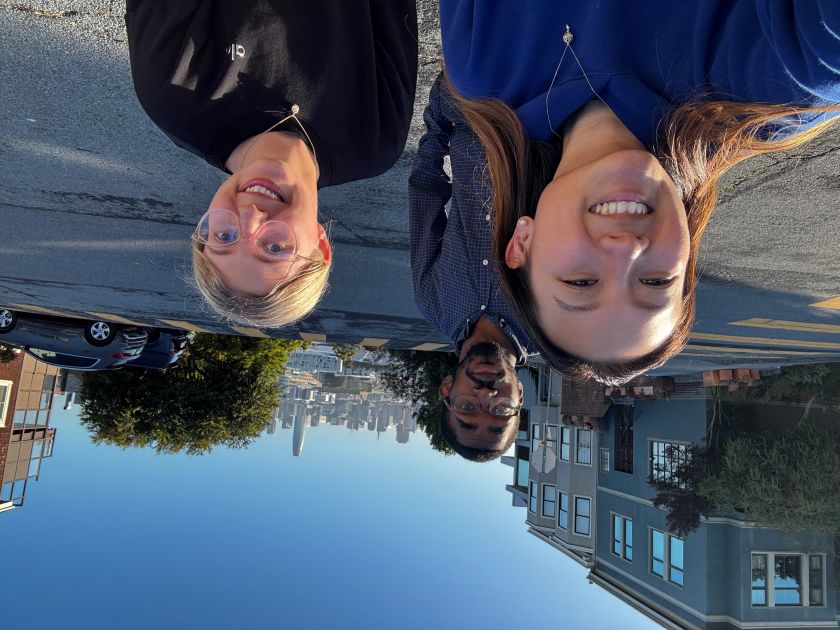
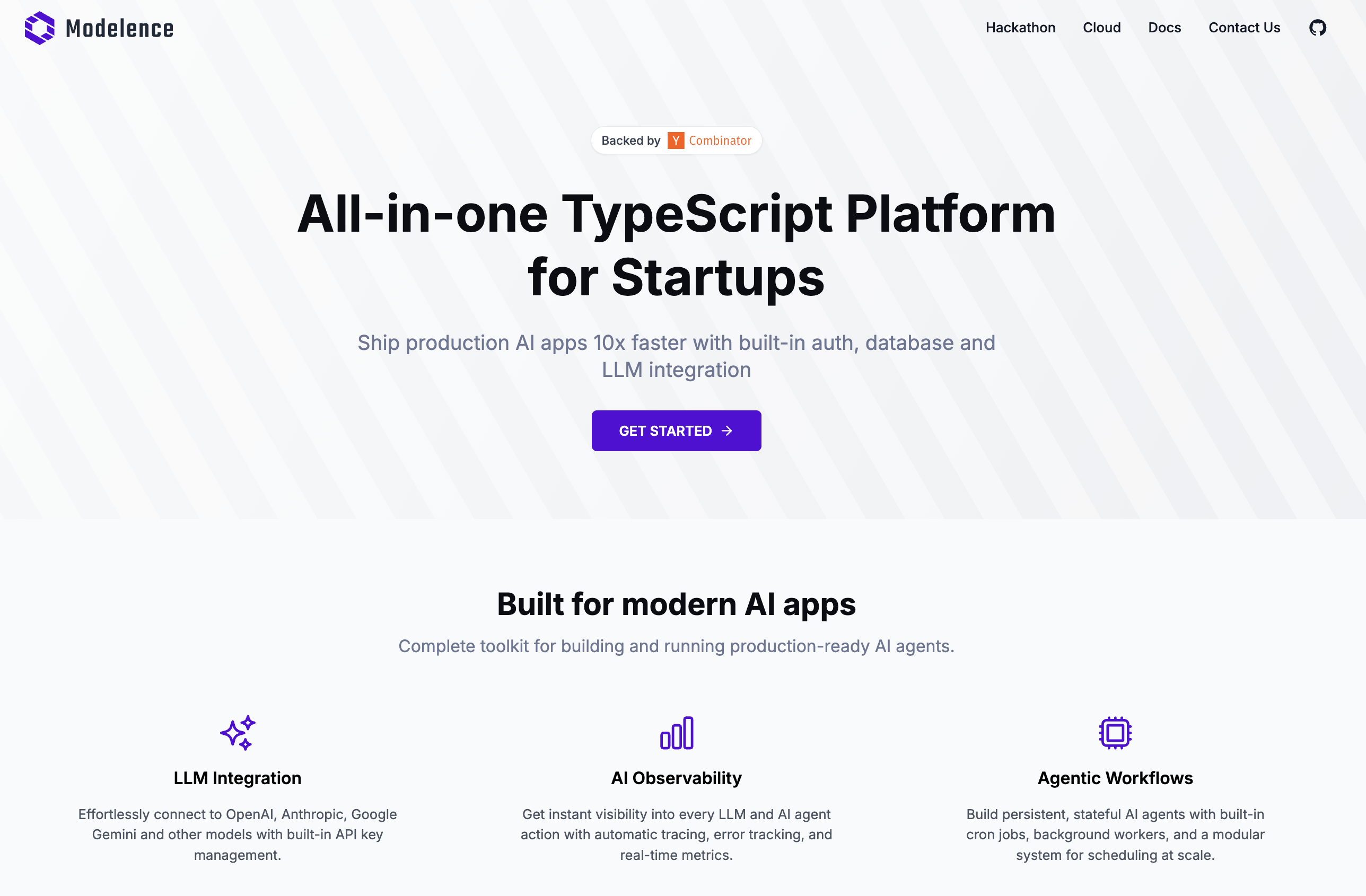

.png)









