QuickBooks Online and QuickBooks Desktop represent two distinct approaches to business accounting, each offering unique advantages for different types of organizations.
QuickBooks Online and QuickBooks Desktop represent two distinct approaches to business accounting, each offering unique advantages for different types of organizations. The choice between these platforms significantly impacts how you manage finances, collaborate with team members, and scale your operations. Understanding the fundamental differences between cloud-based and desktop solutions will help you make an informed decision that aligns with your business goals and working style.
What Makes Cloud vs Desktop Accounting Different
QuickBooks Online operates entirely in the cloud, meaning your financial data lives on secure servers accessible from anywhere with an internet connection. This fundamental architecture allows you to work from your office computer, home laptop, or smartphone without any software installation requirements. The platform automatically syncs data across all devices, ensuring you always have access to the most current financial information regardless of your location.
QuickBooks Desktop takes a traditional approach by installing software directly on your computer's hard drive. This means your accounting data remains stored locally on that specific machine, providing complete control over your financial information. While this offers certain security advantages and doesn't require internet connectivity for basic operations, it significantly limits accessibility and collaboration possibilities.
The architectural difference extends beyond simple access methods. Cloud-based solutions like QuickBooks Online receive automatic updates and new features without any action required from users. Desktop versions require manual updates or new software purchases to access the latest functionality, which can create version compatibility issues over time.
How Remote Access Changes Everything
Remote accessibility fundamentally transforms how modern businesses operate their accounting processes. QuickBooks Online enables you to send invoices from client meetings, approve expenses while traveling, and monitor cash flow from virtually anywhere. This mobility proves invaluable for business owners who frequently work outside traditional office environments or manage multiple locations.
Desktop users face significant limitations when working remotely. Accessing your accounting data requires either returning to the office or implementing expensive remote desktop solutions that can be complex to set up and maintain. These workarounds often introduce security vulnerabilities and performance issues that cloud solutions naturally avoid.
The mobile capabilities of QuickBooks Online extend far beyond basic access. The dedicated mobile app allows you to capture receipts instantly, track mileage automatically using GPS, and even run essential reports from your smartphone. These features streamline daily bookkeeping tasks and reduce the administrative burden on busy entrepreneurs.
Which Platform Offers Better User Experience
QuickBooks Online prioritizes simplicity and ease of use, featuring a clean, modern interface designed for users without extensive accounting backgrounds. The platform guides you through common tasks with intuitive workflows and contextual help, making it accessible to small business owners who need to manage finances without becoming accounting experts. Navigation follows familiar web conventions with dropdown menus and breadcrumb trails that feel natural to most users.
QuickBooks Desktop presents a more traditional software interface that has evolved over decades of development. While comprehensive and powerful, the interface can feel overwhelming to new users and requires more accounting knowledge to navigate effectively. Experienced bookkeepers and accountants often prefer this familiar layout, finding it more efficient for complex accounting tasks that require precise control.
The learning curve differs significantly between platforms. QuickBooks Online typically requires less training time and offers extensive onboarding resources to help new users get started quickly. Desktop users often need more comprehensive training or existing accounting knowledge to utilize the software effectively, though this investment can pay off for businesses with complex accounting requirements.
Why Collaboration Capabilities Matter
Modern businesses increasingly rely on distributed teams and external professionals for accounting support. QuickBooks Online excels in collaborative environments by allowing multiple users to work simultaneously from different locations without conflicts or version control issues. Your accountant can review transactions while your sales team enters invoices and your manager runs reports, all in real-time.
Desktop collaboration requires additional setup and often extra costs for multi-user access. Users typically need to be on the same local network or use remote access technology to work together effectively. The system lacks granular permission settings available in the Online version, potentially creating security concerns when not everyone should have equal access to sensitive financial data.
Permission management becomes crucial as businesses grow and involve more team members in financial processes. QuickBooks Online provides detailed user controls that allow you to grant different access levels, from view-only privileges to full administrative rights. This flexibility enables you to maintain security while facilitating necessary collaboration with internal staff and external professionals.
Core Accounting Features Comparison
Both platforms handle essential accounting functions like invoicing, expense tracking, and financial reporting, but they approach these tasks differently. QuickBooks Desktop historically offers more robust features, particularly for businesses with complex inventory management needs or detailed job costing requirements. The platform includes advanced inventory tracking with bin locations, barcode scanning capabilities, and sophisticated project management tools.
QuickBooks Online focuses on automation and streamlined processes rather than comprehensive feature depth. The platform excels at automatic transaction categorization, smart bank connections, and recurring task management that reduces manual data entry. While inventory management capabilities are more basic than Desktop, they prove sufficient for most small to medium-sized businesses.
Industry-specific functionality represents a significant differentiator between platforms. QuickBooks Desktop offers specialized versions tailored for contractors, manufacturers, nonprofits, and other industries with customized charts of accounts and reporting. QuickBooks Online takes a more generalized approach, relying on third-party integrations to provide specialized functionality rather than built-in industry templates.
Advanced Features That Set Them Apart
QuickBooks Desktop provides superior customization options for businesses with unique reporting requirements or complex accounting scenarios. The platform allows extensive report modification, custom field creation, and workflow adjustments that accommodate specialized business processes. These capabilities prove essential for established businesses with specific operational requirements that don't fit standard accounting templates.
Automation features in QuickBooks Online compensate for some limitations in customization depth. The platform automatically matches bank transactions, suggests categorizations based on historical data, and streamlines recurring billing processes. These time-saving features reduce the administrative burden on small business owners who need efficient rather than highly customized solutions.
Integration capabilities significantly favor QuickBooks Online, which connects with over 750 third-party applications compared to Desktop's approximately 200 compatible programs. This extensive ecosystem allows businesses to create customized financial management systems that extend beyond basic accounting. Popular integrations include e-commerce platforms, CRM systems, payment processors, and industry-specific tools that enhance native capabilities.
Security and Data Protection Strategies
Data security approaches differ fundamentally between cloud-based and desktop solutions. QuickBooks Online handles security at the platform level with automatic backups, encrypted data transmission, and enterprise-level server protection managed by Intuit. This "security done for you" approach provides small businesses with professional-grade protection without requiring technical expertise to implement and maintain.
Desktop users bear more responsibility for security management, including backup procedures, device protection, and network security protocols. While this provides greater control over sensitive data, it requires technical knowledge and diligence to maintain proper security standards. Without adequate backup procedures, Desktop users risk catastrophic data loss from hardware failures or other disasters.
QuickBooks Online's security advantages include:
- Bank-level encryption: All data transmission uses industry-standard encryption protocols
- Multi-factor authentication: Additional security layers protect against unauthorized access
- Automatic backups: Continuous data protection without manual intervention
- Professional monitoring: 24/7 security surveillance by dedicated IT teams
Backup and Recovery Considerations
Automatic data backup represents one of QuickBooks Online's most significant advantages for small businesses without dedicated IT resources. The platform continuously backs up financial data to secure servers, protecting against device failure, theft, or natural disasters. This automated protection ensures business continuity without requiring manual intervention or technical setup.
Desktop backup procedures require manual implementation and ongoing maintenance. Users must establish regular backup schedules, verify backup integrity, and maintain secure storage for backup files. While this provides complete control over backup processes, it also creates opportunities for human error that could result in data loss during critical moments.
Recovery procedures also differ substantially between platforms. QuickBooks Online users can access their data from any device simply by logging into their account, making disaster recovery nearly instantaneous. Desktop users must restore from backups, potentially losing recent work and requiring time to rebuild their working environment after system failures.
Cost Analysis and Pricing Models
QuickBooks Online operates on a subscription model with monthly payments ranging from $30 to $200 depending on the service tier. Each tier progressively offers more features and user access, from basic plans for sole proprietors to advanced plans supporting up to 25 users. The subscription includes automatic updates, technical support, and cloud access without additional fees.
Desktop pricing follows an annual subscription model ranging from $549 to $1,340 per year. While this appears comparable to Online's annual costs, Desktop often requires additional expenses for features included standard with Online. Cloud access, payroll integration, automatic bank feeds, and additional user licenses all come with extra fees that can significantly increase total costs.
Long-term cost considerations extend beyond direct software expenses. QuickBooks Online may reduce administrative overhead through automation features and accessibility, potentially saving staff time and reducing accounting costs. Desktop might require more manual processes but offers greater customization that could streamline specific workflows for certain business types.
Hidden Costs and Additional Expenses
Understanding the total cost of ownership requires examining potential additional expenses beyond base subscription fees. Desktop users often face these unexpected costs:
- Cloud hosting services: Required for remote access capabilities
- Additional user licenses: Each person needs separate paid access
- Software upgrades: Periodic purchases to maintain support and compatibility
- IT support: Technical assistance for setup and maintenance
QuickBooks Online pricing tends to increase gradually over time as Intuit adds new features and capabilities to the platform. However, users automatically receive these improvements without additional purchase requirements. The predictable monthly expense structure helps with budgeting and cash flow planning compared to periodic large expenses for Desktop upgrades.
Training and support costs also differ between platforms. QuickBooks Online's intuitive interface typically requires less formal training, while Desktop's complexity may necessitate professional training or consulting services. These indirect costs can substantially impact the true expense of implementing either solution, particularly for businesses without existing accounting expertise.
Mobile Access and Modern Workflows
Mobile capabilities represent one of QuickBooks Online's most compelling advantages for modern businesses. The comprehensive mobile app enables invoice creation from job sites, instant receipt capture and categorization, automatic mileage tracking using GPS, and real-time cash flow monitoring. This mobility transforms business operations by enabling immediate financial management regardless of location.
Desktop mobile functionality remains limited compared to Online's comprehensive capabilities. While a mobile app exists for Desktop users, it primarily serves as a receipt capture tool rather than providing full accounting functionality. True mobile access requires implementing remote desktop solutions or purchasing additional cloud hosting services, both adding complexity and cost.
The impact of mobile accessibility extends beyond convenience to affect business responsiveness and cash flow. QuickBooks Online users can approve transactions, check payment status, and send invoices immediately after completing work, accelerating the revenue cycle. This capability proves particularly valuable for service-based businesses and companies with field operations.
Integration with Modern Business Tools
QuickBooks Online's extensive integration ecosystem connects with over 750 third-party applications, enabling businesses to create comprehensive business management systems. Popular integrations include e-commerce platforms like Shopify, CRM systems like Salesforce, payment processors, and specialized industry tools. These connections streamline operations by eliminating duplicate data entry and maintaining consistency across business systems.
Desktop integration options remain more limited with approximately 200 compatible applications. This restriction can significantly impact businesses that rely on diverse software tools for operations. Many newer cloud-based services prioritize integration with QuickBooks Online over Desktop versions, potentially limiting future expansion possibilities for Desktop users.
Real-time data synchronization distinguishes modern integrations from traditional approaches. QuickBooks Online uses contemporary API connections that enable immediate data updates across connected systems. Desktop typically relies on scheduled syncing or manual updates, potentially creating delays and data inconsistencies that can affect business decision-making.
Best Practices for Platform Selection
Choosing the right QuickBooks platform requires careful evaluation of your specific business needs and growth trajectory. Consider these essential factors when making your decision:
- Assess your mobility requirements by evaluating how often you need financial access outside the office and whether team members work remotely or travel frequently.
- Analyze your collaboration needs by determining how many people require simultaneous access and whether you work with external accountants or bookkeepers.
- Evaluate your technical expertise and available IT resources to determine whether you prefer managed security and updates or want complete control over your system.
- Consider your industry-specific requirements and whether you need specialized features like advanced inventory management or detailed job costing capabilities.
- Project your business growth plans to ensure your chosen platform can scale effectively without requiring costly migrations or system changes.
- Calculate the total cost of ownership including hidden expenses like additional user licenses, cloud hosting, and training requirements.
- Test both platforms through free trials to experience the interface differences and workflow variations firsthand before making a final commitment.
Future-proofing your decision involves considering Intuit's development focus and industry trends. QuickBooks Online represents the company's primary development platform, receiving new features and improvements more frequently than Desktop. The accounting industry continues moving toward cloud-based solutions, suggesting that Online may eventually become the only available option.
Migration and Transition Planning
Planning for potential future changes helps ensure business continuity regardless of your initial platform choice. Intuit provides conversion utilities to transfer company data from Desktop to Online, though some customizations and advanced features may require reconfiguration. Understanding these limitations helps you prepare for potential transitions without disrupting business operations.
Consulting with accounting professionals familiar with your industry provides valuable guidance for platform selection. These experts understand the specific requirements and challenges of your business type and can recommend solutions that best support your financial management needs both currently and as you grow.
Key considerations for successful platform transitions include:
- Data backup verification: Ensuring all historical information transfers accurately
- User training requirements: Planning adequate time for team adaptation
- Integration reconfiguration: Updating third-party connections and workflows
- Timeline coordination: Minimizing disruption during busy business periods
Why Your Choice Impacts Business Growth
Selecting between QuickBooks Online and Desktop ultimately determines how efficiently you can manage finances as your business evolves and expands. The right platform choice streamlines daily operations, facilitates team collaboration, and provides the foundation for sustainable growth without creating technological bottlenecks. Making an informed decision now prevents costly migrations and operational disruptions later while ensuring your accounting system supports rather than hinders your business objectives.
Consider testing both platforms through their free trial periods to experience the differences firsthand and determine which approach feels more natural for your working style and business requirements. Your accounting software should enhance productivity and provide clear insights into your financial health, regardless of which platform you ultimately choose.
Simplify Startup Finances Today
Take the stress out of bookkeeping, taxes, and tax credits with Fondo’s all-in-one accounting platform built for startups. Start saving time and money with our expert-backed solutions.
Get Started







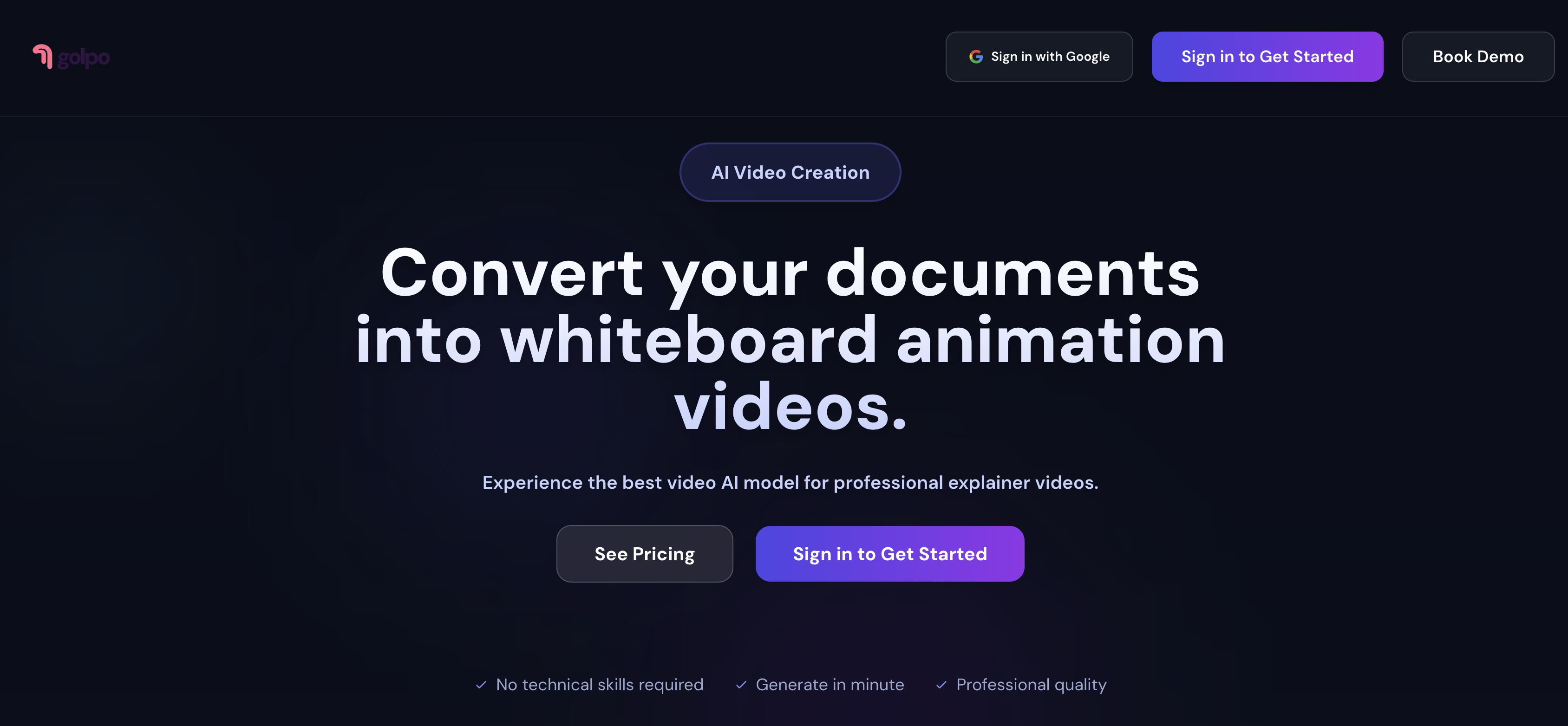
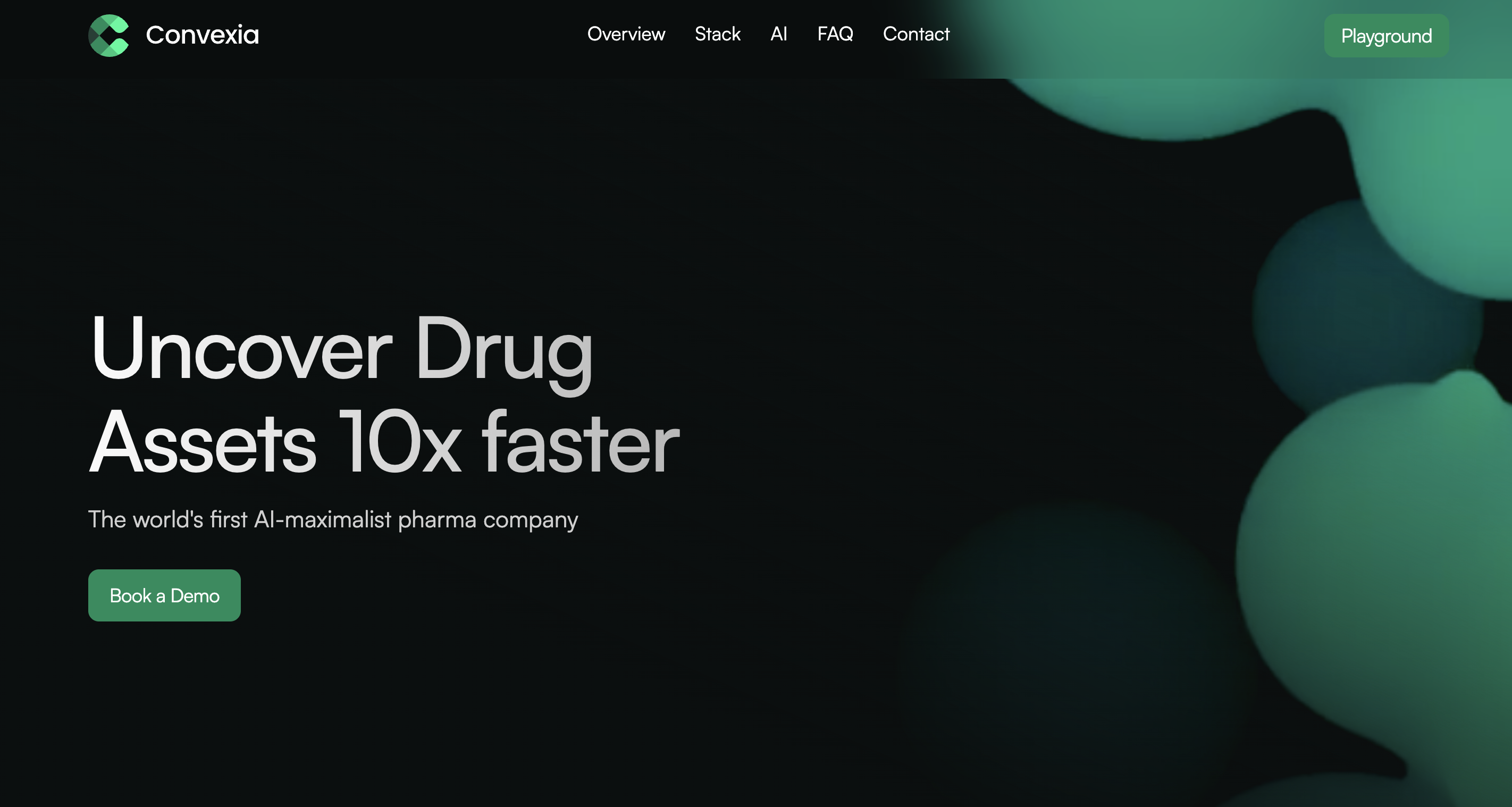
.png)









