Choosing between QuickBooks Online and QuickBooks Desktop can feel overwhelming when you're trying to find the perfect accounting solution for your business.
Choosing between QuickBooks Online and QuickBooks Desktop can feel overwhelming when you're trying to find the perfect accounting solution for your business. Both platforms offer powerful features, but they serve different business needs and operational styles. Making the right choice will impact how you manage finances, collaborate with your team, and scale your operations for years to come.
What Makes QuickBooks Online Different from Desktop
QuickBooks Online operates entirely in the cloud, which means you can access your financial data from anywhere with an internet connection. This cloud-based approach fundamentally changes how you interact with your accounting software, offering flexibility that traditional desktop solutions simply cannot match. Your data syncs automatically across all devices, ensuring you always have the most current information whether you're at your desk, traveling, or working from home.
The platform's modern interface feels intuitive and familiar to anyone who uses web-based applications regularly. Navigation follows contemporary design principles with clean layouts and logical menu structures that make finding features straightforward. Updates happen automatically in the background, so you never have to worry about installing patches or upgrading to newer versions manually.
QuickBooks Desktop takes a more traditional approach by installing directly on your computer's hard drive. This local installation provides robust functionality and comprehensive features that have been refined over decades of development. The software runs independently of internet connectivity, allowing you to work on your books even when offline—a significant advantage for businesses in areas with unreliable internet service.
Mobile Access and Device Flexibility
Your smartphone becomes a powerful accounting tool with QuickBooks Online's mobile app, enabling you to send invoices, capture receipts, and check financial reports while away from your office. The app maintains full synchronization with the web version, so changes made on your phone immediately appear on your computer. This seamless integration across devices eliminates the version control issues that often plague traditional accounting workflows.
QuickBooks Desktop's mobile capabilities are more limited, requiring additional setup and potentially third-party solutions to achieve similar functionality. While you can install the software on multiple computers, each installation requires a separate license, and sharing data between locations becomes more complex. Remote access typically involves hosting solutions or file sharing methods that add complexity and cost to your accounting setup.
The convenience of cloud access extends beyond just mobility—it enables real-time collaboration with team members and external professionals like accountants or bookkeepers. Multiple users can work simultaneously without conflicts, and permission settings ensure sensitive information remains secure while allowing appropriate access levels for different roles.
How Remote Work Capabilities Compare
Modern businesses increasingly rely on distributed teams and flexible work arrangements, making remote accessibility a critical factor in software selection. QuickBooks Online excels in this environment by providing consistent access regardless of location or device. Team members can collaborate on financial tasks from different offices, home locations, or while traveling, maintaining productivity without geographical constraints.
The platform's real-time synchronization means changes made by one user immediately become visible to others, eliminating the confusion that arises from working with outdated information. This instant updating proves particularly valuable during busy periods like month-end closing or tax preparation when multiple people need current data. Permission controls allow you to grant specific access levels to different users, ensuring sensitive information remains protected while enabling necessary collaboration.
QuickBooks Desktop's remote capabilities require more planning and potentially additional infrastructure. Without cloud hosting, accessing your company file from outside the office becomes challenging and often involves complex workarounds. Some businesses choose to host their Desktop installation on third-party servers, which provides remote access but adds monthly costs and technical complexity to the equation.
Collaboration Features and Team Integration
Working with external professionals becomes significantly easier with QuickBooks Online's built-in collaboration tools. Accountants can access your books directly through their own QuickBooks Online account without consuming one of your user licenses. This seamless integration streamlines communication and reduces the back-and-forth file sharing that often complicates professional relationships.
QuickBooks Online's collaborative advantages include several key benefits that make teamwork more efficient:
- Real-time synchronization: Changes made by one user appear instantly for all other users, eliminating version control issues
- Granular user permissions: Control exactly what each team member can view, edit, or access within the system
- Activity tracking: Detailed logs show who made what changes and when, providing accountability and audit trails
- External accountant access: Professional bookkeepers and CPAs can access your data without consuming user licenses
QuickBooks Desktop's collaboration features work well within single-location environments but become more cumbersome when team members work remotely or when external professionals need access. File sharing typically involves creating backup copies and transferring them electronically, which can lead to version control issues and security concerns. Multi-user access requires all users to connect to the same network, limiting flexibility for distributed teams.
Feature Depth and Specialized Capabilities
QuickBooks Desktop has earned its reputation for comprehensive functionality, particularly in areas like inventory management and job costing. The software provides detailed tracking capabilities for businesses that manage complex inventory across multiple locations, including features like assembly tracking, barcode scanning, and lot/serial number management. These advanced inventory tools prove essential for manufacturing, retail, and distribution businesses that need precise control over their stock levels.
Job costing features in QuickBooks Desktop offer granular tracking of expenses, time, and profitability by project, phase, or cost center. Construction companies, consulting firms, and other project-based businesses benefit from these detailed tracking capabilities that help analyze profitability and make informed bidding decisions. The software's reporting engine provides extensive customization options, allowing businesses to create specialized reports that match their unique operational requirements.
QuickBooks Online has evolved significantly in recent years, adding features that address most small to medium-sized business needs. The platform now includes inventory tracking, project management tools, and customizable reporting options that satisfy the majority of business requirements. While not as comprehensive as Desktop's offerings, Online's features continue expanding with regular updates that add new capabilities without requiring user intervention.
Industry-Specific Solutions and Customization
Specialized industry editions represent one of QuickBooks Desktop's strongest advantages, with tailored versions for contractors, manufacturers, retailers, nonprofits, and professional service providers. These industry-specific editions include pre-configured charts of accounts, specialized workflows, and terminology relevant to each sector. The Contractor edition, for example, includes progress invoicing and change order tracking, while the Manufacturing edition offers bill of materials and assembly management.
Customization options in QuickBooks Desktop extend far beyond industry editions, allowing businesses to modify forms, create custom fields, and design specialized reports that match their unique processes. This flexibility proves particularly valuable for established businesses with complex workflows that don't fit standard accounting software templates. The software's extensive customization capabilities often eliminate the need for additional specialized software.
QuickBooks Online approaches industry needs differently, focusing on integration with specialized third-party applications rather than built-in industry features. This approach provides flexibility by allowing businesses to choose best-of-breed solutions for their specific needs while maintaining QuickBooks as the central financial hub. The platform's extensive app ecosystem includes industry-specific solutions that can be integrated seamlessly with your accounting data.
Cost Analysis and Pricing Structures
Understanding the true cost of each platform requires looking beyond initial subscription fees to consider the total cost of ownership over time. QuickBooks Online's subscription model starts at $30 monthly for the Simple Start plan, which accommodates basic needs for very small businesses. The Essentials plan at $55 monthly adds bill management and supports up to three users, while the Plus plan at $85 monthly includes inventory tracking and accommodates five users.
The Advanced plan at $150 monthly provides enterprise-level features including batch invoicing, custom user permissions, and dedicated support for up to 25 users. These subscription fees include automatic updates, cloud hosting, data backup, and technical support, which represents significant value compared to managing these services independently. The predictable monthly costs help with budgeting and cash flow planning.
QuickBooks Desktop follows a different pricing approach with annual subscriptions starting at $549.99 for Pro Plus, $799.99 for Premier Plus, and $1,340 for Enterprise. These prices may seem higher initially, but they include more comprehensive features and don't require ongoing monthly payments. However, businesses must factor in additional costs for payroll services, cloud hosting (if needed), and potential IT support for maintenance and troubleshooting.
Long-term Investment Considerations
Scalability costs differ significantly between the two platforms, with QuickBooks Online offering more flexible growth options. Adding users or upgrading plans happens instantly without additional software purchases or installations. This flexibility proves valuable for growing businesses that need to adjust their accounting capabilities as they expand operations or add team members.
When evaluating long-term costs, consider these important factors that affect your total investment:
- Subscription vs. annual fees: Online's monthly payments versus Desktop's yearly licensing costs
- User scaling expenses: Online's tiered pricing versus Desktop's per-user licensing requirements
- Infrastructure costs: Online includes hosting and maintenance while Desktop may require additional IT support
- Update and maintenance fees: Online provides automatic updates while Desktop may charge for version upgrades
QuickBooks Desktop's scaling typically involves purchasing additional licenses or upgrading to higher-tier versions, which can result in significant one-time expenses. However, for businesses with stable user counts and established workflows, Desktop's annual subscription model may prove more economical over time. The software's comprehensive feature set often eliminates the need for additional specialized applications that might be necessary with Online.
Promotional pricing and discounts frequently available for both platforms can significantly impact the actual cost comparison. QuickBooks often offers substantial discounts for new customers, particularly for Desktop versions, which can make the initial investment more attractive. Businesses should consider these promotional opportunities when making their decision but focus on long-term costs rather than short-term savings.
User Experience and Learning Curves
QuickBooks Online's modern interface design prioritizes user-friendliness and accessibility, making it approachable for business owners without extensive accounting backgrounds. The dashboard presents key financial metrics prominently, with intuitive navigation that follows contemporary web application standards. Common tasks like creating invoices, recording expenses, and reconciling accounts require fewer steps than traditional accounting software, reducing the time needed to complete routine tasks.
The platform's guided setup process helps new users configure their accounts properly from the beginning, reducing setup errors that can cause problems later. Contextual help appears throughout the interface, providing assistance exactly when and where users need it. This built-in guidance system significantly reduces the learning curve for new users and helps them become productive quickly.
QuickBooks Desktop presents a more traditional interface that reflects decades of accounting software evolution. While less visually modern, many accounting professionals appreciate the comprehensive information display and efficient workflows once they become familiar with the system. The Home screen's flowchart view helps users understand accounting processes and the relationships between different financial activities.
Training Requirements and Support Resources
New users typically require less training time with QuickBooks Online due to its intuitive design and simplified workflows. The platform's similarity to other web applications means users can leverage existing digital skills to navigate the system effectively. Online training resources, video tutorials, and community forums provide extensive support for users who need additional guidance.
QuickBooks Desktop's comprehensive feature set creates a steeper learning curve, particularly for users new to accounting software. However, this complexity also provides more powerful capabilities once users become proficient. The software's extensive keyboard shortcuts and memorized transactions can significantly speed up data entry for experienced users who develop efficient workflows.
Both platforms offer extensive support resources, but the delivery methods differ. QuickBooks Online provides chat support, phone assistance, and extensive online help resources that are accessible from within the application. Desktop users have access to similar support options, but troubleshooting often requires more technical knowledge due to the software's local installation and potential integration with other systems.
Integration Ecosystem and Third-Party Apps
QuickBooks Online's app ecosystem represents one of its most significant advantages, with over 750 third-party integrations available through the QuickBooks App Store. These integrations span virtually every business function, from e-commerce platforms like Shopify and WooCommerce to CRM systems like Salesforce and project management tools like Asana. This extensive connectivity enables businesses to create comprehensive business management systems with QuickBooks as the financial hub.
Popular integrations often provide "plug-and-play" functionality that requires minimal technical expertise to implement. Payment processors like PayPal and Square sync automatically with QuickBooks Online, eliminating manual transaction entry and reducing reconciliation time. E-commerce integrations automatically import orders, update inventory levels, and create customer records, streamlining operations for online retailers.
Zapier integration extends QuickBooks Online's capabilities even further by connecting it with thousands of additional applications through automated workflows. These connections enable complex business processes to run automatically, such as creating invoices when project milestones are completed or updating customer records when new leads are generated. This automation capability can save significant time and reduce manual errors.
Platform Connectivity and Data Flow
QuickBooks Desktop supports approximately 200 third-party integrations, which, while fewer than Online's offerings, still covers most essential business functions. These integrations often require more technical setup and may involve additional middleware software to facilitate data exchange. However, Desktop's integrations sometimes provide deeper functionality, particularly for specialized industry applications.
QuickBooks Online's integration advantages make it particularly attractive for businesses seeking comprehensive connectivity:
- E-commerce platforms: Seamless connection with Shopify, WooCommerce, Amazon, and other online marketplaces
- Payment processors: Direct integration with PayPal, Square, Stripe, and other payment gateways
- CRM systems: Data synchronization with Salesforce, HubSpot, and customer relationship management tools
- Project management: Integration with Asana, Trello, Monday.com, and other productivity platforms
Manufacturing businesses often find Desktop's integrations with production planning and inventory management systems more robust than Online alternatives. Construction companies benefit from specialized integrations with project management and estimating software that leverage Desktop's advanced job costing capabilities. These industry-specific integrations can provide significant operational advantages for businesses with complex requirements.
Both platforms integrate with Microsoft Office applications, though the implementation approaches differ. QuickBooks Online leverages web technologies for integration, while Desktop offers deeper Windows-based integration, particularly with Excel for financial analysis and reporting. The choice between these integration approaches often depends on existing technology infrastructure and user preferences.
Security Measures and Data Protection
QuickBooks Online employs enterprise-grade security measures that exceed what most small businesses could implement independently. The platform uses 128-bit SSL encryption for all data transmission, ensuring information remains protected during transfer between your devices and Intuit's servers. Multi-factor authentication adds an additional security layer by requiring verification beyond just passwords, significantly reducing the risk of unauthorized access.
Intuit's data centers feature comprehensive physical security measures including biometric access controls, 24/7 monitoring, and redundant power systems. These facilities undergo regular security audits and maintain compliance with industry standards like SOC 1, SOC 2, and PCI DSS. This level of security infrastructure would be prohibitively expensive for most businesses to implement independently.
Automatic data backup occurs continuously with QuickBooks Online, storing information redundantly across multiple geographic locations. This distributed approach minimizes data loss risk from localized disasters or hardware failures. Intuit's disaster recovery protocols ensure business continuity with minimal downtime, providing peace of mind that many businesses cannot achieve with local backup solutions.
Data Control and Compliance Requirements
QuickBooks Desktop places greater responsibility on users for implementing security measures and backup protocols. While the software includes user permissions and audit trails, protecting the physical computer and network where QuickBooks is installed becomes the business owner's responsibility. This control appeals to some businesses but requires technical expertise to implement effectively.
Backup procedures with QuickBooks Desktop require manual intervention or third-party backup solutions, creating opportunities for human error or oversight. However, some businesses prefer maintaining direct control over their data and backup processes, particularly those in highly regulated industries with specific compliance requirements. Desktop installations can be configured to meet stringent security standards with proper implementation.
Compliance documentation and certifications are readily available for QuickBooks Online, simplifying audit processes for businesses in regulated industries. The platform's standardized security measures and regular third-party audits provide the documentation often required for compliance reporting. Desktop users must often engage security consultants to properly document their compliance measures and security controls.
Best Practices for Platform Selection
Choosing the right QuickBooks platform requires careful evaluation of your business's specific needs, growth plans, and operational requirements. Consider these essential factors when making your decision:
- Assess your team's work patterns: Determine whether remote access capabilities are essential for your operations or simply convenient additions
- Evaluate industry requirements: Consider whether specialized features or integrations are necessary for your business processes
- Calculate total ownership costs: Review subscription fees, additional user licenses, and potential integration costs over three to five years
- Review technical capabilities: Determine whether you have resources to manage local installations and security measures effectively
- Consider growth projections: Evaluate which platform will scale more effectively with your business expansion plans
- Consult with your accountant: Understand their preferences and capabilities with each platform
- Test both platforms: Use free trials to experience the user interface and workflow differences firsthand
Your business size and complexity often provide clear guidance for platform selection. Very small businesses with simple needs and limited budgets typically benefit from QuickBooks Online's accessibility and lower initial costs. Medium-sized businesses with complex inventory, job costing, or industry-specific requirements may find Desktop's comprehensive features more suitable for their operations.
Growth trajectory plays a crucial role in platform selection, as changing systems later can be disruptive and expensive. QuickBooks Online's scalability advantages make it attractive for rapidly growing businesses, while Desktop's stability appeals to established companies with predictable needs. Consider where your business will be in three to five years rather than focusing solely on current requirements.
Implementation and Migration Considerations
Successful platform implementation requires careful planning regardless of which option you choose. QuickBooks Online's cloud-based setup typically involves simpler data migration and faster deployment, while Desktop installations may require more technical preparation and system configuration. Both platforms offer migration tools and professional services to help transfer data from previous accounting systems.
Training requirements differ significantly between the platforms, with Online generally requiring less time investment for new users. Desktop's comprehensive feature set demands more extensive training but provides greater long-term capabilities for complex accounting tasks. Consider your team's current skill levels and available time for training when making your selection.
Data migration from existing systems represents a critical consideration for established businesses. QuickBooks Online offers streamlined import processes for many common accounting software packages, while Desktop provides more detailed migration tools for complex data structures. Professional migration services are available for both platforms when dealing with extensive historical data or complex chart of accounts structures.
Why Your Choice Matters More Than Ever
The accounting software landscape continues evolving rapidly, with cloud-based solutions gaining prominence across all business sectors. Intuit has clearly positioned QuickBooks Online as its strategic focus for future development, with more frequent updates, expanded features, and continued investment in cloud technology. This trajectory suggests businesses choosing Online will benefit from ongoing innovation and platform enhancement.
QuickBooks Desktop remains a powerful solution with dedicated users, particularly among established businesses with complex accounting requirements. However, Intuit's shift toward subscription-based pricing for Desktop products and the gradual discontinuation of older versions indicate a transitional phase. While Desktop isn't disappearing immediately, businesses selecting this option should prepare for potential future migrations as cloud solutions become increasingly dominant.
Both platforms continue integrating artificial intelligence and machine learning technologies to automate routine tasks and provide more insightful financial analysis. QuickBooks Online's AI assistant represents the leading edge of this trend, offering automated invoice creation, payment reminders, and financial insights. Similar technologies will likely extend to Desktop versions, though potentially at a slower pace due to the platform's local installation requirements.
Future-Proofing Your Investment
Technology trends strongly favor cloud-based solutions across all business applications, not just accounting software. QuickBooks Online's architecture aligns with these trends, making it more likely to integrate seamlessly with future business technologies and workflows. The platform's continuous updates ensure users always have access to the latest features and security enhancements without manual intervention.
Regulatory compliance requirements continue evolving, particularly around data security and financial reporting standards. QuickBooks Online's managed approach to compliance updates helps ensure businesses remain current with changing requirements without additional effort. Desktop users must stay informed about compliance changes and potentially implement updates manually or through third-party services.
The shift toward remote and hybrid work arrangements has permanently changed how businesses operate, making cloud accessibility increasingly important. QuickBooks Online's inherent support for distributed teams positions it well for these evolving work patterns. Desktop solutions can adapt to remote work requirements but often require additional infrastructure and ongoing technical support.
Making Your Decision With Confidence
The decision you make today will impact your business operations for years to come, affecting everything from daily workflows to strategic planning capabilities. Choose the platform that best aligns with your current needs while positioning your business for future growth and technological advancement. Remember that both options provide solid accounting foundations—the key is selecting the version that enhances rather than hinders your business operations.
Consider conducting trials of both platforms to experience their interfaces and workflows firsthand. Most businesses find that hands-on experience reveals preferences and requirements that aren't apparent from feature comparisons alone. Involve key team members in the evaluation process to ensure the chosen platform meets everyone's needs and capabilities.
Consult with your accountant or bookkeeper before making a final decision, as they can provide valuable insights based on their experience with both platforms. Many accounting professionals have preferences based on the specific needs of businesses in your industry and can help you evaluate which solution will best support your financial management objectives. Their expertise can help you avoid common implementation pitfalls and ensure a smooth transition to your new accounting system.
Simplify Startup Finances Today
Take the stress out of bookkeeping, taxes, and tax credits with Fondo’s all-in-one accounting platform built for startups. Start saving time and money with our expert-backed solutions.
Get Started







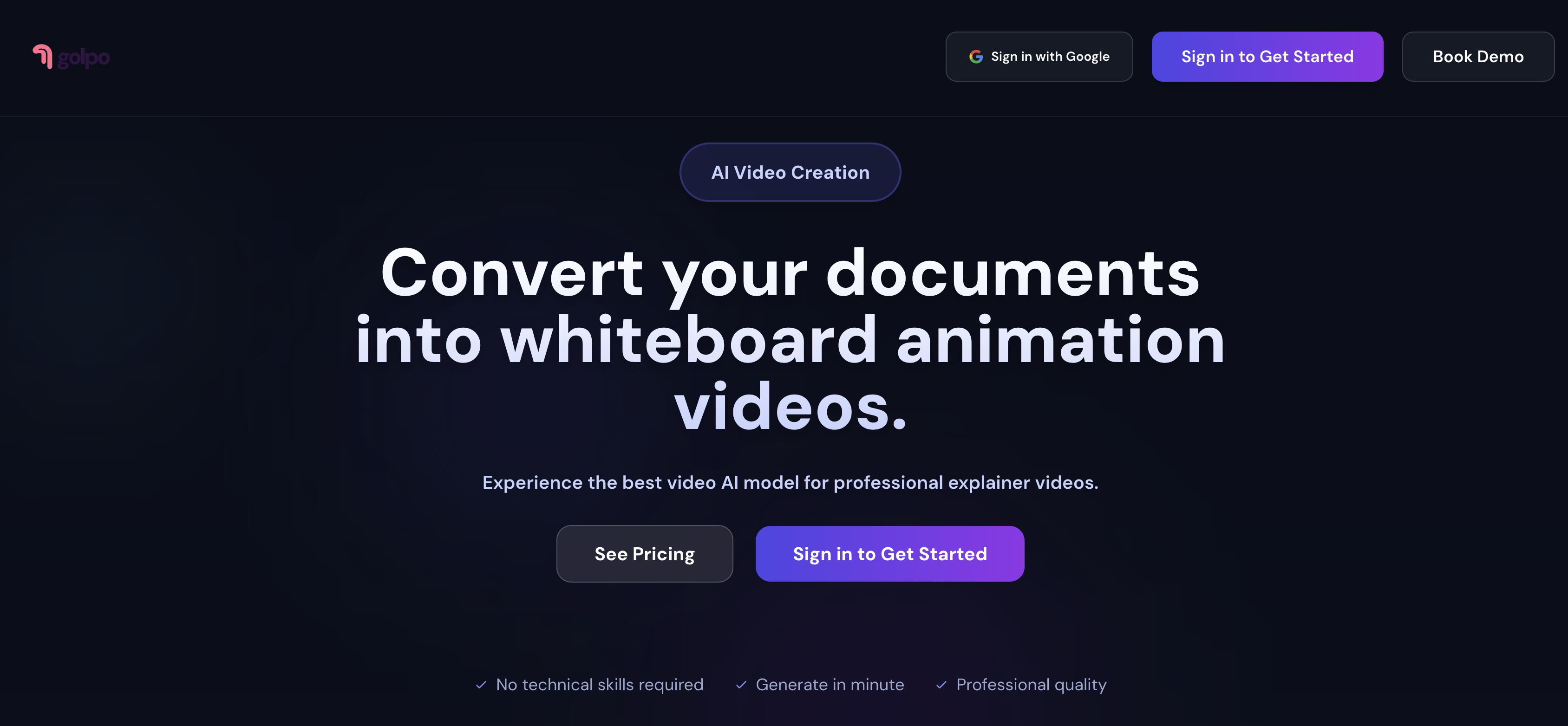
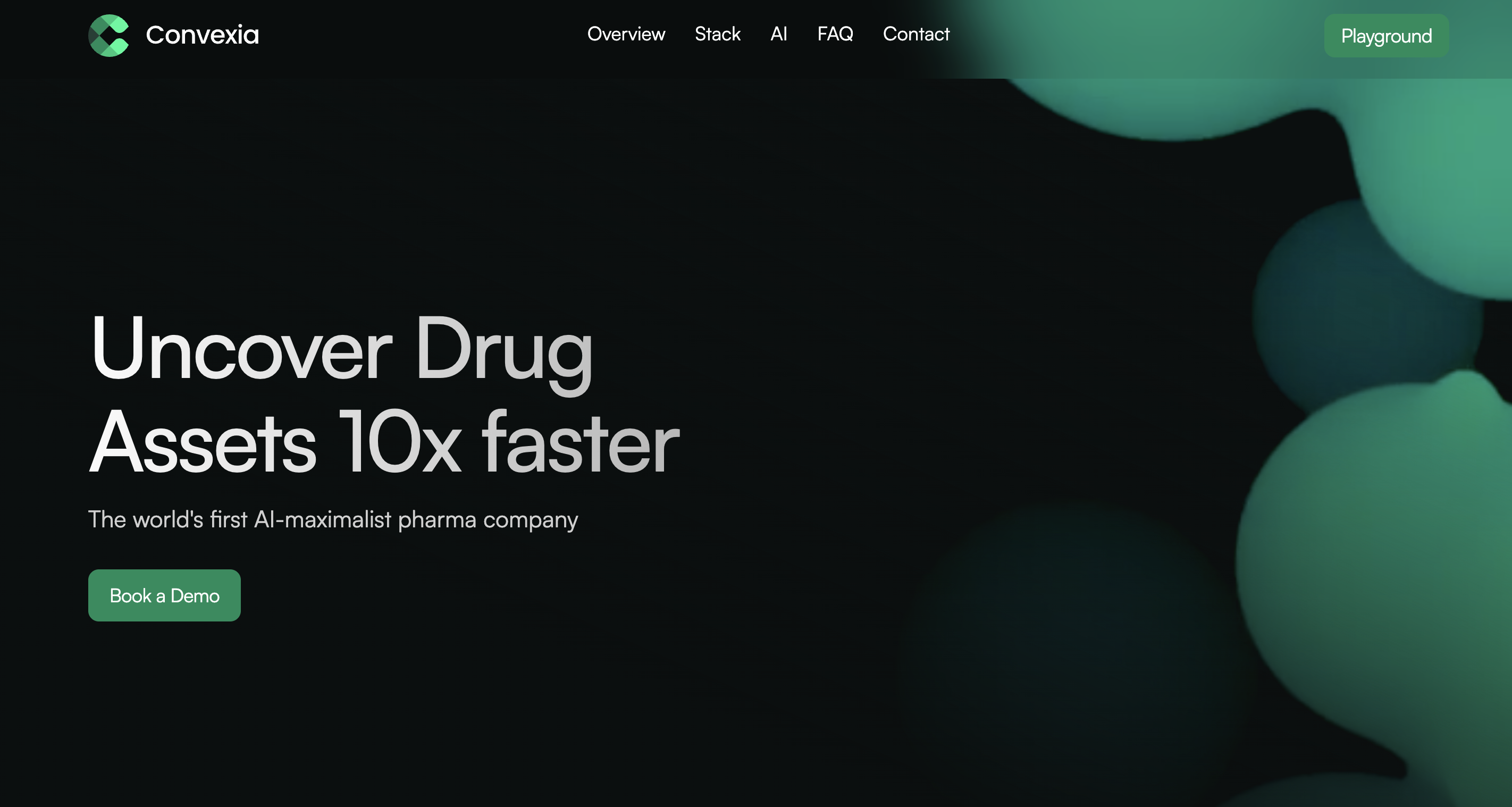
.png)









