QuickBooks has become one of the most popular accounting software solutions for small and medium-sized businesses across the globe.
QuickBooks has become one of the most popular accounting software solutions for small and medium-sized businesses across the globe. This powerful platform helps companies handle various financial transactions—from general ledger entries to payroll, accounts receivable, and accounts payable. Understanding the fundamental differences between customers and vendors represents a critical aspect of using QuickBooks effectively. Mastering these distinctions allows business owners to maintain accurate financial records and generate reliable reports for decision-making purposes.
What Makes QuickBooks Essential for Businesses?
QuickBooks stands out as a comprehensive accounting application that simplifies financial management for businesses of all sizes. The software offers an intuitive interface that makes complex accounting tasks accessible even to those without formal accounting training.
Many business owners choose QuickBooks because it provides a complete suite of tools in one package. The platform seamlessly integrates various accounting functions, eliminating the need for multiple software solutions or manual record-keeping methods.
QuickBooks truly shines through its ability to adapt to different business models and industry requirements. Whether you run a service-based company, retail operation, or manufacturing business, the software can be customized to meet your specific accounting needs.
Key Features That Drive QuickBooks Popularity
QuickBooks offers numerous features that make it indispensable for financial management:
- Comprehensive Ledger System: Maintains complete records of all financial transactions in one centralized location
- Streamlined Payroll Processing: Handles employee compensation through both in-house and outsourced services
- Automated Accounts Management: Tracks incoming customer payments and outgoing vendor expenses with minimal manual input
- Seamless Banking Integration: Connects directly with financial institutions for real-time transaction updates
These robust capabilities explain why so many businesses rely on QuickBooks as their primary accounting solution. The software continues to evolve with regular updates that address changing business needs and regulatory requirements.
Who Are Vendors in the QuickBooks Ecosystem?
Vendors represent individuals or companies that provide goods or services to your business. These essential partners form a crucial link in your supply chain, enabling your operations to function smoothly and efficiently.
Most businesses maintain relationships with multiple vendors to ensure consistent access to necessary resources. These partnerships often develop over time, with trusted vendors becoming integral to your business success through reliable delivery and quality products.
QuickBooks classifies vendor relationships as business-to-business (B2B) transactions, reflecting the commercial nature of these interactions. This classification helps maintain proper accounting categorization for tax and reporting purposes.
How QuickBooks Organizes Vendor Information
The QuickBooks platform provides dedicated tools for managing vendor data effectively. This organization system ensures you can quickly access important information when processing payments or analyzing expenses.
Vendor records in QuickBooks contain much more than basic contact details. The system allows you to store payment terms, tax identification numbers, and custom fields relevant to your specific business relationship.
Many businesses find that maintaining detailed vendor profiles significantly streamlines their accounts payable processes. Complete vendor records enable automated payment scheduling and simplified tax reporting at year-end.
Adding New Vendors to Your QuickBooks Account
Creating comprehensive vendor profiles requires attention to detail and consistency. Following a standardized process ensures all necessary information is captured correctly from the start.
The vendor setup process begins by accessing the vendor section through the main navigation menu. This dedicated area centralizes all vendor-related functions for easier management.
Proper vendor setup pays dividends through more accurate financial reporting and simplified tax compliance. Taking time to enter complete information during initial setup prevents complications during transaction processing later.
How Do Customers Function in QuickBooks?
Customers represent the individuals or organizations that purchase your products or services. These relationships generate the revenue that sustains your business operations and drives growth opportunities.
Customer transactions form the foundation of your income statements and cash flow projections. Properly tracking these interactions provides valuable insights into sales patterns and business performance.
QuickBooks typically categorizes customer relationships as business-to-consumer (B2C) transactions, though business-to-business sales also fall under the customer classification. This distinction helps maintain proper accounting categorization for financial reporting.
Customer Management Features in QuickBooks
The Customer Center in QuickBooks serves as a centralized hub for all client-related activities. This dedicated interface streamlines customer data management and transaction processing.
QuickBooks provides robust tools for customizing customer profiles based on your specific business requirements. These customization options ensure you capture all relevant information for effective client management.
Maintaining accurate customer records directly impacts your ability to generate reliable financial reports. Complete customer profiles enable detailed sales analysis and improved forecasting capabilities.
Creating and Managing Customer Profiles
Adding new customers to QuickBooks follows a straightforward process designed for efficiency. The system guides you through collecting essential information while maintaining data consistency.
Customer profile creation begins in the Customer Center, accessed through the main navigation menu. This centralized location houses all customer management functions for easier access.
Proper customer setup contributes significantly to streamlined invoicing and payment processing. Taking time to enter complete information during initial setup prevents billing complications and payment delays later.
What Similarities Exist Between Vendors and Customers?
Despite their different roles in your business operations, vendors and customers share several common characteristics within the QuickBooks system. Both entity types require accurate data management to ensure proper financial tracking.
QuickBooks applies similar organizational principles to both vendors and customers. This consistency simplifies the learning curve for users who need to work with both types of business relationships.
The software provides parallel navigation paths for accessing vendor and customer information. This symmetrical design makes it easier to switch between different tasks without confusion.
Shared Data Management Principles
Both vendor and customer records require complete contact information for effective communication. QuickBooks provides standardized fields for storing addresses, phone numbers, and email contacts.
Transaction history tracking works similarly for both vendors and customers. The system maintains chronological records of all interactions, making it easy to review past activities.
QuickBooks reporting tools treat vendor and customer data with equal importance in financial analysis. Both contribute essential information to your overall business performance metrics.
Navigation and Interface Similarities
QuickBooks maintains consistent interface elements across vendor and customer sections:
- Dedicated Access Icons: Both areas feature prominent navigation buttons in the main menu
- Similar Layout Structure: Records follow parallel organization patterns for easier information location
- Standardized Action Buttons: Common functions use identical button placement and labeling
- Unified Search Capabilities: The same search tools work across both vendor and customer databases
These interface similarities reduce training time and minimize user errors when working with different entity types. The consistent design reflects QuickBooks' user-centered approach to software development.
How to Handle Dual-Role Contacts in QuickBooks
Many businesses encounter situations where the same entity acts as both a vendor and a customer. This dual relationship creates unique challenges for proper accounting classification and record management.
QuickBooks enforces unique naming requirements to prevent accidental transaction misclassification. The system will not allow identical names for both a vendor and customer record, requiring a differentiation strategy.
Implementing a consistent naming convention solves this challenge while maintaining data integrity. This approach ensures transactions are properly categorized while preserving the connection between related records.
Practical Solutions for Dual-Role Management
Creating slightly modified names represents the most common approach to handling dual-role contacts. This simple technique satisfies QuickBooks' unique name requirement while keeping records easily identifiable.
Many businesses adopt standardized naming patterns for all dual-role entities. This consistency makes records immediately recognizable and simplifies reporting and analysis.
Regular auditing of dual-role records helps maintain data accuracy over time. Periodic reviews ensure transactions are properly assigned to the correct role classification.
Step-by-Step Process for Creating Dual Records
When setting up a contact who functions in both roles, follow these specific steps:
- Create the primary record (usually vendor) with the standard name format
- Add the secondary record (usually customer) with a modified name including a distinguishing character
- Enter identical contact information in both records to maintain consistency
- Add notes in both records referencing the dual relationship
- Test both records with small transactions to verify proper functionality
This methodical approach ensures both records function correctly while maintaining their connection. The system will treat them as separate entities for accounting purposes while you maintain awareness of their relationship.
Best Practices for QuickBooks Data Management
Maintaining clean and accurate records requires intentional practices and regular attention. Implementing standardized procedures helps prevent common data management problems before they occur.
Consistent data entry protocols establish the foundation for reliable financial reporting. When all team members follow the same procedures, records maintain their integrity even with multiple users.
Regular data audits identify and correct issues before they impact financial statements. Scheduling routine reviews helps catch discrepancies early when they're easier to resolve.
Establishing Effective Naming Conventions
- Create standardized formats for all entity names that clearly distinguish between vendors and customers
- Document your naming conventions in a central location accessible to all QuickBooks users
- Implement a verification step before adding new records to prevent duplicate entries
- Review existing records periodically to ensure compliance with current naming standards
- Update naming conventions as needed to address new business requirements
Following these practices ensures consistent record identification throughout your QuickBooks system. Standardized naming significantly improves search functionality and reporting accuracy.
Implementing Regular Data Maintenance
Scheduling routine data maintenance prevents the accumulation of errors and outdated information. These regular checkups keep your QuickBooks system running smoothly.
Data maintenance should include verification of contact details and payment terms. Outdated information can cause payment delays and communication problems with important business partners.
Archiving inactive records helps streamline your active database while preserving historical information. QuickBooks provides tools for maintaining access to archived data without cluttering current views.
Advanced Tips for QuickBooks Data Accuracy
Experienced QuickBooks users develop sophisticated strategies for maintaining data integrity. These advanced techniques build upon basic practices to create robust information management systems.
Data validation procedures catch potential errors before they enter your system. Implementing verification steps during data entry prevents many common mistakes.
Integration with external systems requires careful attention to data synchronization. Ensuring consistent information across platforms prevents reconciliation problems and reporting discrepancies.
Preventing Common Data Entry Errors
QuickBooks offers several built-in tools to minimize data entry mistakes:
- Memorized Transactions: Create templates for recurring entries to ensure consistency
- Custom Fields: Add specialized data points to capture important relationship details
- Default Terms: Set standard payment terms for each vendor or customer category
- Automated Numbering: Implement sequential document numbering to prevent duplicates
These features reduce manual entry requirements and standardize information formats. Leveraging these capabilities significantly improves data reliability and reduces correction time.
Optimizing QuickBooks for Multi-User Environments
Multiple users accessing QuickBooks requires additional coordination to maintain data integrity. Clear user roles and permissions prevent unauthorized changes and ensure appropriate access levels.
Training all users on standard procedures creates consistency across the organization. Documented protocols provide reference materials for both new and experienced team members.
Regular communication between QuickBooks users helps identify and resolve potential issues quickly. Establishing clear channels for questions and problem-solving improves overall system performance.
How to Leverage QuickBooks Reporting Tools
QuickBooks provides powerful reporting capabilities that transform raw data into actionable business insights. Understanding these tools helps maximize the value of your financial information.
Customized reports allow you to analyze specific aspects of vendor and customer relationships. These targeted views highlight important trends and patterns that might otherwise remain hidden.
Regular report review establishes a rhythm for financial oversight and decision-making. Scheduling specific reports on a consistent timeline creates accountability and improves business intelligence.
Essential Reports for Vendor Management
Several key reports provide critical insights into your vendor relationships:
- Accounts Payable Aging: Tracks outstanding balances by time period for better cash flow planning
- Vendor Balance Summary: Shows total amounts owed to each vendor for financial oversight
- Unpaid Bills Detail: Lists specific outstanding invoices requiring attention
- Vendor Transaction History: Provides comprehensive record of all interactions with specific vendors
These reports help maintain healthy vendor relationships through timely payments and accurate record-keeping. Regular review prevents payment oversights and identifies potential billing discrepancies.
Critical Reports for Customer Oversight
Customer-focused reports provide essential information for sales management and cash flow planning. These insights help optimize customer relationships and improve revenue forecasting.
The Accounts Receivable Aging report identifies overdue customer payments requiring follow-up. This critical tool helps maintain healthy cash flow through proactive collection management.
Sales by Customer reports highlight your most valuable client relationships and identify potential growth opportunities. This information guides strategic decisions about resource allocation and marketing efforts.
Maximizing Your QuickBooks Investment
Getting the most value from QuickBooks requires ongoing learning and system optimization. The platform offers numerous capabilities that many users never fully explore or implement.
Regular software updates introduce new features and improvements that can enhance your accounting processes. Staying current with these changes ensures you benefit from the latest capabilities.
Taking advantage of available training resources helps develop advanced QuickBooks skills. These educational opportunities range from basic tutorials to specialized certification programs.
Expanding Your QuickBooks Knowledge
Continuous learning helps unlock the full potential of your QuickBooks system:
- Official Documentation: Access comprehensive guides directly from Intuit's knowledge base
- Video Tutorials: Watch step-by-step demonstrations of specific features and processes
- Community Forums: Connect with other users to share tips and solve common challenges
- Professional Training: Participate in structured courses for more advanced skill development
These resources provide valuable insights for users at all experience levels. Even seasoned QuickBooks professionals can discover new techniques and best practices.
Customizing QuickBooks for Your Business Needs
QuickBooks offers extensive customization options that adapt the software to your specific requirements. These adjustments transform the standard platform into a tailored solution for your business.
Custom fields allow you to capture industry-specific information within standard record formats. This flexibility ensures QuickBooks accommodates unique business requirements without compromising data organization.
Personalized forms create professional documents that reflect your brand identity. Custom invoices, purchase orders, and statements strengthen your business image while maintaining functional consistency.
Transform Your Financial Management Today
QuickBooks provides powerful tools for managing both customer and vendor relationships effectively. Understanding the distinctions and similarities between these entity types forms the foundation for accurate financial record-keeping.
Implementing the best practices discussed throughout this article will significantly improve your QuickBooks experience. These strategies prevent common problems while optimizing system performance for better business insights.
Your investment in developing strong QuickBooks skills delivers ongoing returns through improved financial management. Taking time to master these concepts pays dividends through better decision-making and reduced accounting challenges.
Next Steps for QuickBooks Success
Begin by reviewing your current vendor and customer records for consistency and completeness. This audit identifies immediate opportunities for improvement in your existing data.
Develop standardized procedures for adding new vendors and customers to your system. Documented processes ensure all team members follow consistent practices for better data integrity.
Schedule regular maintenance sessions to keep your QuickBooks data clean and current. These routine checkups prevent the accumulation of errors that can compromise financial reporting accuracy.
Simplify Startup Finances Today
Take the stress out of bookkeeping, taxes, and tax credits with Fondo’s all-in-one accounting platform built for startups. Start saving time and money with our expert-backed solutions.
Get Started






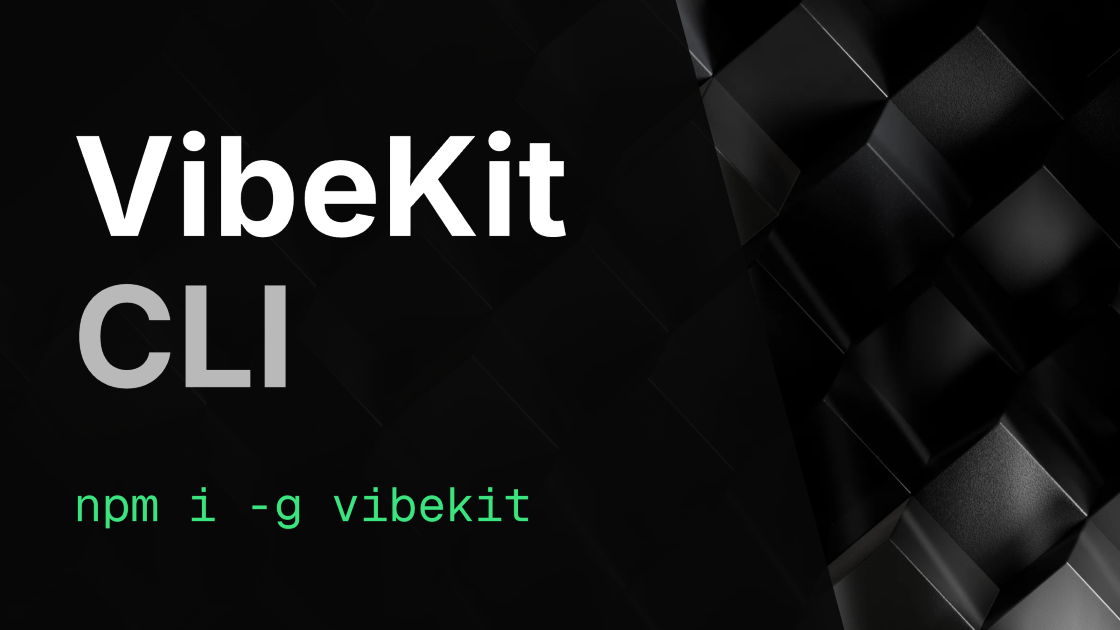
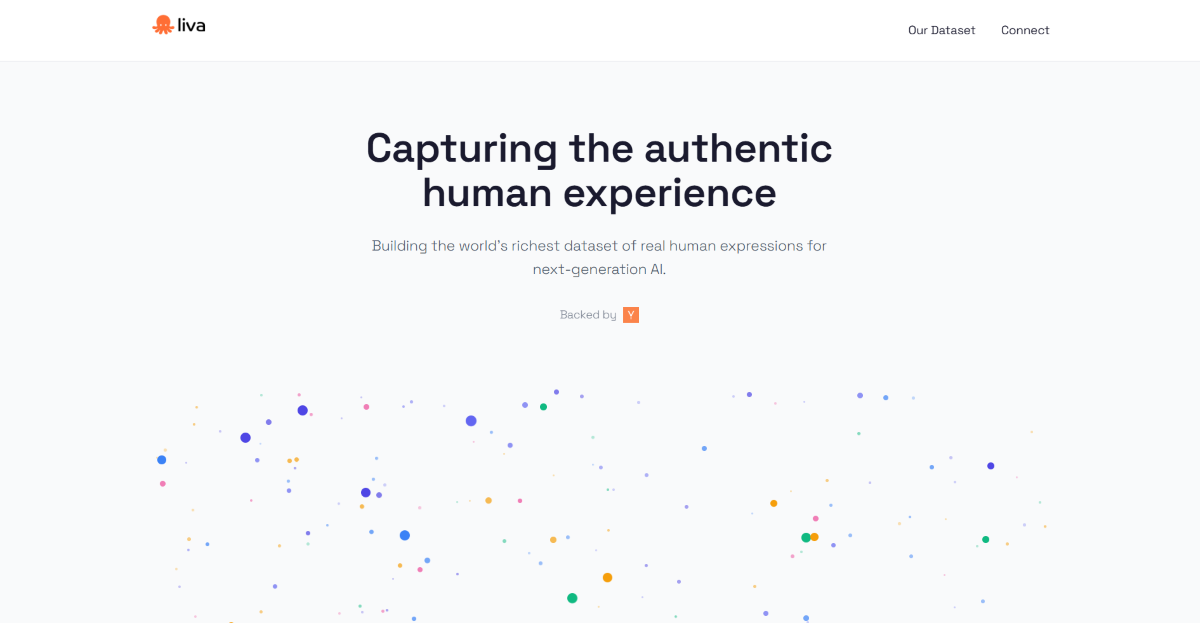
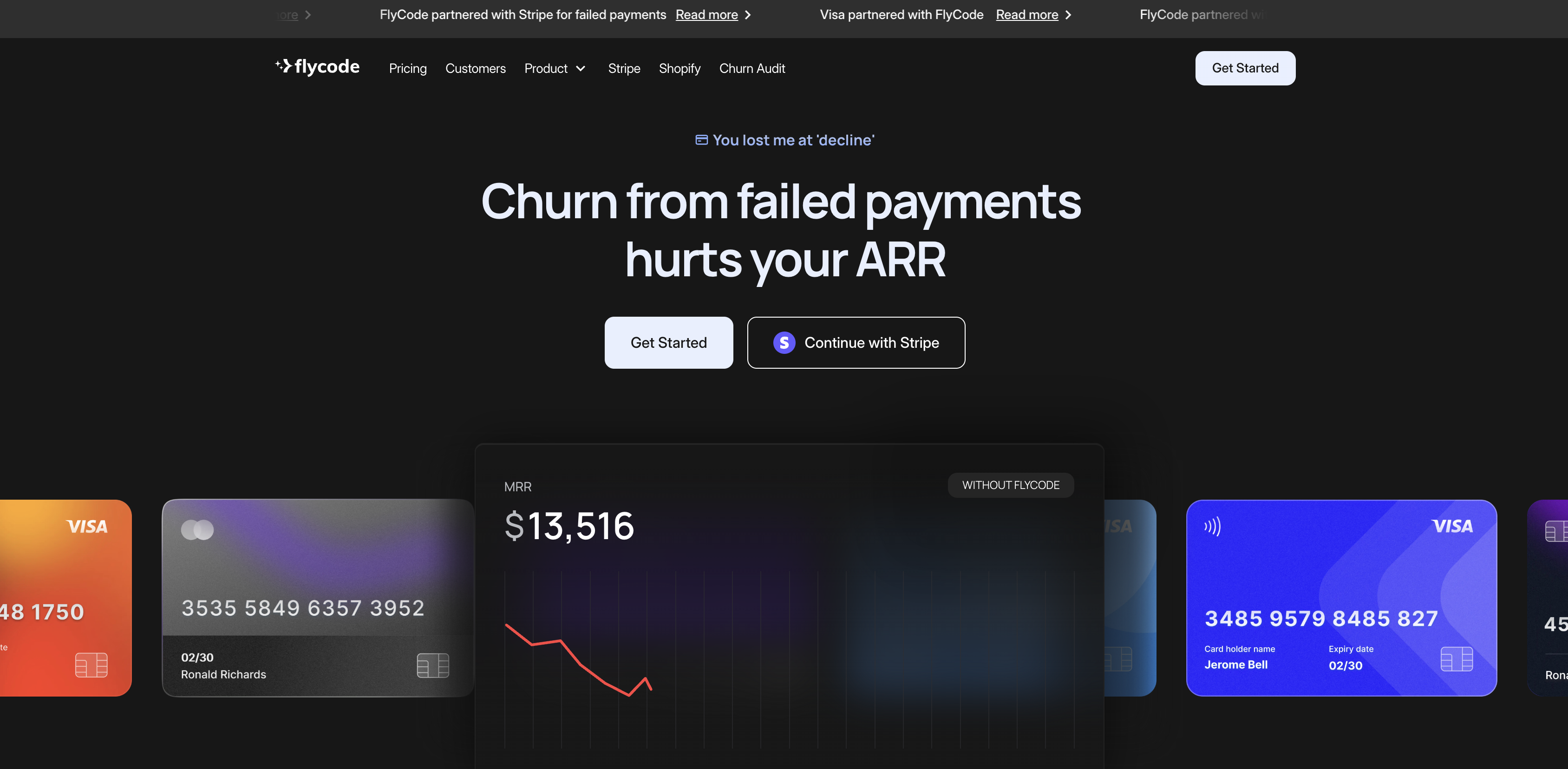
.png)









