Choosing the right accounting software can make or break your business's financial management efficiency.
Choosing the right accounting software can make or break your business's financial management efficiency. QuickBooks Online and QuickBooks Desktop represent two fundamentally different approaches to handling your company's books, each with distinct advantages and limitations. Understanding these differences will help you make an informed decision that aligns with your business needs, budget, and operational style.
What Makes QuickBooks Online Different from Desktop?
QuickBooks Online operates entirely in the cloud, allowing you to access your financial data from anywhere with an internet connection. This web-based platform eliminates the need for software installation and provides automatic updates, making it ideal for modern businesses that value flexibility and mobility. The subscription-based model includes features like automatic backups, real-time collaboration, and seamless integration with hundreds of third-party applications.
QuickBooks Desktop takes a traditional approach by installing directly on your computer, giving you complete control over your data and software environment. This locally-hosted solution offers more robust processing power and advanced features, particularly for complex accounting needs like detailed inventory management and industry-specific workflows. Desktop versions require manual updates and backups but provide greater customization options and deeper functionality for specialized business requirements.
The fundamental architecture difference impacts every aspect of how you'll interact with your accounting software. Cloud-based Online prioritizes accessibility and collaboration, while Desktop emphasizes power and control. Your choice between these platforms will influence your daily workflow, team collaboration capabilities, and long-term scalability options.
Cloud Accessibility vs Local Control
QuickBooks Online's cloud-based nature transforms how you manage your business finances by providing unprecedented accessibility across devices and locations. You can create invoices from your smartphone while traveling, review financial reports from your tablet at home, or collaborate with your accountant in real-time from different cities. The mobile app extends this flexibility further, allowing you to capture receipts, track expenses, and monitor cash flow on the go.
Desktop's local installation offers a different kind of control that appeals to businesses with specific security requirements or those operating in areas with unreliable internet connectivity. Your financial data remains entirely within your physical control, stored on your own hardware rather than external servers. This approach provides peace of mind for businesses handling sensitive financial information or those subject to strict regulatory compliance requirements.
However, Desktop's local nature creates limitations for remote work and collaboration. Multi-user access typically requires all users to be on the same network, and remote access often necessitates additional hosting solutions or complex VPN configurations. For businesses with distributed teams or frequent travel requirements, these limitations can significantly impact productivity and workflow efficiency.
How Much Will Each Platform Cost Your Business?
QuickBooks Online follows a monthly subscription model with pricing tiers ranging from $30 for Simple Start to $200 for Advanced as of 2025. This structure provides flexibility for growing businesses, allowing you to scale up or down based on your changing needs without significant upfront investment. The subscription includes automatic updates, cloud storage, and customer support, eliminating additional maintenance costs.
QuickBooks Desktop requires larger annual payments, starting at $549.99 for Pro Plus and reaching $1,340 for Enterprise versions. While this represents a higher initial investment, it can prove more cost-effective for established businesses that don't require frequent feature upgrades. Desktop pricing has shifted toward subscription models, moving away from one-time purchase options that were previously available.
The true cost comparison extends beyond base pricing to include hidden expenses and value-added features. Online includes multi-user access in its base price, while Desktop charges additional fees for each user license. Payroll services cost extra for both platforms, typically starting around $45-$50 monthly plus per-employee fees. Consider your long-term growth plans when evaluating costs, as scaling requirements can significantly impact your total investment over time.
Key Cost Considerations for Each Platform
When evaluating the financial impact of your QuickBooks choice, several factors beyond the base subscription price will affect your total investment:
- Multi-user licensing: Online includes multiple users in base pricing, while Desktop charges for additional user licenses
- Payroll processing: Both platforms offer payroll as an add-on service starting around $45-$50 monthly plus per-employee fees
- Third-party integrations: Online's extensive app marketplace may require additional subscription costs for specialized functionality
- IT maintenance: Desktop requires investment in backup solutions, security software, and potential server infrastructure for multi-user access
Recent price adjustments in 2025 brought increases ranging from promotional pricing for new Online users to stable annual pricing for Desktop versions. Intuit justifies these increases by citing investments in artificial intelligence features, automation capabilities, and enhanced collaboration tools. The company emphasizes that these improvements aim to save users time and reduce manual data entry through intelligent automation.
Desktop pricing has remained more stable historically, though the shift to subscription models has introduced annual payment requirements. Businesses locked into multi-year Desktop agreements may find temporary cost advantages, but long-term pricing trends favor the subscription model across both platforms. Factor these ongoing cost increases into your budget planning when making your platform decision.
Which Platform Offers Better Team Collaboration?
QuickBooks Online excels in collaborative environments by supporting simultaneous access for multiple users across different locations and devices. Team members can work on the same financial data in real-time without file conflicts or version control issues. The platform includes customizable user permissions, allowing you to control access to sensitive information while enabling productive teamwork across departments.
External collaboration becomes seamless with Online's accountant access features. You can invite your CPA or bookkeeper to access your data directly without transferring files or coordinating schedules. This real-time access eliminates the traditional back-and-forth of exporting company files, waiting for accountant changes, and importing updates back into your system. Your accountant can make adjustments, provide guidance, and generate reports while you continue daily operations.
QuickBooks Desktop supports multi-user functionality but with significant limitations compared to Online's collaborative capabilities. Multiple users can access Desktop simultaneously when connected to the same network, but changes don't appear in real-time for all users. This delay creates potential for data conflicts and requires careful coordination to prevent errors when multiple people work on similar tasks.
Real-Time Updates vs Batch Processing
Online's cloud architecture enables instant synchronization of changes across all connected users and devices. When one team member creates an invoice or records a payment, other users see these updates immediately without refreshing or reloading the software. This real-time functionality prevents duplicate entries and ensures everyone works with the most current financial information.
Desktop processes changes differently, requiring users to save their work before others can see updates. This batch processing approach can create confusion when multiple people work on related tasks simultaneously. For example, if two users attempt to invoice the same customer or record payments for the same invoice, conflicts may arise that require manual resolution.
The collaboration difference becomes particularly important during busy periods like month-end closing or tax preparation. Online allows your entire team to work efficiently without stepping on each other's work, while Desktop may require scheduling user access to prevent conflicts. Consider your team's workflow patterns and collaboration requirements when evaluating these platforms.
What Features Set These Platforms Apart?
QuickBooks Desktop offers superior depth in specialized accounting functions, particularly for inventory management, job costing, and industry-specific workflows. Advanced inventory features include FIFO costing, bin location tracking, barcode scanning, and serial number management—capabilities that manufacturing, retail, and wholesale businesses often require. Desktop's job costing tools provide detailed project tracking with specialized reports and worksheets for construction and professional services companies.
QuickBooks Online prioritizes breadth and automation over specialized depth, offering streamlined workflows designed for efficiency rather than complexity. The platform excels in modern business automation with features like automatic transaction categorization, receipt scanning through mobile apps, and intelligent bank feeds that reduce manual data entry. Online integrates with over 650 third-party applications compared to Desktop's approximately 200 integrations.
Both platforms handle core accounting functions effectively, including invoicing, expense tracking, bill payment, and financial reporting. However, their approaches differ significantly in customization and complexity. Desktop provides extensive customization options for forms and reports, while Online offers more standardized but user-friendly templates designed for quick implementation and ease of use.
QuickBooks Desktop Advanced Features
Desktop's comprehensive feature set particularly benefits businesses with complex operational requirements:
- Advanced inventory management: FIFO costing, bin location tracking, barcode scanning, and serial number management for detailed stock control
- Specialized job costing: Project expense tracking, profitability analysis, and construction-specific workflows with change order management
- Industry-specific editions: Tailored solutions for contractors, manufacturing, retail, professional services, nonprofit, and accounting firms
- Custom reporting capabilities: Over 150 built-in reports with extensive customization options for specialized analysis and compliance needs
Online takes a more generic approach, relying on third-party integrations to provide industry-specific functionality rather than built-in specialized features. This strategy offers flexibility but may require multiple add-on applications to achieve functionality comparable to Desktop's purpose-built industry solutions. Service-based businesses often find Online's core features sufficient, while manufacturing or construction companies may need additional apps.
The choice between built-in industry features and flexible integration depends on your business complexity and specific requirements. Desktop's industry editions configure appropriate accounts, forms, and reports from the start, reducing setup time for specialized businesses. Online's integration approach allows you to pay only for specific additional functionality you need while maintaining platform simplicity.
How Do Reporting Capabilities Compare?
QuickBooks Desktop provides more comprehensive reporting options with over 150 built-in reports compared to Online's approximately 80 reports. Desktop excels in customization, allowing users to modify nearly every aspect of their reports from adding columns to creating custom calculations and memorizing specific configurations. This level of customization makes Desktop particularly valuable for businesses requiring detailed, specialized reports for internal analysis or industry compliance.
QuickBooks Online offers a more streamlined reporting experience focused on essential business insights with intuitive categorization and search functionality. While it provides fewer reports overall, Online makes finding and generating reports more user-friendly with clean, visually appealing presentations that can be easily shared digitally. The platform includes unique features like performance metrics that benchmark your business against industry peers.
Both versions provide essential financial reports including profit and loss statements, balance sheets, cash flow statements, and accounts receivable aging. Desktop offers more specialized reports like job profitability detail and inventory valuation, while Online focuses on modern presentation and ease of sharing. Your reporting needs in terms of complexity and customization should heavily influence your platform choice.
Advanced Reporting and Analytics
Desktop's Enterprise version enhances reporting capabilities with Advanced Reporting features that allow for complex custom reports comparable to database programs. These tools enable sophisticated financial analysis and detailed operational reporting that larger businesses often require. The platform's reporting flexibility extends to memorizing custom report configurations and creating automated report generation schedules.
Online's reporting strength lies in its modern presentation and collaborative sharing capabilities rather than deep customization. Reports generate quickly with clean, professional formatting that works well for presentations to stakeholders or board meetings. The platform's cloud nature enables easy report sharing via email or secure links without file attachment complications.
Consider your reporting audience and complexity requirements when evaluating these platforms. If you need highly customized reports for specialized analysis or regulatory compliance, Desktop's advanced capabilities may prove essential. For businesses requiring clear, professional reports for general business management and stakeholder communication, Online's streamlined approach often proves more efficient.
Which Platform Integrates Better with Other Tools?
QuickBooks Online's extensive integration ecosystem includes over 650 third-party applications spanning e-commerce, point of sale, CRM, time tracking, inventory management, and payment processing. This broad connectivity allows businesses to create integrated systems where data flows automatically between QuickBooks and other business applications. Popular integrations include Shopify, Amazon, PayPal, Square, and HubSpot, reducing manual data entry and ensuring consistency across platforms.
QuickBooks Desktop offers approximately 200 compatible applications with more limited integration capabilities. While this includes essential tools for many businesses, the selection is more restricted and integration processes often require additional setup steps or middleware applications. Desktop does provide robust integration with Microsoft Office products, particularly Excel, which benefits businesses heavily utilizing spreadsheets for financial analysis.
The integration difference becomes crucial for businesses relying on multiple software solutions that need to share data with their accounting system. Online's extensive integration capabilities can provide substantial efficiency benefits through automated data synchronization. Desktop's more limited but solid integration capabilities may suffice for businesses with simpler technology needs or those primarily using Microsoft Office alongside their accounting software.
Popular Integration Categories
Online's comprehensive integration marketplace addresses virtually every business software need:
- E-commerce platforms: Shopify, WooCommerce, Amazon, and eBay for automatic sales data synchronization
- Payment processors: Square, Stripe, PayPal, and merchant services for seamless transaction recording
- Time tracking solutions: TSheets, Toggl, and Harvest for automated timesheet and billing integration
- CRM systems: HubSpot, Salesforce, and Pipedrive for customer data synchronization and sales tracking
Desktop's e-commerce integration options are more limited and often require manual data import or third-party connector applications. While some integrations exist for major platforms, the setup process typically involves more technical complexity and ongoing maintenance. Payment processing integration may require additional software or manual transaction recording depending on your chosen processor.
Consider your current and planned technology stack when evaluating integration capabilities. If your business relies on multiple specialized software solutions requiring data synchronization, Online's extensive integration network may provide significant operational advantages. For businesses with simpler technology needs or those comfortable with manual data management, Desktop's more limited integration capabilities may prove adequate.
How Secure Is Your Financial Data?
QuickBooks Online stores financial data on Intuit's servers protected by enterprise-level security measures including bank-level encryption, multi-factor authentication, and continuous security monitoring. Intuit handles automatic backups, maintaining data in multiple secure locations to prevent loss from hardware failures or disasters. This cloud-based approach eliminates concerns about local hardware security but requires trust in Intuit's security infrastructure and practices.
QuickBooks Desktop stores data locally on your computer or server, giving you direct control over security measures and data access. This approach appeals to businesses preferring complete control over sensitive financial information rather than cloud storage. However, local control comes with responsibility for implementing appropriate security measures including regular backups, antivirus protection, firewall configuration, and physical security for computers storing financial data.
Both platforms offer user permission settings to restrict access to sensitive information, though Online generally provides more granular permission controls out of the box. Desktop's Enterprise version offers the most advanced permission settings within the Desktop family. Your organization's security expertise, compliance requirements, and comfort level with cloud storage should guide your security evaluation.
Backup and Disaster Recovery
Online's automatic backup system continuously protects your financial data without requiring user intervention or additional storage management. Intuit maintains multiple backup copies in geographically distributed data centers, providing protection against local disasters, hardware failures, or data corruption. This redundancy ensures business continuity even if primary servers experience issues.
Desktop requires manual backup management, though the software includes built-in backup features to simplify the process. You must establish backup schedules, verify backup integrity, and ensure secure storage of backup files. Local backups provide immediate access to your data but may be vulnerable to the same disasters affecting your primary computer system.
Consider your disaster recovery requirements and technical capabilities when evaluating backup approaches. Online's automated system provides comprehensive protection without ongoing management, while Desktop's manual approach offers more control but requires consistent attention to backup procedures. Businesses in disaster-prone areas or those lacking IT expertise may benefit from Online's automated protection.
What Are the Best Practices for Implementation?
Successful QuickBooks implementation requires careful planning regardless of which platform you choose. Start by conducting a thorough assessment of your current accounting processes, identifying pain points and improvement opportunities that your new software should address. Document your chart of accounts, customer lists, vendor information, and existing workflows to ensure smooth data migration and system setup.
Data migration represents a critical phase that can make or break your implementation success. Clean up your existing financial data before migration, removing duplicate entries, correcting errors, and organizing information according to your new system's requirements. Online migrations often prove simpler due to cloud-based import tools, while Desktop migrations may require more technical expertise or professional assistance.
Training your team properly ensures maximum return on your software investment and prevents costly errors during the transition period. Plan for adequate training time, considering that Online typically requires less learning time due to its intuitive interface, while Desktop may need more extensive training for its advanced features. Consider starting with basic functions and gradually introducing more complex capabilities as your team becomes comfortable with the platform.
Essential Implementation Steps
Proper QuickBooks implementation follows a structured approach that minimizes disruption while maximizing success:
- Conduct a comprehensive business needs assessment to identify specific accounting requirements, workflow preferences, and integration needs before selecting your platform.
- Clean and organize existing financial data by removing duplicates, correcting errors, and standardizing formats to ensure smooth migration to your new system.
- Develop a detailed migration timeline that includes data backup, system testing, user training, and parallel processing periods to minimize business disruption.
- Establish user roles and permissions that align with job responsibilities while maintaining appropriate security controls over sensitive financial information.
- Create comprehensive training schedules that accommodate different learning styles and skill levels while ensuring all users understand essential functions before going live.
- Test all critical workflows including invoicing, payment processing, reporting, and integrations to identify and resolve issues before full implementation.
- Plan for ongoing support and maintenance by identifying internal champions, establishing vendor relationships, and creating procedures for system updates and troubleshooting.
Setting up user permissions and access represents a crucial security and operational consideration. Define role-based access levels that align with job responsibilities and limit access to sensitive areas like payroll or executive financial reports. Implement the principle of least privilege by granting users only the minimum access necessary to perform their duties effectively. Regularly review and update permissions as employees change roles or leave the organization to maintain security integrity.
Making Your Final QuickBooks Decision
Your choice between QuickBooks Online and Desktop should align with your business's operational style, growth plans, and technical requirements. Online suits businesses prioritizing flexibility, collaboration, and minimal IT maintenance, while Desktop appeals to companies needing advanced features, local data control, and industry-specific functionality. Consider your team's work patterns, whether remote access is essential, and how much technical management you're comfortable handling.
Evaluate your long-term business trajectory when making this decision, as switching platforms later can be complex and time-consuming. Growing businesses often benefit from Online's scalability and integration capabilities, while established companies with stable processes may prefer Desktop's comprehensive features and local control. Factor in ongoing costs, including potential price increases and additional user licenses, to understand your total investment over time.
The accounting software you choose today will influence your financial management efficiency for years to come, making this decision crucial for your business success. Take time to trial both platforms if possible, involve key team members in the evaluation process, and consider consulting with your accountant or financial advisor to ensure your choice supports your specific business goals and compliance requirements.
Simplify Startup Finances Today
Take the stress out of bookkeeping, taxes, and tax credits with Fondo’s all-in-one accounting platform built for startups. Start saving time and money with our expert-backed solutions.
Get Started






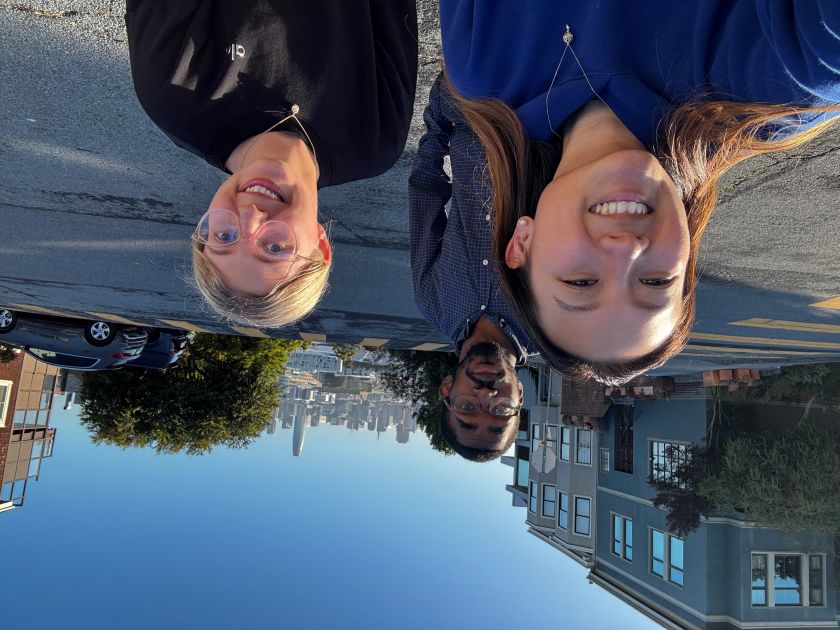
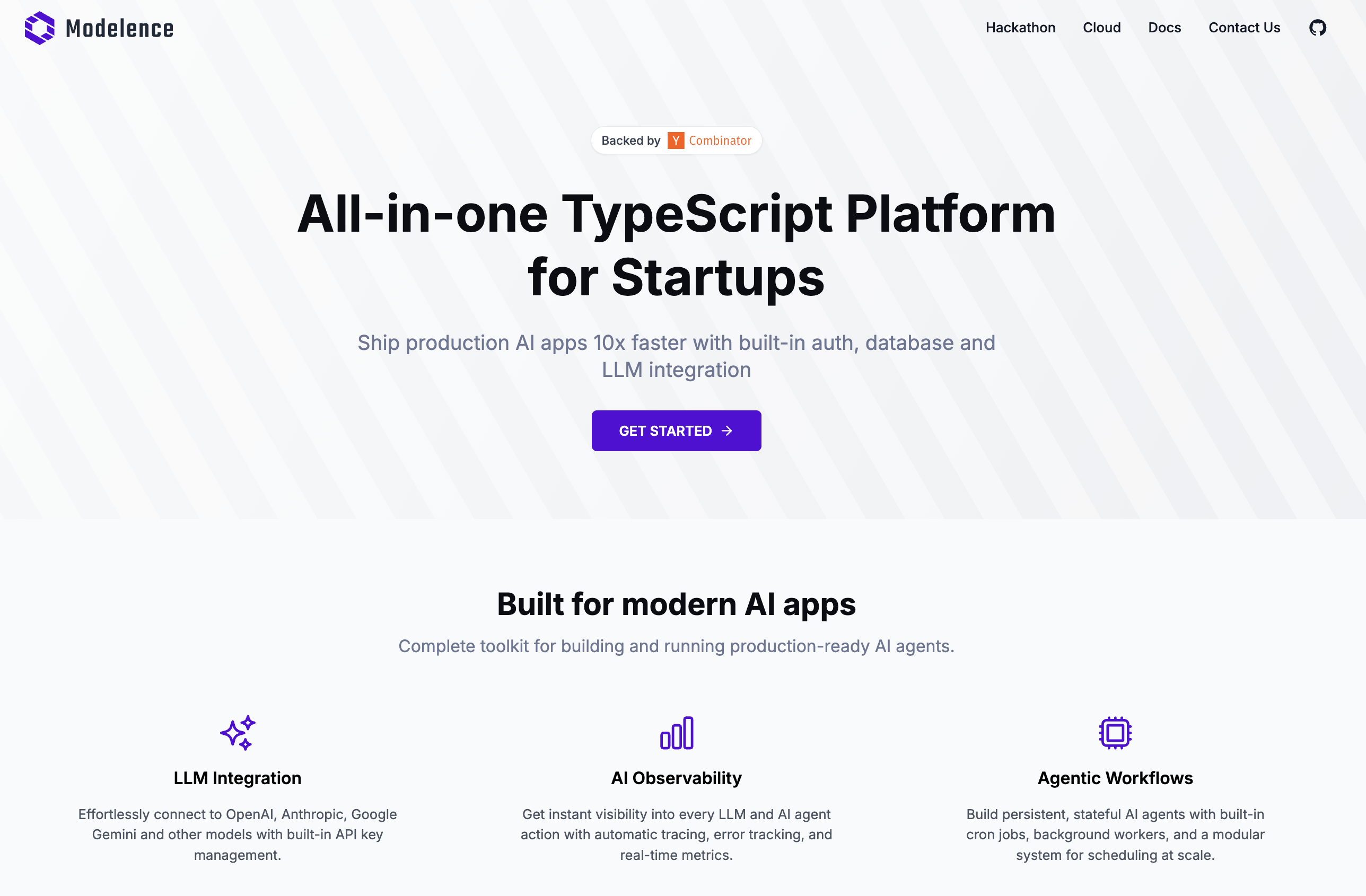

.png)









