QuickBooks Desktop provides multiple user roles designed to balance security with functionality, allowing business owners to grant appropriate access to team members and external professionals.
QuickBooks Desktop provides multiple user roles designed to balance security with functionality, allowing business owners to grant appropriate access to team members and external professionals. The Admin user serves as the primary account holder with unrestricted access to all features, while the External Accountant user offers a specialized role tailored specifically for accounting professionals. Understanding these distinct roles becomes essential for maintaining data security while fostering productive collaboration with your financial advisors.
What Are Admin and External Accountant User Roles
The Admin user represents the foundational account created during initial QuickBooks setup, possessing complete authority over every aspect of the software. This role cannot be deleted and maintains absolute control over user management, system configuration, and all financial data including sensitive customer credit card information. Admin users can create additional accounts, modify permissions, implement company-wide settings, and access every feature within QuickBooks without restriction.
External Accountant users receive comprehensive access to QuickBooks functions while maintaining important security boundaries that protect sensitive customer data. These specialized accounts cannot view customer credit card numbers stored within the system, providing an essential privacy safeguard for your clients' financial information. The role was specifically designed to eliminate the need for sharing Admin credentials with outside accounting professionals while ensuring they have sufficient access to perform their duties effectively.
The audit trail feature automatically tracks all changes made by External Accountant users, creating clear accountability and making it simple to distinguish between modifications made by internal staff versus external professionals. This enhanced tracking capability proves invaluable for maintaining accurate records, troubleshooting discrepancies, and ensuring compliance with financial reporting requirements.
Primary Benefits of External Accountant Access
Setting up External Accountant users delivers significant advantages for both businesses and their accounting professionals. Enhanced security represents the most compelling benefit, as it eliminates the risky practice of sharing Admin passwords with outside parties while maintaining comprehensive access for professional services. Your accountant receives their own credentials, preserving the integrity of your Admin account while enabling them to perform necessary accounting functions without compromise.
The specialized role creates clearer accountability through detailed audit trails that specifically identify changes made by accounting professionals versus internal team members. This distinction becomes particularly valuable during financial reviews, tax preparations, or when investigating discrepancies in your records. External Accountant users also gain access to specialized tools designed specifically for accounting professionals, including the Client Data Review feature that helps streamline the process of reviewing and cleaning up financial records.
Workflow efficiency improves significantly when accountants have dedicated access rather than requiring Admin credentials for each session. This streamlined approach potentially reduces billable hours while ensuring your accounting professional has the comprehensive access needed to manage your financial information effectively. The arrangement creates a win-win situation where your data remains secure while your accountant can work efficiently without unnecessary barriers.
Security Advantages Over Admin Sharing
Sharing Admin credentials with external parties creates unnecessary security vulnerabilities that can compromise your entire QuickBooks environment. External Accountant users eliminate this risk by providing dedicated access that maintains separation between your internal administrative functions and external professional services. The role prevents accounting professionals from accessing customer credit card data, ensuring compliance with privacy regulations and protecting sensitive client information.
User management remains exclusively under Admin control, preventing External Accountant users from creating, modifying, or deleting other user accounts. This restriction ensures that your overall security structure stays intact while providing necessary access for accounting functions. The separation of duties principle becomes naturally enforced through these role-based permissions, reducing the risk of unauthorized changes to your user management system.
Password security improves dramatically when each user maintains their own credentials rather than sharing a single Admin password among multiple individuals. External Accountant users must link to valid Intuit accounts, adding an additional layer of identity verification and professional accountability. This connection enhances security while creating formal associations between accounting actions and professional identities within Intuit's ecosystem.
How to Create External Accountant Users in Pro/Premier
Setting up External Accountant users in QuickBooks Pro or Premier requires Admin access and single-user mode to ensure proper configuration. Begin by logging into your company file as the Admin user, then navigate to "Company" from the menu bar and select "Set Up Users and Passwords," followed by "Set Up Users." When the User List appears, click "Add User" to initiate the account creation process.
Complete the required information fields including User Name, Password, and Confirm Password, ensuring you create strong credentials that meet QuickBooks security requirements. Click "Next" to proceed to the access level selection screen where you'll find the "External Accountant" option specifically designed for accounting professionals. Select this role and click "Next" again to reach the confirmation screen asking whether you want to grant this user access to your company file.
Select "Yes" to proceed and click "Finish" to complete the setup process, creating an External Accountant user with comprehensive access to your QuickBooks data except customer credit card information. Remember to communicate the login credentials to your accountant through secure channels rather than unsecured email or text messages to maintain the security benefits of this separate user account. The new user will be able to access your company file immediately upon successful creation.
Enterprise Version Setup Process
QuickBooks Enterprise follows a slightly different path for creating External Accountant users, beginning with selecting "Company" from the menu bar, then "Users," and finally "Users and Roles". You'll need to enter your Admin password before proceeding to access the User List where you can create new accounts. This additional authentication step enhances security by confirming Admin authorization before user management changes.
Click "New" to create a new user and enter a User ID along with an optional password for the account. From the "Available Roles" section, select the "External Accountant" role and click "Add" to assign this role to the new user. Enter the user's email address and click "OK" to proceed, followed by selecting "OK" again in the confirmation window to finalize the creation process.
Enterprise versions require External Accountant roles to link with Intuit accounts, creating an additional security layer through formal identity verification. QuickBooks automatically sends an email invitation to the accountant upon setup completion, which they must accept by clicking "Accept Invite" and signing in with their Intuit ID. This integration enhances security while providing seamless access to connected services within Intuit's broader ecosystem.
Linking Accountants to Intuit Accounts
Modern QuickBooks Desktop versions require External Accountant users to link with valid Intuit accounts, creating formal connections between professional identities and access permissions. When you create an External Accountant user, QuickBooks automatically sends an email invitation to the provided address, which your accountant must accept to complete the connection process. This mandatory linkage enhances accountability by tying actions in your QuickBooks file to your accountant's professional identity.
Your accountant should check their email inbox for the invitation, including spam and junk folders if it doesn't appear in their primary inbox. Upon locating the email, they need to click the "Accept Invite" button and sign in with their existing Intuit ID or create a new account if they don't already have one. This process formally associates their Intuit professional identity with their access to your QuickBooks company file.
The linkage provides several important benefits including enhanced accountability through professional identity verification, streamlined access management through Intuit's central authentication system, and potential access to additional collaboration features as Intuit continues developing its platform. For optimal results, ensure your accountant completes this acceptance process promptly after receiving the invitation to avoid any delays in accessing your financial data.
Key Differences Between Admin and External Accountant
Admin users maintain absolutely unrestricted access to all QuickBooks features and settings, including customer credit card information, user management capabilities, and complete system configuration control. Only Admin users can set up additional accounts, change user permissions, implement company-wide settings, or access the most sensitive areas of your financial data. This role represents the highest level of authority within your QuickBooks environment and cannot be deleted or transferred to other users.
External Accountant users receive broad access to QuickBooks functions while operating under specific restrictions designed to maintain security boundaries. These users cannot view customer credit card data stored in QuickBooks, providing essential privacy protection for sensitive client information. Additionally, External Accountant users cannot create or modify other user accounts, ensuring that overall security structure remains under Admin control.
Changes made by External Accountant users receive specific identification in the audit trail, making it easy to distinguish between modifications made by accounting professionals versus internal staff members. This tracking capability becomes particularly valuable during financial reviews, compliance audits, or when investigating discrepancies in your records. External Accountant users also gain access to specialized tools designed specifically for accounting professionals, including features that help efficiently review and clean up financial records.
Access Limitations and Restrictions
External Accountant users face several important restrictions that differentiate them from Admin accounts while maintaining necessary functionality for professional services. Customer credit card information remains completely inaccessible to External Accountant users, ensuring compliance with privacy regulations and protecting sensitive client data. This restriction prevents accounting professionals from viewing or accessing stored payment information while allowing them to perform all other necessary accounting functions.
User management capabilities remain exclusively under Admin control, preventing External Accountant users from creating, editing, or deleting other user accounts. This limitation ensures that your overall security structure stays intact while providing comprehensive access for accounting functions. External Accountant users also cannot modify company-wide settings or implement system-level changes that could affect other users or alter fundamental QuickBooks configurations.
Certain advanced features may require Admin access even when External Accountant users have broad permissions, particularly in areas related to payroll setup and sensitive system configurations. These restrictions maintain appropriate separation of duties while ensuring that accounting professionals have sufficient access to perform their core responsibilities effectively. The limitations create a balanced approach that prioritizes security without hindering professional productivity.
Specialized Tools and Features
External Accountant users gain access to specialized tools designed specifically for accounting professionals, including the Client Data Review feature that streamlines the process of reviewing and cleaning up financial records. These tools help accountants identify potential issues, reconcile discrepancies, and ensure accuracy in financial reporting more efficiently than standard user interfaces. The specialized features represent significant value-added capabilities that enhance the professional service experience.
Audit trail access becomes particularly valuable for External Accountant users, allowing them to track changes, identify patterns, and maintain comprehensive records of all modifications made to your financial data. This capability supports professional accountability while providing essential documentation for compliance requirements and financial reviews. The detailed tracking helps accountants understand the history of changes and make informed decisions about necessary corrections or adjustments.
Reporting capabilities for External Accountant users include access to all financial reports and analysis tools needed for comprehensive accounting services. These users can generate profit and loss statements, balance sheets, cash flow reports, and other essential financial documents without requiring Admin intervention. The comprehensive reporting access ensures that accounting professionals can provide complete services while maintaining appropriate security boundaries.
Best Practices for User Management Security
Implementing robust security measures for QuickBooks user management protects your financial data while enabling productive collaboration with accounting professionals. Strong password policies form the foundation of secure user management, requiring complex combinations that resist unauthorized access attempts. Regular security reviews help identify potential vulnerabilities and ensure that access permissions remain appropriate for current business needs.
Essential security practices for QuickBooks user management include:
- Strong Password Requirements: Create passwords with at least seven characters incorporating numbers, uppercase letters, and special characters for all user accounts
- Regular Password Updates: Enable complex password features requiring changes every 90 days, particularly important for PCI compliance when processing credit cards
- Credential Protection: Never share Admin passwords with external parties, including accountants who should receive dedicated External Accountant access
- Access Reviews: Regularly audit the User List to ensure only authorized individuals maintain access, promptly removing accounts for departed employees
Password management becomes particularly critical when multiple users access your QuickBooks environment, requiring consistent enforcement of security standards across all accounts. Strong passwords should combine complexity with memorability, ensuring users can access their accounts without resorting to insecure practices like writing passwords down or sharing credentials. Regular password updates help maintain security over time while reducing the risk of compromised accounts.
Access reviews should occur regularly to ensure that user permissions remain appropriate for current business needs and employee roles. Remove access promptly when employees leave your organization or change positions that no longer require QuickBooks access. This practice prevents unauthorized access while maintaining clean user management records that support security audits and compliance requirements.
Monitoring and Audit Trail Management
Audit trail monitoring provides essential oversight for user activity within your QuickBooks environment, helping identify unauthorized changes and maintain accountability for all financial modifications. Regular review of audit trail reports reveals patterns of user activity, highlights unusual changes, and provides documentation needed for compliance requirements or financial investigations. The detailed tracking becomes particularly valuable when working with external accounting professionals who make significant changes to your financial records.
Establish regular schedules for reviewing audit trail reports, focusing on changes made during sensitive periods such as month-end closings, tax preparation seasons, or financial statement preparations. Look for unusual patterns, unauthorized modifications, or changes that don't align with expected business activities. This proactive monitoring helps identify potential issues before they become significant problems while maintaining comprehensive records of all user activity.
Document your audit trail review process to ensure consistency and completeness in your monitoring efforts. Create standardized procedures for investigating unusual activity, escalating concerns, and maintaining records of your security oversight activities. This documentation supports compliance requirements while providing clear guidance for staff members responsible for user management and security monitoring.
Troubleshooting Common User Issues
External Accountant users may encounter access problems when QuickBooks files aren't in single-user mode during setup or when accountants haven't completed the required Intuit account linking process. These issues typically manifest as inability to access certain features despite having appropriate External Accountant permissions. Resolution requires ensuring the accountant has clicked the "Accept Invite" link in their email and successfully signed in with their Intuit ID to complete the connection process.
Connection problems between accountants and your QuickBooks file often stem from mismatched Windows rights, particularly when QuickBooks or connecting applications run in Administrator mode while others operate with standard permissions. Both applications must maintain the same elevation level for proper communication and access. If connection issues persist, repairing the QuickBooks installation or rebuilding the company file may resolve underlying technical problems affecting user access.
Permission-related error messages sometimes occur even with properly configured user accounts, often requiring temporary Admin access to resolve underlying conflicts. Logging in as the Admin user and running QuickBooks as Administrator can sometimes clear permission conflicts that prevent External Accountant users from accessing appropriate features. After completing this process once, regular users often regain proper access to their designated areas and functions.
Resolving Access and Permission Conflicts
User access problems frequently involve closing date passwords that restrict access to historical periods, preventing External Accountant users from viewing specific reports or areas they should normally access. Check closing date settings and temporarily remove restrictions if necessary to allow accounting professionals to complete their work. Remember to reimplement closing date protections after accounting work is completed to maintain data integrity for prior periods.
Error messages indicating existing usernames when adding new QuickBooks users often require updating QuickBooks Desktop to the latest release or creating portable company files to resolve underlying data conflicts. These technical issues may stem from data damage or software conflicts that prevent proper user management functions. Consider using QuickBooks' built-in repair tools or contacting technical support for persistent problems that don't resolve through standard troubleshooting steps.
Payroll access restrictions may prevent External Accountant users from accessing certain payroll setup functions even with appropriate permissions, as these areas remain restricted to Admin users by design. While External Accountant users can access most payroll functions, complete payroll setup requires Admin credentials for security purposes. Communicate these limitations to your accounting professional to set appropriate expectations about payroll management capabilities.
Portable Files and Alternative Access Methods
QuickBooks Portable Files provide an efficient alternative for sharing financial data with accountants when direct access isn't practical or preferred. These compressed versions of your company file make it easier to email or transfer data while excluding certain elements like logos, message templates, or specialized tool data. Only Admin users or External Accountant users can create portable files, as standard users with limited permissions lack the necessary authority for this function.
Security considerations remain important when sharing portable files, as these files contain comprehensive financial data that requires password protection and secure transmission methods. Anyone who receives your portable file and has the password can access all financial information it contains, making secure handling essential. Your accountant will need to "restore" the portable file in their QuickBooks software to work with it, a process that reindexes data and can sometimes help resolve integrity issues.
File management practices become crucial for accountants receiving portable files from clients, requiring careful attention to avoid accidental overwrites of existing files. Accountants should avoid restoring portable files with the same names as existing files on their systems to prevent data loss. After completing work, accountants can create new portable files to return to clients or provide specific guidance about changes that should be made in the master file.
Workflow Considerations for Portable Files
Portable file workflows allow effective collaboration while maintaining the integrity of your primary QuickBooks environment, though they require careful coordination between business owners and accounting professionals. Consider timing when creating portable files to ensure they contain the most current data needed for accounting work. Create portable files after completing all current transactions and data entry to provide your accountant with comprehensive information for their review and analysis.
Communication becomes essential when using portable file workflows, as changes made to portable files don't automatically sync back to your master file. Establish clear procedures for incorporating accountant recommendations and changes back into your working QuickBooks environment. Document all modifications made based on accountant feedback to maintain accurate records and ensure nothing gets overlooked during the integration process.
Version control requires attention when working with portable files to prevent confusion about which version contains the most current data or approved changes. Establish naming conventions that include dates and version numbers to track different iterations of your portable files. This organization helps prevent errors and ensures that everyone involved understands which version represents the current state of your financial data.
Recent Updates and Platform Evolution
Intuit has been actively evolving QuickBooks user management systems with significant updates implemented throughout 2024 and early 2025. Recent changes focus on strengthening security protocols while improving collaboration capabilities between businesses and their accounting professionals. The External Accountant role has maintained its core functionality while benefiting from enhanced integration with Intuit's broader ecosystem of services.
Platform developments have introduced stricter identity verification requirements, with External Accountant users now requiring mandatory linkage to valid Intuit accounts. This integration creates formal connections between professional identities and access permissions, enhancing accountability while streamlining authentication processes. The mandatory sign-in requirements every 180 days for primary admins represent additional steps toward tighter identity verification and access control.
Future developments appear focused on creating more granular permission systems that better reflect real-world business operations and collaboration needs. These changes aim to balance security concerns with practical usability, addressing feedback from businesses that regularly work with external financial professionals. Staying informed about these ongoing updates ensures optimal configuration of your QuickBooks user management system.
Security Enhancements and Requirements
Modern QuickBooks versions have implemented enhanced security measures that affect External Accountant user setup and management. These improvements include stronger password requirements, mandatory two-factor authentication options, and enhanced audit trail capabilities that provide more detailed tracking of user activities. The security enhancements create additional protection layers while maintaining the accessibility that accounting professionals require.
Key security improvements in recent QuickBooks updates include:
- Enhanced Identity Verification: Mandatory Intuit account linkage for External Accountant users creates formal professional identity connections
- Improved Audit Trails: More detailed tracking of user activities with enhanced reporting capabilities for security monitoring
- Stronger Authentication: Two-factor authentication options and periodic re-verification requirements for enhanced access security
- Advanced Permission Controls: More granular permission settings that allow precise control over feature access and data visibility
These security enhancements reflect Intuit's commitment to protecting financial data while maintaining the collaborative capabilities that businesses need when working with accounting professionals. The improvements create stronger protection against unauthorized access while preserving the efficiency benefits of properly configured External Accountant access. Understanding these security features helps businesses implement optimal protection strategies for their financial data.
Optimize Your QuickBooks User Management Today
Effective user management in QuickBooks Desktop requires balancing security needs with operational efficiency, making the choice between Admin and External Accountant access crucial for your business success. External Accountant users provide the optimal solution for most businesses working with accounting professionals, offering comprehensive access while maintaining essential security boundaries that protect sensitive data. This approach eliminates the risky practice of sharing Admin credentials while ensuring your accountant has the tools needed to provide professional services effectively.
Your business size, complexity, and relationship with accounting professionals should guide your user management decisions, with larger organizations typically benefiting more from properly configured External Accountant access supplemented by additional user roles for specific functions. Smaller businesses with simple accounting needs might find portable file sharing sufficient for occasional accountant review, while more complex operations require regular professional involvement that justifies dedicated user access. Regardless of your chosen approach, implementing strong passwords, regular security reviews, and clear communication protocols strengthens your overall financial data protection.
Take action today by reviewing your current QuickBooks user setup and implementing External Accountant access if you work with accounting professionals regularly. Your QuickBooks file contains sensitive financial information critical to your business operations, making proper user management a priority rather than an afterthought. Contact your accounting professional to discuss implementing External Accountant access and establish secure workflows that protect your data while enabling efficient collaboration for better financial management and business growth.
Simplify Startup Finances Today
Take the stress out of bookkeeping, taxes, and tax credits with Fondo’s all-in-one accounting platform built for startups. Start saving time and money with our expert-backed solutions.
Get Started






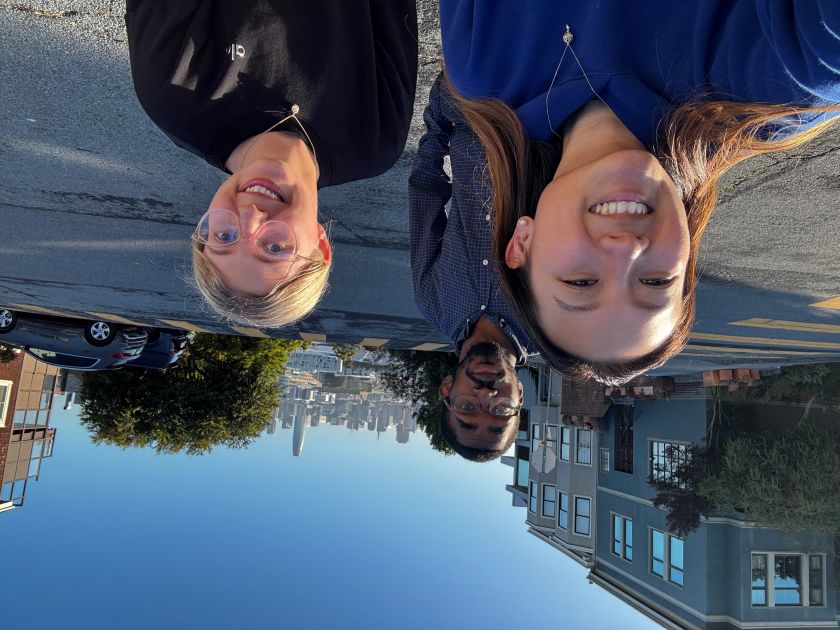
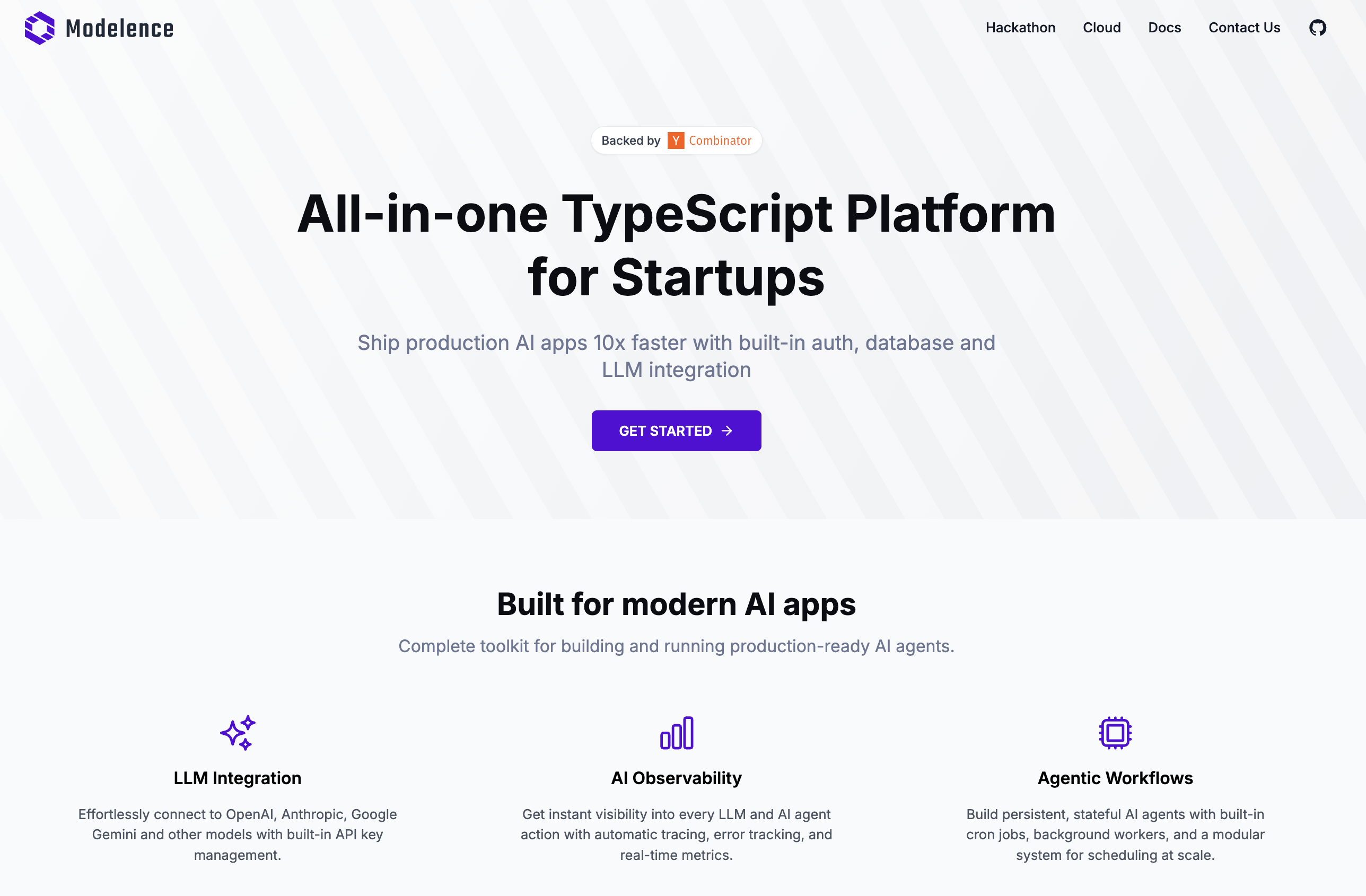

.png)









