QuickBooks users face a common dilemma when managing their financial transactions: should they add or transfer funds between accounts?
QuickBooks users face a common dilemma when managing their financial transactions: should they add or transfer funds between accounts? Making the wrong choice can create reconciliation nightmares, skew financial reporting, and lead to hours of frustrating troubleshooting. Understanding these fundamental differences is crucial for maintaining accurate books and reliable financial statements.
What Makes Add Different from Transfer in QuickBooks
The core distinction between adding and transferring in QuickBooks centers on the nature of the financial activity you're recording. Adding a transaction creates a new entry that represents money flowing into or out of your business from external sources, such as customer payments or vendor expenses. These transactions directly impact your profit and loss statement because they represent actual income or expenses that affect your business's financial performance.
Transfers operate on an entirely different principle - they simply move your existing money between your own accounts without creating new income or expenses. When you transfer $2,000 from your checking account to savings, your total assets remain unchanged. You're merely relocating funds from one place to another within your business ecosystem. This movement appears on your balance sheet but never touches your profit and loss statement.
The accounting implications of this difference are significant. Adding transactions incorrectly can artificially inflate your revenue or expenses, throwing off tax calculations and financial analysis. Transfers maintain the integrity of your financial reporting by ensuring internal fund movements don't distort your actual business performance metrics.
Why Transaction Type Matters for Your Books
Choosing the wrong function creates cascading problems throughout your accounting system. Business owners who mistakenly add transactions instead of recording transfers often discover their books show phantom income that doesn't exist. This error becomes particularly problematic during tax season when inflated revenue figures can result in higher tax liabilities on money that was never actually earned.
Professional bookkeepers emphasize that proper categorization affects every aspect of financial management. Your cash flow statements, budget projections, and business performance metrics all depend on accurate transaction classification. Small errors compound over time, making year-end reconciliation a complex and time-consuming process.
The ripple effects extend beyond internal reporting. Banks, investors, and potential lenders rely on accurate financial statements to make decisions about your business. Misclassified transactions can undermine the credibility of your financial reporting and potentially impact your ability to secure financing or investment.
When Transfer Function Becomes Your Best Friend
Transfer functions shine when you're moving money between accounts you own and control. Understanding when to use transfers prevents accounting errors and maintains clean financial records. The most common scenarios include shifting funds between checking and savings accounts, moving money to pay off business credit cards, or transferring funds to make loan principal payments.
Key situations that require the transfer function include:
- Moving funds between bank accounts: Shifting money from checking to savings or between different business accounts
- Payment processor transfers: Moving money from PayPal, Square, or Stripe accounts to your primary bank account
- Credit card payments: Transferring funds from checking to pay off business credit card balances
- Loan principal payments: Moving money to reduce loan liability (excluding interest portions)
- Cash account movements: Transferring between petty cash and main cash accounts
Payment processor accounts like PayPal, Square, or Stripe require special attention because they function similarly to bank accounts in your QuickBooks system. When these platforms deposit batch payments into your primary bank account, the net amount represents a transfer of funds you already earned. The original sales should be recorded as income when they occur, with processing fees recorded as expenses, leaving the transfer to handle the actual movement of net proceeds.
Business owners often struggle with loan payments, but the principle remains straightforward. Only the interest portion represents an actual expense that affects your profit and loss statement. The principal payment reduces your loan liability and should be recorded as a transfer. This approach ensures your financial statements accurately reflect both your debt reduction and actual business expenses.
Advanced Transfer Scenarios Made Simple
Owner contributions and draws present unique challenges for sole proprietors and partnerships. Personal funds moved into the business should be recorded as transfers to equity accounts, not as income. Similarly, money withdrawn for personal use represents a draw against equity rather than a business expense. These transactions reflect the relationship between personal and business finances without affecting operational profitability.
Inter-company transfers require careful handling when managing multiple related businesses. Each company needs its own QuickBooks file, with transfers between entities recorded as "due to/due from" transactions. This approach maintains clean separation between business entities while accurately tracking inter-company financial relationships.
Merchant account processing adds another layer of complexity. When payment processors deposit funds, they typically deduct fees and remit the net amount. Record the gross sales as income when transactions occur, categorize processing fees as expenses, and use transfers to match the net deposits appearing in your bank account.
Step-by-Step Guide to Perfect Transfers
Creating transfers in QuickBooks follows a straightforward process that ensures accuracy and maintains proper accounting principles. Start by clicking the Plus (+) button in your navigation bar and selecting "Transfer" from the "Other" section. This dedicated function prevents the common mistake of categorizing transfers as income or expenses.
The transfer interface requires three essential pieces of information: the source account, destination account, and transfer amount. Select your accounts carefully from the dropdown menus, ensuring you're moving funds in the correct direction. Double-check the amount to avoid errors that can complicate reconciliation later.
Date accuracy proves crucial for proper reconciliation and financial reporting. Set the transfer date to match when the transaction actually occurred, not when you're entering it into QuickBooks. This practice ensures your financial statements reflect the correct timing of fund movements and simplifies bank reconciliation processes.
Adding descriptive memos helps future reference and audit trails. Include details like "Monthly savings transfer" or "Credit card payment - principal" to provide context for the transaction. These notes become invaluable when reviewing historical transactions or preparing for tax season.
Alternative Transfer Methods Worth Knowing
QuickBooks offers several ways to record transfers beyond the dedicated transfer function. Writing a check where the payee is another one of your accounts creates the same result as using the transfer function. This method works well when you need to maintain check number sequences or when the transfer involves physical check writing.
Bank feed categorization provides another transfer option when importing transactions. As you review downloaded bank transactions, you can categorize them as transfers between accounts rather than adding them as new income or expenses. This approach works particularly well for automatic transfers or electronic fund movements.
Journal entries offer the most flexible transfer method but require deeper accounting knowledge. Advanced users can create journal entries that debit one account and credit another, achieving the same result as the transfer function while maintaining complete control over the accounting treatment.
Smart Strategies for Add Function Success
The Add function in QuickBooks banking serves a specific purpose: incorporating new transactions from bank feeds into your accounting records. This function works best when you're dealing with genuine new financial activity that hasn't been previously recorded. Understanding when to use the Add function prevents duplicate entries and maintains accurate financial reporting.
Situations that require the Add function include:
- New expenses from bank feeds: Office supplies, utilities, or vendor payments not previously entered in QuickBooks
- Unrecorded income deposits: Customer payments or other revenue that appears in your bank account but hasn't been manually entered
- Bank charges and fees: Monthly maintenance fees, overdraft charges, or transaction fees that need expense categorization
- Interest income: Earnings from savings accounts or other interest-bearing accounts
- Unexpected transactions: Any legitimate business transaction that represents new financial activity
Proper categorization becomes critical when adding transactions because your choices directly impact financial reporting. Office supply purchases should be categorized as expenses, while consulting revenue increases your income. Each categorization decision affects your profit and loss statement and ultimately your tax obligations.
Timing considerations play a crucial role in the Add function's effectiveness. Adding transactions that you've already manually entered creates duplicate entries that skew your financial reports. Always check for existing entries before adding transactions from bank feeds to maintain accuracy and avoid double-counting.
Avoiding Common Add Function Pitfalls
Double-counting represents the most frequent error when using the Add function. Business owners who manually enter transactions and then also add them from bank feeds create duplicate entries that inflate income or expenses. The Match function provides the solution by connecting bank feed transactions to existing QuickBooks entries.
Category selection errors can significantly impact financial reporting accuracy. Adding a transaction with the wrong category assignment affects your profit and loss statement and can complicate tax preparation. Take time to review category options and select the most appropriate classification for each transaction.
Bank fee oversight creates another common problem. These charges should be added as new expense transactions rather than ignored or incorrectly categorized as transfers. Proper categorization ensures your financial statements reflect all business costs and maintains accurate profitability calculations.
Reconciliation Excellence After Transfers
Monthly reconciliation becomes more manageable when transfers are properly recorded throughout the accounting period. Each transfer appears in both the source and destination account registers, creating clear audit trails that simplify the reconciliation process. Regular reconciliation of all accounts involved in transfers helps catch discrepancies early and maintains financial accuracy.
Transfer timing differences can complicate reconciliation when transactions clear on different dates in different accounts. A transfer initiated on the last day of the month might not clear until the following month, creating temporary discrepancies in account balances. Flag these timing differences during reconciliation to avoid confusion and maintain accurate records.
Bank fees associated with transfers require separate treatment from the transfer amount itself. These fees represent actual expenses and should be recorded as such rather than being included in the transfer amount. This separation ensures your expense tracking remains accurate and your transfer amounts match bank records exactly.
Essential Reconciliation Practices
Successful reconciliation after transfers requires systematic attention to detail and consistent procedures. Professional bookkeepers recommend establishing clear protocols that address transfer-specific challenges while maintaining overall accuracy.
Critical reconciliation steps include:
- Reconcile all accounts monthly: Include checking, savings, credit cards, and any other accounts involved in transfer activities
- Verify transfer amounts match exactly: Check that identical amounts appear in both originating and receiving account registers
- Investigate timing discrepancies: Address transfers that clear on different dates in different accounts
- Handle transfer fees separately: Record bank charges as expenses rather than including them in transfer amounts
- Document reconciliation procedures: Create written steps that ensure consistency regardless of who performs the task
Regular review of transfer-related reconciliation issues helps identify patterns and prevent recurring problems. Common issues include incorrect transfer amounts, wrong dates, or transfers mistakenly recorded as additions. Addressing these problems immediately maintains data integrity and prevents complications in future reconciliation cycles.
Mobile QuickBooks Transfer Capabilities
QuickBooks Mobile provides convenient access to transfer functionality when you're away from your primary workstation. The mobile app allows basic transfer creation through a simplified interface that includes essential fields for amount, accounts, and dates. While the mobile interface lacks some advanced features available in desktop versions, it handles routine transfers effectively.
Syncing considerations become important when creating transfers on mobile devices. Transfers created on mobile sync to your main QuickBooks account, but slight delays may occur depending on internet connectivity. Always verify that important transfers have synced properly before relying on them for financial decisions or reconciliation purposes.
Complex transfers involving multiple accounts or split transactions work better on desktop or online versions of QuickBooks. The mobile app excels at simple transfers when you need quick access to move funds or check transfer status while away from the office. For sophisticated financial management tasks, the full-featured desktop interface provides better control and visibility.
Maximizing Mobile Transfer Efficiency
Mobile transfer functionality works best when integrated into broader financial management workflows. Use mobile access for urgent transfers or quick balance checks while reserving complex financial management tasks for desktop sessions. This approach maximizes efficiency while ensuring accuracy in your financial records.
The mobile app's viewing capabilities allow you to track transfer history within individual account registers. This feature proves valuable when you need to verify recent transfer activity or check account balances while meeting with clients or vendors. The ability to access transfer information on-demand enhances your financial management flexibility.
Remember that fundamental accounting principles remain consistent regardless of which platform you use to create transfers. Whether working on mobile, desktop, or online versions, transfers should always move money between your accounts without affecting income or expenses. This consistency ensures your financial reporting remains accurate across all platforms.
Transform Your QuickBooks Mastery Today
Mastering the distinction between adding and transferring in QuickBooks transforms your financial management from reactive troubleshooting to proactive accuracy. Business owners who implement these practices consistently report fewer reconciliation errors, more reliable financial statements, and significantly reduced time spent on bookkeeping tasks. Your investment in understanding these fundamental concepts pays dividends through improved financial visibility and decision-making capabilities.
Professional bookkeepers emphasize that proper transaction classification forms the foundation of effective financial management. When you consistently use the right function for each type of transaction, your QuickBooks system becomes a powerful tool for business growth rather than a source of frustration. The time invested in learning these principles saves countless hours of corrections and provides confidence in your financial reporting.
Consider scheduling regular reviews of your QuickBooks procedures to ensure continued accuracy as your business evolves. Complex situations may require consultation with accounting professionals, but the fundamental principles covered here will serve your business well regardless of its size or complexity. Your commitment to proper financial management practices positions your business for sustainable growth and success.
Simplify Startup Finances Today
Take the stress out of bookkeeping, taxes, and tax credits with Fondo’s all-in-one accounting platform built for startups. Start saving time and money with our expert-backed solutions.
Get Started






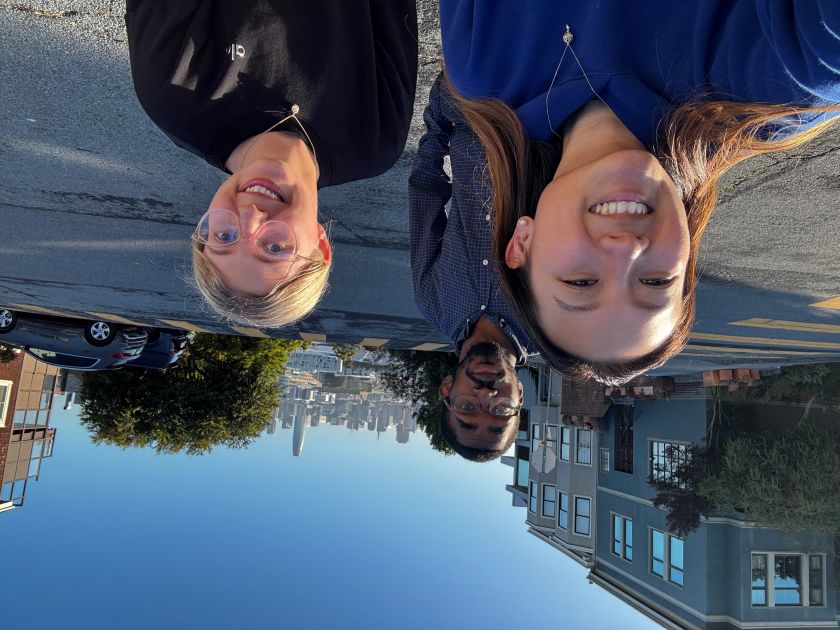
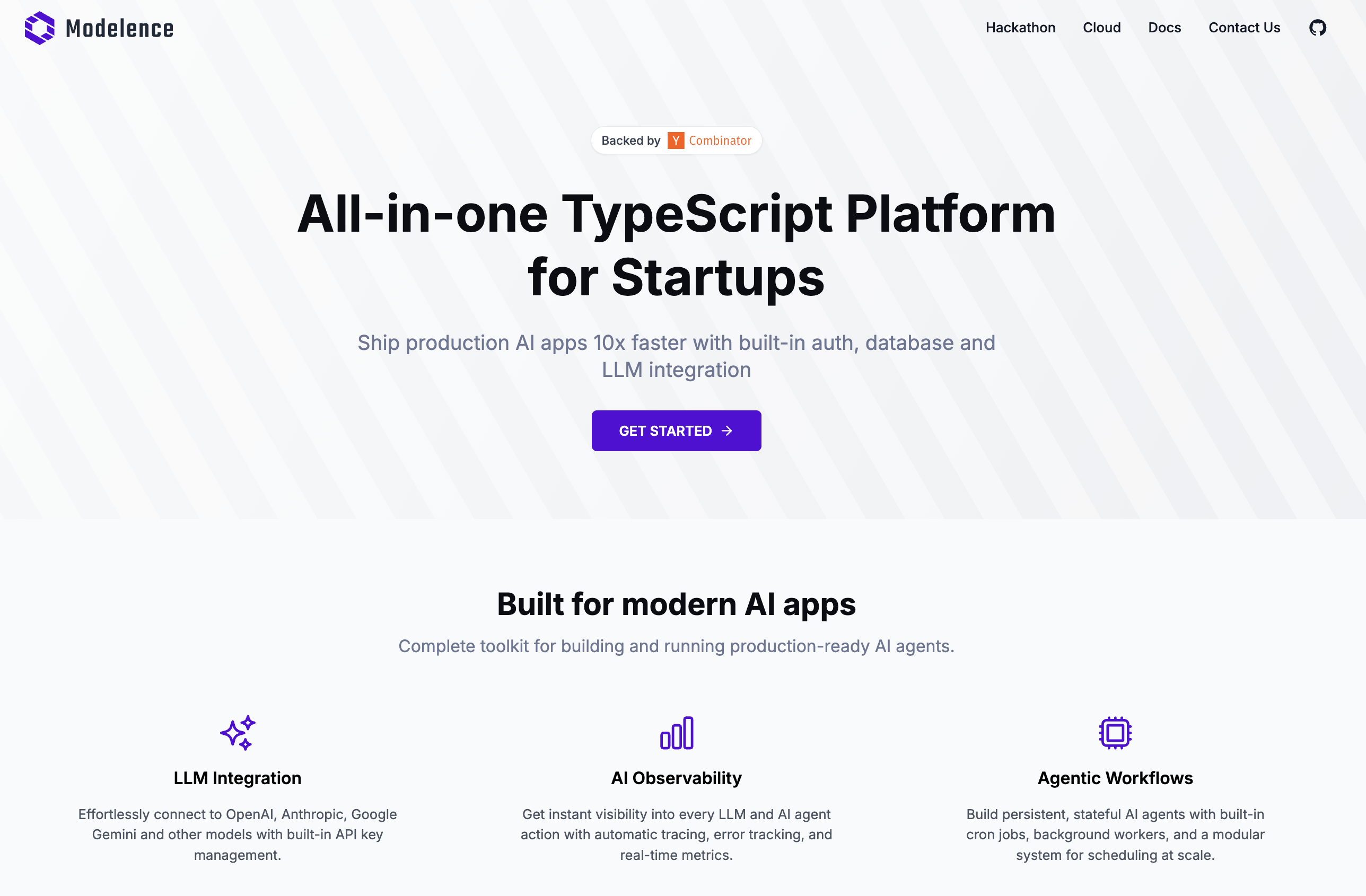

.png)









