QuickBooks serves as the backbone of financial management for countless businesses, yet many users struggle with one fundamental distinction that can make or break their accounting accuracy.
QuickBooks serves as the backbone of financial management for countless businesses, yet many users struggle with one fundamental distinction that can make or break their accounting accuracy. The difference between "Add" and "Transfer" functions might seem minor, but using the wrong one creates cascading errors that distort financial reports and complicate tax preparation. Understanding these two operations transforms chaotic bookkeeping into streamlined financial management that actually reflects your business reality.
What Makes Add Different from Transfer in QuickBooks
The Add function creates entirely new transactions in your accounting system, representing money that enters or leaves your business from external sources. When you add a customer payment, vendor bill, or business expense, you're telling QuickBooks that fresh financial activity has occurred. This function increases your total transaction volume and directly impacts your profit and loss statements by recording actual revenue or expenses.
Transfer functions work completely differently by moving existing funds between accounts you already own and track within QuickBooks. These operations don't create new money or affect your overall financial position—they simply redistribute resources you already possess. Moving money from your checking account to savings, shifting funds between different bank accounts, or transferring petty cash to your main operating account all qualify as transfers rather than new additions.
The fundamental distinction lies in whether external parties are involved and whether your total financial position changes. Add transactions involve outside entities like customers, vendors, or service providers, while transfers only involve your own accounts. This difference becomes crucial during bank reconciliation, financial reporting, and tax preparation phases of your business operations.
How Add Transactions Affect Your Financial Records
Add transactions create permanent entries in your financial history that become part of your audit trail and reporting foundation. Every added transaction contributes to your income statement calculations, either increasing revenue when recording sales or reducing profit when recording expenses. These entries help paint the complete picture of your business performance over specific time periods.
QuickBooks offers multiple pathways for adding transactions, including direct entry from dashboard menus, the plus button in QuickBooks Online, or specific transaction forms in QuickBooks Desktop. Each method requires you to specify transaction details like date, amount, category, and relevant parties involved. The software then processes this information to update your financial statements accordingly.
Added transactions also establish the foundation for future financial analysis and business planning. Revenue trends, expense patterns, and profit margins all depend on accurately recorded Add transactions. When these entries are properly categorized, they enable meaningful insights about your business performance and help identify areas for improvement or growth opportunities.
Why Transfer Operations Maintain Balance
Transfer operations create balanced transactions that reduce one account balance while increasing another by exactly the same amount. This maintains your fundamental accounting equation while accurately reflecting how your money moves between different asset locations. Unlike Add transactions, transfers never impact your income statement or profit calculations since they don't represent new revenue or expenses.
The balanced nature of transfers makes them essential for accurate financial reporting. When you move funds from checking to savings, QuickBooks records a decrease in your checking account and an equal increase in your savings account. Your total assets remain unchanged, but their distribution across accounts reflects your actual financial management decisions.
Proper transfer recording also simplifies bank reconciliation processes by ensuring your QuickBooks records match your actual bank statements. When transfers are correctly categorized, each account balance aligns with corresponding bank records, eliminating artificial discrepancies that complicate monthly reconciliation tasks.
When Should You Use Add vs Transfer Functions
Recognizing the appropriate function requires understanding whether transactions involve external parties and affect your overall financial position. Customer payments, vendor bills, employee wages, and inventory purchases all involve external entities and should use the Add function. These transactions change your total assets, liabilities, or equity positions.
Internal fund movements between your own accounts always require the Transfer function regardless of the amounts involved. Moving money to meet minimum balance requirements, shifting funds to tax reserve accounts, or consolidating multiple accounts all qualify as transfers. The key indicator is that these movements don't involve external parties and don't change your net worth.
Bank feed integration adds another layer of complexity to this decision-making process. Downloaded transactions from connected financial institutions require careful review to determine whether they represent new external activity or internal fund movements. Customer deposits and vendor payments should be added as new transactions, while account-to-account movements should be categorized as transfers.
Common Add Function Scenarios
Certain transaction types consistently require the Add function because they involve external parties and change your business's financial position:
- Customer invoice payments: Recording payments from clients brings new money into your business and increases revenue
- Vendor bill payments: Paying suppliers or service providers sends money out of your business and creates expense records
- Employee payroll: Salary and wage payments flow from your business to external individuals and represent labor costs
- Business expense purchases: Office supplies, utilities, and equipment rentals involve external vendors and reduce your assets
Transfer Function Applications
Moving funds between business checking and savings accounts exemplifies perfect Transfer function usage since both accounts belong to your business. These movements don't involve external parties and don't change your total asset position. Whether you're earning higher interest rates or meeting minimum balance requirements, these transactions should always use the Transfer function.
Petty cash management also relies heavily on Transfer functions when moving money between cash accounts and main operating accounts. Replenishing petty cash from your checking account or depositing excess cash back to the bank both represent internal fund movements. These transactions redistribute existing assets without creating new revenue or expenses.
Tax reserve account funding provides another excellent Transfer function example since you're moving your own money to prepare for future obligations. Setting aside funds for quarterly tax payments or annual tax liabilities involves transferring existing assets to designated accounts. These movements don't create new expenses until you actually pay the taxes.
Bank Feed Integration Best Practices
QuickBooks bank feed features automatically download transactions from connected financial institutions, but proper categorization requires your active involvement. Downloaded deposits representing customer payments, sales proceeds, or other external income should be added as new transactions. These entries create proper revenue records that contribute to accurate profit and loss calculations.
Downloaded payments for business expenses, vendor bills, or external services also require the Add function since they represent money leaving your business for external purposes. Utility payments, supply purchases, and service fees all qualify as Add transactions even when they appear in your bank feed. Proper categorization ensures these expenses appear correctly in your financial reports.
Account-to-account movements that appear in bank feeds should be categorized as transfers rather than new additions. When you see transactions representing funds moving between your checking and savings accounts, these require Transfer categorization to avoid artificially inflating your revenue or expense totals.
Bank Feed Transaction Categories
Understanding how to categorize different types of bank feed transactions prevents common accounting errors:
- External deposits: Customer payments, sales proceeds, loan disbursements, and refunds should be added as new income transactions
- External payments: Vendor bills, utility payments, loan payments, and service fees should be added as new expense transactions
- Internal movements: Account-to-account transfers, savings deposits, and fund redistributions should be recorded as transfers
- Fee transactions: Bank charges and service fees should be added as new expense transactions since they involve external parties
Avoiding Common Bank Feed Mistakes
One frequent error involves adding deposits when moving money between your own accounts, which artificially inflates revenue figures. These mistakes create reconciliation headaches and inaccurate financial reporting that can lead to poor business decisions. Always verify whether downloaded deposits represent new external income or internal fund movements before categorizing them.
Similarly, recording transfers as expenses falsely reduces profit figures and distorts your actual business performance. When bank feeds show movements between your accounts, resist the temptation to categorize them as business expenses. These internal movements don't represent actual costs of doing business and shouldn't impact your profit calculations.
QuickBooks Online offers specific "Record as Transfer" options in the bank feed interface to help avoid these categorization errors. Using these tools ensures proper balanced transfer transactions rather than incorrectly adding new revenue or expenses to your books. Taking advantage of these features maintains accurate financial records and simplifies future reconciliation processes.
Correcting Categorization Errors
Discovering categorization errors requires prompt correction to maintain financial record integrity. When transactions are incorrectly added as new entries instead of transfers, you can select the transaction and click "Undo" to revert it to an unclassified state. This allows you to properly record the transaction as a transfer without creating duplicate entries.
QuickBooks Online users can navigate to the Banking section, select the In QuickBooks tab, find the problematic transaction, and click "Undo" at the right end of the row. After undoing the incorrect categorization, you can then record the transaction correctly from the New Transactions tab. This process ensures your financial records accurately reflect the true nature of each transaction.
Common signs of categorization errors include unexpected changes in revenue or expense totals, reconciliation discrepancies, or duplicate transactions. If your bank balance matches QuickBooks but reconciliation shows differences, examine recent transactions for categorization mistakes. Revenue spikes that coincide with internal fund movements often indicate improperly categorized transfers.
Error Prevention Strategies
Establishing clear protocols for transaction categorization helps prevent future errors and maintains consistent bookkeeping practices. Create simple reference guides that outline common scenarios and appropriate actions for each situation. Ensure everyone with QuickBooks access understands these guidelines to promote consistency across your financial management team.
Regular transaction reviews catch and correct miscategorization before they compound into larger problems. Schedule weekly or monthly reviews of your transaction list, paying special attention to large deposits, unusual income spikes, or account-to-account movements. During these reviews, verify that transfers were properly recorded as transfers rather than new income or expenses.
Documentation of financial workflows serves as both training resources and consistency references for recurring transactions. When onboarding new team members to bookkeeping processes, explicitly train them on Add versus Transfer distinctions. Consider using QuickBooks' class or location tracking features to add organizational layers that make categorization errors easier to identify and correct.
Multi-Company Transfer Considerations
Businesses operating multiple entities in QuickBooks face special challenges when moving funds between separate company files. Unlike transfers between accounts within a single company, moving funds between different business entities requires recording transactions in both company files. From each company's perspective, the transaction involves an external party even though you own both businesses.
These inter-company movements require recording an expense or check in the company sending funds and a deposit in the company receiving them. This approach maintains proper separation between business entities while accurately tracking fund flows. Consider using equity or asset accounts rather than standard expense accounts to reflect these inter-company relationships appropriately.
QuickBooks Online doesn't support automated transfers between company files, requiring manual transaction recording in each file. Use consistent reference numbers and descriptions in both company files to maintain clear audit trails. QuickBooks Desktop users can utilize Check or Expense transaction types in sending companies and Bank Deposit types in receiving companies for proper documentation.
Professional Guidance for Complex Scenarios
Consulting with accounting professionals becomes advisable when setting up inter-company transfers to ensure proper accounting treatment. Tax implications may exist for funds moving between different business entities, requiring specialized knowledge to handle correctly. Professional guidance helps establish consistent practices that align with your overall business structure and regulatory requirements.
Complex integration scenarios also benefit from professional oversight, particularly when multiple systems feed transaction data into QuickBooks. Payment processors, e-commerce platforms, and service management software often send automated transaction data that requires careful categorization. Professional review ensures these integrations maintain proper accounting practices while maximizing automation benefits.
Advanced business structures with multiple entities, complex ownership arrangements, or significant inter-company transactions warrant ongoing professional support. These situations often involve nuanced accounting requirements that exceed basic Add versus Transfer distinctions. Professional guidance helps navigate these complexities while maintaining accurate financial records across all business entities.
Best Practices for Long-Term Success
Implementing consistent practices for Add versus Transfer functions creates a foundation for reliable financial management. These practices become increasingly important as your business grows and your accounting needs become more sophisticated. Proper categorization habits established early prevent costly corrections and complications later.
Regular training and documentation ensure that everyone involved in your bookkeeping understands these fundamental distinctions. Create written procedures that outline when to use each function, including specific examples relevant to your business operations. Update these procedures as your business evolves and new transaction types emerge.
Quality control measures help maintain accuracy over time. Implement monthly reviews of transaction categorization, focusing on large amounts or unusual patterns. Use QuickBooks reporting features to identify potential miscategorizations by looking for unexpected changes in account balances or profit margins.
Essential Bookkeeping Guidelines
Following these numbered best practices ensures consistent and accurate transaction categorization:
- Always verify external party involvement before choosing between Add and Transfer functions to ensure proper categorization
- Review bank feed transactions carefully to distinguish between new external activity and internal fund movements
- Document your decision-making process for complex transactions to maintain consistency and provide training references
- Schedule regular transaction reviews to catch and correct categorization errors before they impact financial reporting
- Train all team members on the fundamental differences between Add and Transfer functions to prevent common mistakes
- Use consistent naming conventions for similar transactions to make categorization patterns easier to identify and maintain
- Consult professional guidance for complex scenarios involving multiple entities or sophisticated business structures
Mastering QuickBooks for Long-Term Success
Understanding Add versus Transfer distinctions forms the foundation of reliable QuickBooks usage that grows with your business. This knowledge becomes increasingly valuable as your operations expand, integrate with external systems, or require more sophisticated financial reporting. Proper categorization habits established early prevent costly corrections and complications later.
Consistent application of these principles creates clear, accurate financial pictures that enable better business decision-making. When your QuickBooks records properly reflect actual business activities, you can trust the reports for planning, analysis, and strategic decisions. This accuracy also simplifies tax preparation, funding applications, and other situations requiring pristine financial documentation.
Building expertise in these fundamental QuickBooks functions pays dividends throughout your business journey. Whether you're managing simple operations or complex multi-entity structures, the Add versus Transfer distinction remains central to accurate bookkeeping. Mastering these concepts early creates a solid foundation for all future financial management challenges and opportunities.
Simplify Startup Finances Today
Take the stress out of bookkeeping, taxes, and tax credits with Fondo’s all-in-one accounting platform built for startups. Start saving time and money with our expert-backed solutions.
Get Started






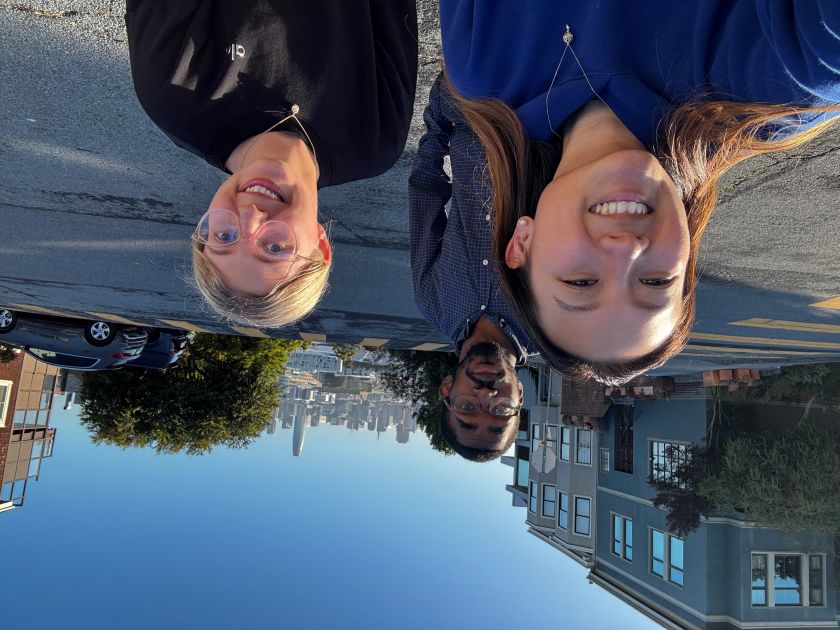
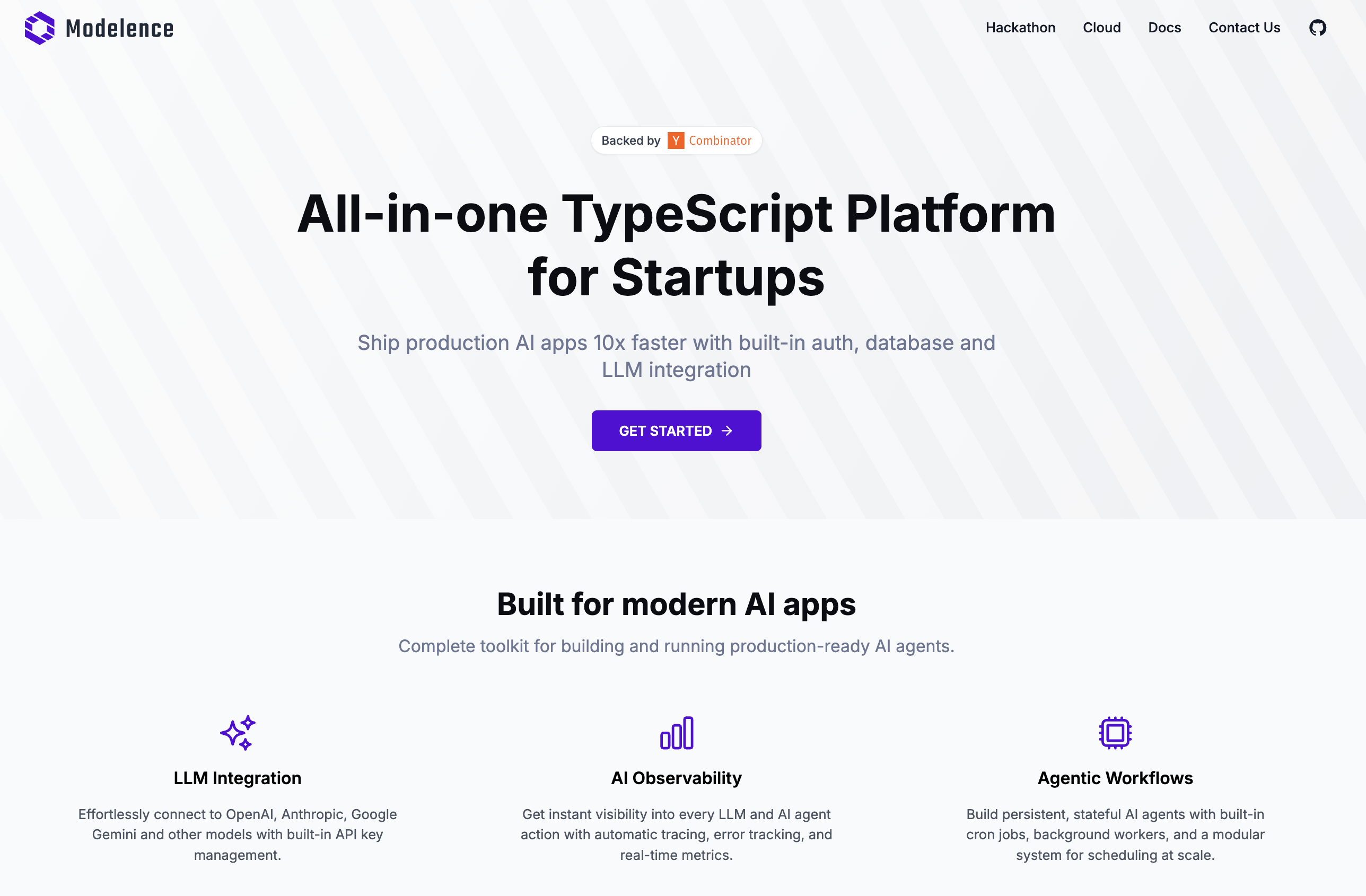

.png)









