QuickBooks presents users with multiple options when handling banking transactions, but the distinction between "Add" and "Record Transfer" frequently creates confusion among business owners and bookkeepers.
QuickBooks presents users with multiple options when handling banking transactions, but the distinction between "Add" and "Record Transfer" frequently creates confusion among business owners and bookkeepers. Mastering these two functions is fundamental to maintaining accurate financial records and ensuring your accounting system properly reflects your business's monetary activities. Making the wrong choice can result in significant accounting errors that become increasingly difficult to correct over time.
What Makes Add Different from Record Transfer
The "Add" function serves as your go-to option when creating entirely new transactions that don't currently exist in your QuickBooks system. When you select "Add" for a banking transaction, you're essentially telling QuickBooks to record this as either income or an expense, which directly impacts your profit and loss statement. This function becomes your primary tool for handling genuine business revenue and operational expenses that haven't been previously recorded in your accounting software.
Consider a scenario where your bank feed shows a transaction for office supplies purchased with your business debit card. Using the "Add" function allows you to categorize this expense under "Office Supplies," creating a new expense entry in your books. Similarly, when you receive a customer payment that wasn't processed through QuickBooks invoicing, the "Add" function records this as income in your system. The critical aspect of "Add" is that it generates completely new transactions rather than connecting to existing entries or moving money between accounts.
Common scenarios that require the "Add" function include:
- Customer payments: Revenue from sales, service fees, or consulting work that wasn't previously invoiced through QuickBooks
- Vendor purchases: Office supplies, equipment, inventory, or services purchased from external suppliers
- Operational expenses: Utility bills, rent payments, insurance premiums, and professional services
- Interest income: Earnings from business savings accounts or investment returns
- Marketing costs: Advertising expenses, promotional materials, or digital marketing platform fees
Why Record Transfer Exists
Record Transfer fulfills a completely different purpose in your accounting workflow by documenting money movement between accounts you own without affecting your income or expenses. This function specifically handles situations like transferring funds from checking to savings accounts, moving money between different business accounts, or paying down credit card balances from your primary checking account. Unlike "Add," which creates new income or expense entries, "Record Transfer" simply acknowledges that money relocated from one place to another within your business's financial ecosystem.
When you utilize "Record Transfer," QuickBooks generates a transaction that decreases one account's balance while increasing another's balance by the same amount. This process has zero impact on your profit and loss statement because you haven't actually gained or lost money—you've simply relocated it. For instance, transferring $1,000 from checking to savings maintains your total assets at the same level; the money has just changed locations within your business structure.
The "Record Transfer" function demands that you specify both the source account (where money originates) and the destination account (where money goes). QuickBooks Online presents this as dropdown menus when you select "Record Transfer" for a transaction, while QuickBooks Desktop uses the "Transfer Funds" option from the Banking menu. After recording a transfer, both affected accounts display the transaction in their respective registers, with one showing a withdrawal and the other showing a deposit.
When Should You Choose Add Over Record Transfer
Selecting between "Add" and "Record Transfer" depends entirely on the transaction's nature and its impact on your business finances. Choose "Add" when the transaction represents actual income or expenses for your business operations. Examples include customer payments, vendor purchases, utility bills, rent payments, and other operational expenses that affect your profit and loss statement and require proper categorization.
Business owners should use "Add" for transactions that represent money flowing into or out of their business from external sources. Revenue from sales, service fees, interest income, and similar transactions all warrant the "Add" function since they represent genuine business income. Similarly, expenses like equipment purchases, marketing costs, professional services, and operational overhead should be added as new transactions because they represent actual business costs.
The "Add" function becomes particularly important when dealing with transactions that require detailed tracking for tax purposes or business analysis. Marketing expenses, travel costs, and professional development investments all need proper categorization through the "Add" function to ensure accurate financial reporting and tax preparation. These transactions directly impact your business's profitability and must be recorded as income or expenses rather than simple money movements.
Identifying Transfer Scenarios
Record Transfer becomes the appropriate choice when you're moving money between accounts that belong to your business without any impact on income or expenses. The fundamental question to ask yourself is whether the transaction represents actual income or expense versus simple money relocation. If you're moving money between accounts you own without generating income or incurring expenses, "Record Transfer" is the correct choice. Using "Add" for transfers creates accounting errors that can double your income or expenses, creating imbalances that complicate reconciliation and financial reporting.
Typical transfer scenarios that require the "Record Transfer" function:
- Checking to savings transfers: Moving excess funds to earn interest while maintaining liquidity for operations
- Business account consolidation: Transferring money between different business banking accounts at various institutions
- Credit card payments: Paying down credit card balances from your primary checking account
- Prepaid expense funding: Moving funds from bank accounts to prepaid expense accounts for insurance or rent
- Payment processor transfers: Moving money from PayPal, Stripe, or similar services to your bank account
- Investment account funding: Transferring money from operating accounts to investment or brokerage accounts
How to Record Transfers in QuickBooks Online
Recording transfers in QuickBooks Online follows a straightforward process that ensures accurate financial tracking. Navigate to your Banking page and select the appropriate account where the transaction appears in your downloaded transactions. Find the specific transaction you want to record as a transfer in the "For Review" section, then click on the transaction to open its details.
Select the "Transfer" option from the available radio buttons, which typically include "Expense," "Check," and "Transfer." Choose the appropriate account in the "Transfer Account" dropdown menu, selecting either the account that received the funds or the account from which the funds originated. Add a descriptive memo to help identify the transfer's purpose, which creates an audit trail for future reference and reconciliation.
Complete the process by clicking "Transfer," which records the transaction and updates both affected accounts. QuickBooks Online also allows proactive transfer recording before transactions appear in your bank feed. Click the "+" icon from any page, then select "Transfer" under the "Other" menu to create transfers manually before they download from your bank.
Proactive Transfer Recording Benefits
Creating transfers before they appear in your bank feed offers several advantages for maintaining accurate books. When you record transfers proactively, QuickBooks automatically recognizes matching transactions when they download from your bank, allowing you to simply click "Match" rather than categorizing them again. This approach reduces the risk of errors and ensures consistent transaction handling across your accounting system.
Proactive recording also helps maintain better cash flow visibility since you can track pending transfers and their impact on account balances. This becomes particularly valuable when managing multiple business accounts or coordinating large transfers that might affect your available funds. Recording transfers in advance also creates a complete audit trail that documents your financial decisions and their timing.
The proactive approach works especially well for recurring transfers like monthly savings deposits or regular credit card payments. Setting up these transfers in advance creates a predictable pattern that simplifies your monthly reconciliation process and reduces the likelihood of overlooking important transactions during busy periods.
Recording Transfers in QuickBooks Desktop
QuickBooks Desktop uses a slightly different approach for recording transfers, though the underlying principles remain the same. Access the main menu and navigate to "Banking," then select "Transfer Funds" to open the transfer creation window. The "Transfer Funds Between Accounts" window allows you to specify the transfer date, which should match the actual date when the money moved between accounts.
Select the appropriate accounts using the "Transfer Funds From" and "Transfer Funds To" dropdown menus, ensuring you choose the correct source and destination accounts. Enter the transfer amount accurately, then add a descriptive memo that explains the transfer's purpose. This memo becomes crucial for future reference and helps maintain clear records of your financial decisions.
Complete the transfer by clicking "Save & Close," which records the transaction in both affected accounts. When you later download or import bank transactions, you can match them to your previously recorded transfers through the Banking Center. This matching process ensures that your manual entries align with actual bank activity, maintaining the accuracy of your financial records.
Desktop Matching Process
The matching process in QuickBooks Desktop requires attention to detail but provides excellent control over your transaction handling. Access the Banking Center through the "Banking" menu, then choose the appropriate account to view downloaded transactions. Locate the transaction that represents your transfer, then click in the "Action" column to select "Match to Existing Transaction."
QuickBooks Desktop presents a list of previously recorded transfers, allowing you to find and select the correct matching transaction. This process links your downloaded bank transaction to your manually recorded transfer, ensuring that both entries represent the same financial activity. The matching process prevents duplicate entries and maintains accurate account balances across your system.
Successful matching creates a complete audit trail that shows both your proactive recording and the actual bank activity. This dual verification helps identify any discrepancies between your records and bank statements, making reconciliation more accurate and reliable. The matching process also confirms that your transfer amounts and dates align with actual bank activity.
Special Considerations for Credit Card Payments
Credit card payments represent a unique scenario in QuickBooks because they involve both fund transfers and liability reduction. When you pay your business credit card bill from your checking account, you need to record this transaction correctly to maintain accurate financial records. QuickBooks provides a specific "Record as Credit Card Payment" option that properly handles this dual nature.
The "Record as Credit Card Payment" option differs from standard transfers because it specifically reduces your credit card liability account balance while decreasing your bank account balance. This distinction becomes important for accurate liability tracking and ensures your balance sheet correctly reflects what you owe on credit cards. Using the standard transfer function might not properly categorize the transaction as a liability reduction.
Recording credit card payments correctly also simplifies your reconciliation process since both your bank account and credit card account will show the transaction appropriately. The credit card payment function creates the necessary entries to reduce your outstanding balance while documenting the payment source. This approach maintains clear records of your debt management activities and their impact on your overall financial position.
Credit Card Payment Best Practices
When recording credit card payments, always verify that your credit card account is set up as a "Credit Card" type account rather than a "Bank" type account in QuickBooks. This setup ensures that payments properly reduce your liability rather than creating confusing entries that might appear as transfers between asset accounts. The account type determines how QuickBooks handles the transaction and its impact on your financial statements.
Essential steps for proper credit card payment setup:
- Verify account type: Ensure your credit card is categorized as "Credit Card" in your chart of accounts
- Use specific payment function: Select "Record as Credit Card Payment" rather than general transfer options
- Match payment amounts: Confirm the payment amount matches your actual credit card statement
- Include payment references: Add memo descriptions that reference check numbers or confirmation codes
- Monitor reconciliation: Regularly reconcile both bank and credit card accounts to catch discrepancies
- Set up automatic rules: Create rules in QuickBooks Online to recognize recurring credit card payments
Consider setting up automatic rules in QuickBooks Online to recognize credit card payments and categorize them appropriately. These rules can identify payments to your credit card company and automatically apply the correct categorization, reducing manual work and minimizing errors. Automatic rules work particularly well for recurring monthly payments or consistent payment patterns.
Troubleshooting Common Transfer Mistakes
Even experienced QuickBooks users occasionally encounter issues when recording transfers, but most problems have straightforward solutions. Duplicate transfers often occur when users both add a transaction as an expense and record it as a transfer, creating two entries for the same financial activity. Identify the duplicate transaction by checking both affected account registers, then delete the incorrect version while keeping the transfer entry intact.
Missing transfers in account registers usually indicate problems with account selection during the recording process. Verify that you selected the correct source and destination accounts when creating the transfer, and check that the transaction was properly saved. If the transfer doesn't appear in both accounts, delete the incomplete entry and record the transfer again using the proper Transfer Funds function.
Transfers that incorrectly impact your profit and loss statement suggest that the transaction was recorded as an expense or income rather than a transfer. Edit the transaction by changing the account assignment from an income or expense account to the appropriate asset or liability account. This correction removes the transaction's impact on your profit and loss while maintaining the proper money movement between accounts.
Advanced Troubleshooting Techniques
Complex transfer issues sometimes require more sophisticated troubleshooting approaches, particularly when dealing with multiple accounts or historical corrections. Review your chart of accounts to ensure that all accounts involved in transfers are properly categorized as assets, liabilities, or equity accounts rather than income or expense accounts. Incorrect account types can cause transfers to impact your profit and loss statement inappropriately.
Consider using QuickBooks' audit trail feature to track changes to transfer transactions and identify when problems occurred. The audit trail shows who made changes, when they were made, and what the changes involved, helping you understand how errors developed and prevent similar issues in the future. This feature becomes particularly valuable when multiple people have access to your QuickBooks file.
For persistent issues that resist standard troubleshooting, consider creating journal entries to correct transfer problems, though this approach requires careful attention to debits and credits. Consult with your accountant before making journal entries, as incorrect entries can create more problems than they solve. Journal entries should be your last resort after exhausting other correction methods.
Best Practices for Transfer Management
Maintaining accurate transfer records requires consistent application of best practices that prevent errors and simplify reconciliation. Always use "Record Transfer" for moving money between your own accounts, and reserve "Add" exclusively for genuine income or expenses that affect your profit and loss statement. This fundamental distinction prevents the most common transfer-related errors in QuickBooks.
Record transfers proactively rather than waiting for them to appear in your bank feed, which makes matching easier and reduces error risk. Proactive recording also provides better cash flow visibility and helps you track pending transfers that might affect your available funds. Create descriptive memos for all transfers to establish clear audit trails that explain your financial decisions and their timing.
Reconcile all accounts regularly, including checking, savings, credit cards, and investment accounts, to catch transfer errors before they compound into larger problems. Regular reconciliation helps identify discrepancies between your QuickBooks records and bank statements, allowing you to correct issues promptly. Consider creating rules in QuickBooks Online to automatically categorize common transfers, reducing manual work while maintaining accuracy.
Developing Transfer Workflows
Establish consistent workflows for handling different types of transfers to ensure accuracy and efficiency across your organization. Create standard procedures for common scenarios like monthly savings transfers, credit card payments, and inter-account movements. Document these procedures so that anyone handling your QuickBooks file can follow the same processes and maintain consistency.
Consider implementing approval processes for large transfers or unusual transactions to prevent errors and maintain financial control. Require secondary review for transfers above certain dollar amounts or transfers to new accounts. This additional oversight helps catch errors before they're recorded and provides an extra layer of financial security for your business.
Train all QuickBooks users in your organization on proper transfer procedures and the distinction between "Add" and "Record Transfer." Consistent training ensures that everyone follows the same processes and reduces the likelihood of errors caused by misunderstanding these fundamental functions. Regular training updates help reinforce best practices and address any questions that arise from daily use.
Maximize Your QuickBooks Transfer Accuracy Today
Understanding the distinction between "Add" and "Record Transfer" in QuickBooks forms the foundation of accurate financial record-keeping that supports better business decisions and smoother tax preparation. The key principle remains simple: use "Add" for genuine income and expenses that affect your profit and loss, while "Record Transfer" handles money movement between your own accounts without impacting profitability. Consistently applying this principle prevents accounting errors that can distort your financial picture and create complications during reconciliation and reporting periods.
Implementing the step-by-step processes outlined for both QuickBooks Online and Desktop versions, combined with proactive transfer recording and regular reconciliation practices, will significantly improve your bookkeeping accuracy. Remember that proper transfer management extends beyond simple transaction recording to include credit card payment handling, troubleshooting common issues, and maintaining consistent workflows across your organization. Take action today by reviewing your recent transfers, correcting any misclassified transactions, and establishing the best practices that will keep your QuickBooks records accurate and reliable for years to come.
Simplify Startup Finances Today
Take the stress out of bookkeeping, taxes, and tax credits with Fondo’s all-in-one accounting platform built for startups. Start saving time and money with our expert-backed solutions.
Get Started






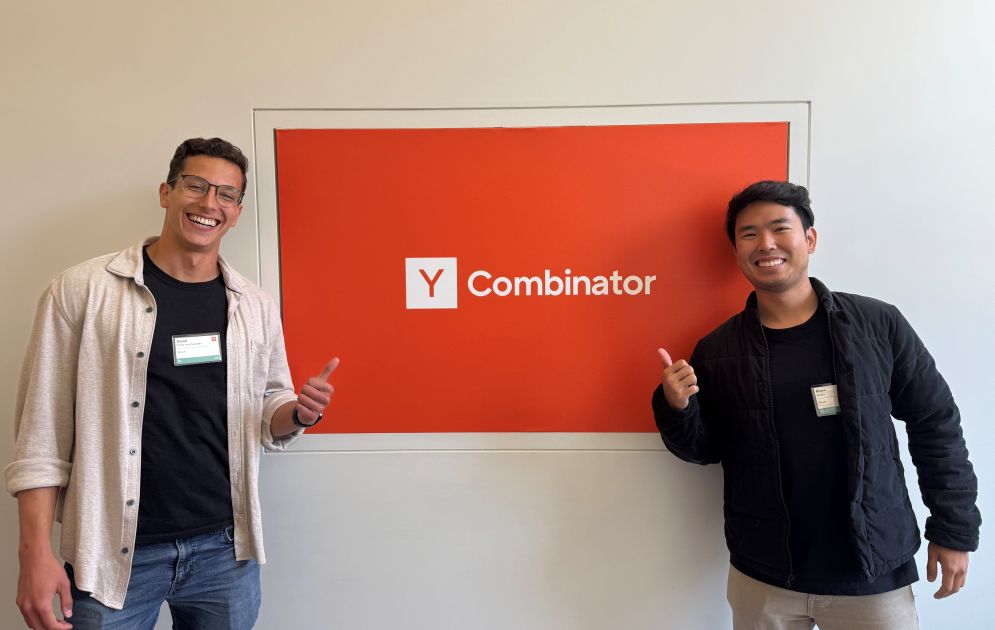
.jpg)
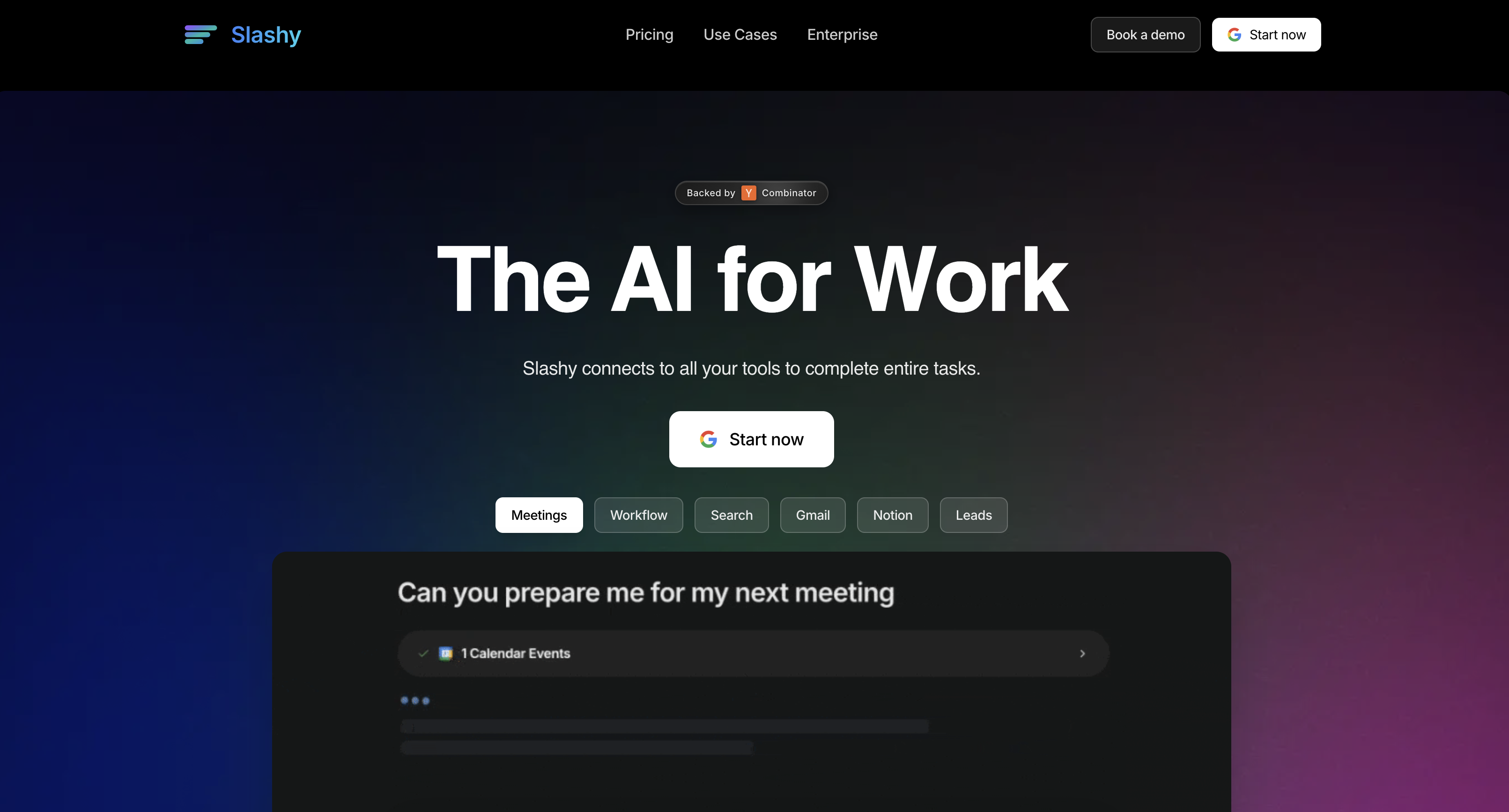
.png)









