QuickBooks Online revolutionizes business financial management through its sophisticated banking features, particularly the Add and Match functions that streamline transaction processing.
QuickBooks Online revolutionizes business financial management through its sophisticated banking features, particularly the Add and Match functions that streamline transaction processing. Many business owners struggle with these seemingly simple options, often creating duplicate entries or missing transactions entirely. Mastering these fundamental tools transforms chaotic bookkeeping into an efficient, accurate system that saves time and prevents costly errors.
What Makes Add and Match Functions Essential
The Add and Match functions serve as the backbone of QuickBooks Online's banking workflow, determining how downloaded bank transactions integrate with your existing records. The Add function creates entirely new transactions in your QuickBooks register when no corresponding entry exists, while Match links downloaded transactions to previously recorded entries. This distinction prevents duplicate records and maintains financial accuracy across all your business accounts.
Understanding when to apply each function requires recognizing transaction patterns in your business operations. Regular expenses like utility bills, subscription services, or automatic payments typically need the Add function when they appear in your bank feed without prior manual entry. Conversely, transactions you've already recorded—such as bills entered before payment or invoices created before customer payment—require the Match function to maintain proper linkage.
The consequences of incorrect application extend far beyond simple bookkeeping errors. Using Add instead of Match creates duplicate transactions that inflate expenses or income, potentially affecting tax reporting and business decision-making. Similarly, failing to add legitimate new transactions creates incomplete records that understate your actual financial activity.
Why QuickBooks Suggests These Actions
QuickBooks Online employs intelligent algorithms to analyze transaction data and suggest appropriate actions based on multiple criteria. The system examines transaction amounts, dates within a 90-day window, and payee information to identify potential matches with existing records. When QuickBooks finds similar transactions in your register, it presents Match options with confidence scores based on data similarity.
The software's suggestions aren't infallible, requiring human verification to ensure accuracy. Multiple transactions with identical amounts or similar dates can confuse the system, leading to incorrect match suggestions. Business owners must review each suggested match carefully, examining transaction details, dates, and descriptions before confirming any action.
Bank rules enhance QuickBooks' suggestion accuracy by creating automated categorization patterns for recurring transactions. Well-configured rules can automatically handle routine expenses while flagging unusual transactions for manual review. However, overly broad rules may inadvertently cause problems by automatically adding transactions that should be matched instead.
How Add Function Transforms Transaction Entry
The Add function streamlines data entry by creating new QuickBooks transactions directly from bank feed information, eliminating manual typing while ensuring accuracy. When you select Add, QuickBooks populates transaction details including date, amount, and description from your bank data, requiring only category verification before completion. This automation significantly reduces the time spent on routine bookkeeping tasks while maintaining precise records.
Proper category assignment during the Add process proves crucial for accurate financial reporting and tax preparation. QuickBooks attempts automatic categorization based on previous transaction patterns, but these suggestions require verification to ensure proper expense classification. Taking time to confirm categories during initial processing prevents time-consuming corrections later, especially during tax season when accurate expense reporting becomes essential.
The Add function works particularly well for credit card transactions, bank fees, and unexpected expenses that weren't pre-recorded in your system. Subscription services, utility bills paid via autopay, and point-of-sale purchases typically require the Add function since they occur without prior QuickBooks entries. Each added transaction automatically receives a "cleared" status, streamlining future reconciliation processes.
Common Scenarios Requiring Add Function
Different business situations call for the Add function to maintain accurate financial records:
- Automatic payments: Monthly subscriptions, utility bills, and insurance premiums that charge automatically without prior manual entry
- Credit card purchases: Point-of-sale transactions, online purchases, and business expenses made with company cards
- Bank fees: Monthly maintenance charges, overdraft fees, and transaction processing costs
- Interest income: Earnings from business savings accounts or investment accounts
- Unexpected expenses: Emergency repairs, unplanned purchases, or surprise vendor charges
Optimizing Add Function Accuracy
Strategic use of the Add function requires establishing consistent workflows that minimize errors while maximizing efficiency. Before adding any transaction, perform a quick register search to verify the transaction hasn't been manually entered elsewhere. This simple verification step prevents the most common cause of duplicate entries in QuickBooks systems.
Review transaction descriptions and amounts carefully before confirming Add actions, as bank feeds sometimes contain incomplete or unclear information. Vendor names may appear abbreviated or coded, requiring manual correction to maintain clear, searchable records. Adding detailed memos and attaching digital receipts during the Add process creates comprehensive documentation for future reference.
Consider the timing of Add actions in relation to your overall bookkeeping schedule. Processing transactions in chronological order helps identify patterns and potential duplicates more easily than random processing. Regular, consistent processing prevents backlogs that can lead to rushed decisions and increased error rates.
When Match Function Prevents Duplicate Records
The Match function serves as your primary defense against duplicate transaction recording, linking bank feed entries to existing QuickBooks records without creating new transactions. This function proves invaluable when you've recorded bills before payment, created invoices before receiving payment, or entered checks before they clear your bank. Matching maintains the integrity of your original entries while updating their cleared status.
Successful matching requires understanding QuickBooks' search parameters and verification processes. The system displays potential matches under "Records found," allowing you to review each option before confirming the link. Expanding match details reveals transaction specifics, helping you verify the correct correspondence between bank feed entries and existing records.
Transfer transactions between your own accounts present special matching considerations, as both the withdrawal and deposit sides must be properly linked. QuickBooks often recognizes transfers automatically, but manual transfers recorded before bank feed processing require careful matching on both account sides. Proper transfer matching prevents duplicate recording while maintaining accurate inter-account relationships.
Typical Match Function Applications
Several business scenarios commonly require the Match function to maintain record integrity:
- Pre-recorded bills: Vendor invoices entered before payment that later appear as cleared transactions
- Customer payments: Invoice payments that were recorded as receivables before deposit clearing
- Check payments: Manually entered checks that later clear the bank account
- Transfer transactions: Funds moved between business accounts that were recorded before clearing
- Loan payments: Scheduled payments recorded in advance that subsequently process through banking
Advanced Matching Techniques
Complex matching scenarios require sophisticated approaches beyond basic amount and date verification. Split transactions—where single bank entries need division among multiple expense categories—require special handling during the matching process. Use QuickBooks' split feature to allocate amounts appropriately rather than forcing matches with single-category entries.
Foreign currency transactions demand extra attention during matching, as exchange rate fluctuations can create amount discrepancies between your records and bank feeds. Verify that currency conversions align with actual transaction rates, adjusting as necessary to maintain accurate international transaction records. Small variances due to exchange rate timing differences may require the "Resolve Difference" feature to complete matches properly.
Reimbursable expenses create unique matching challenges when employees pay business expenses personally before receiving reimbursement. Match the reimbursement payment to the original expense entry rather than creating new transactions, maintaining the connection between the initial expense and its reimbursement. This approach preserves proper expense tracking while avoiding duplicate recording.
Best Practices for Banking Workflow Efficiency
Establishing systematic approaches to banking transaction processing dramatically improves accuracy while reducing time investment. Schedule regular banking feed reviews—daily for high-volume businesses or weekly for smaller operations—to prevent overwhelming backlogs that encourage rushed processing. Consistent timing helps identify patterns and potential issues before they compound into larger problems.
Process transactions methodically rather than selectively, working through your feed systematically to avoid overlooking items. Sort transactions by date or amount to group similar entries together, making pattern recognition and duplicate identification easier. This organized approach reduces the mental load of switching between different transaction types and contexts.
Implement clear procedures for multi-user environments to prevent conflicts between manual entry and bank feed processing. Designate specific roles for transaction entry and bank feed management, ensuring that staff members understand their responsibilities and timing requirements. Document these procedures to maintain consistency even when personnel changes occur.
Essential Banking Rules Configuration
Banking rules automation can significantly reduce manual processing time while maintaining accuracy when properly configured. These automated instructions handle recurring transactions consistently, freeing up time for more complex accounting tasks. Regular rule maintenance ensures continued effectiveness as your business evolves and transaction patterns change.
Effective banking rules should address these key transaction categories:
- Vendor-specific rules: Automatically categorize transactions from recurring vendors to appropriate expense accounts
- Amount-based rules: Set up rules for standard amounts like monthly subscriptions or regular service fees
- Description-based rules: Configure rules that recognize transaction descriptions and apply consistent categorization
- Transfer rules: Establish automatic recognition patterns for transfers between your own accounts
Regular rule maintenance ensures continued effectiveness as your business evolves and transaction patterns change. Review rule performance monthly, adjusting parameters or adding new rules as needed to capture emerging transaction types. Disable or modify rules that create errors or no longer apply to your current business operations.
Monitor rule effectiveness through QuickBooks' rule reporting features, identifying opportunities for additional automation or refinement. Well-maintained rules can handle 70-80% of routine transactions automatically, leaving only unusual or complex items for manual review. This automation level provides substantial time savings while maintaining the human oversight necessary for accuracy.
Common Pitfalls and Prevention Strategies
Duplicate transaction creation represents the most frequent and problematic error in QuickBooks banking workflows, typically resulting from adding transactions that should have been matched. These duplicates inflate financial statements and create reconciliation difficulties that can persist for months if not caught quickly. Regular reconciliation serves as the primary detection method for duplicate entries, highlighting discrepancies between QuickBooks records and actual bank balances.
Incorrect match confirmations create equally serious problems by linking bank transactions to wrong existing records. This error can misallocate expenses between categories or time periods, affecting both internal reporting and tax preparation accuracy. Always verify match suggestions carefully, examining amounts, dates, and descriptions before confirming any linkage.
Bank rule misconfiguration can systematically create problems by automatically processing transactions incorrectly over extended periods. Overly broad rules may categorize dissimilar transactions identically, while overly specific rules may miss legitimate matches. Regular rule auditing helps identify and correct these systematic issues before they affect large numbers of transactions.
Warning Signs of Processing Errors
Recognizing early indicators of Add and Match function problems helps prevent larger accounting issues:
- Reconciliation discrepancies: Persistent differences between QuickBooks and bank statement balances
- Duplicate vendor entries: Multiple transactions for the same expense appearing in different periods
- Uncleared transactions: Manual entries that never match to bank feed items
- Category inconsistencies: Similar transactions appearing in different expense accounts
- Balance sheet irregularities: Unexpected changes in asset or liability account balances
Reconciliation as Error Detection
Monthly reconciliation provides the critical verification step that confirms your Add and Match processes have functioned correctly. This systematic comparison between QuickBooks records and bank statements catches errors, identifies missing transactions, and verifies that your financial records accurately reflect banking activity. Proper reconciliation should result in zero difference between QuickBooks and bank statement balances.
Uncleared transactions during reconciliation often indicate processing errors that require investigation. Manually entered transactions that never matched to bank feeds may create duplicates when those transactions eventually appear. Conversely, bank statement items missing from QuickBooks suggest transactions that were never added from the banking feed.
Document reconciliation results and maintain records of completed reconciliations for audit trails and tax preparation. QuickBooks generates reconciliation reports that provide evidence of systematic financial record verification, lending credibility to your accounting practices. These reports become particularly valuable during tax preparation or financial audits.
Advanced Features for Complex Scenarios
QuickBooks Online offers sophisticated tools for handling complex transaction scenarios that go beyond basic Add and Match functions. The "Find Match" feature enables manual searching for potential matches when QuickBooks doesn't automatically suggest appropriate options. This capability proves particularly valuable when transaction amounts or dates vary slightly between your records and bank feeds.
Batch processing capabilities allow simultaneous handling of multiple similar transactions, dramatically improving efficiency for businesses with high transaction volumes. Select multiple transactions in your banking feed to apply identical categorization, payee information, or other details across all selected items. This feature works especially well for businesses with numerous small transactions from the same vendor or transaction type.
The "Resolve Difference" feature handles transactions with minor amount discrepancies, such as when bank fees are added to payments or exchange rate variations affect international transactions. This tool allows you to account for variances without creating separate transactions, maintaining the relationship between your original entry and the bank transaction while properly recording all amounts.
Integration with Third-Party Tools
Modern accounting workflows often benefit from third-party automation tools that integrate with QuickBooks to enhance transaction processing capabilities. These tools frequently employ machine learning algorithms to improve categorization accuracy over time, reducing manual intervention requirements for complex accounting setups. Consider exploring integration options if your business processes high transaction volumes or requires specialized categorization schemes.
Receipt management applications can automatically link digital receipts to QuickBooks transactions during the Add process, creating comprehensive documentation without manual effort. These integrations ensure that supporting documentation accompanies every transaction, simplifying audit preparation and expense verification processes.
Payment processing integrations can automatically match customer payments to outstanding invoices, eliminating manual matching requirements for routine collections. When customers pay through integrated payment systems, QuickBooks automatically links payments to corresponding invoices, updating account statuses and maintaining accurate accounts receivable records.
Streamline Your QuickBooks Banking Today
Mastering QuickBooks Online's Add and Match functions transforms chaotic banking workflows into streamlined, accurate processes that save time while preventing costly errors. The fundamental principle remains straightforward: use Add for new transactions that don't exist in your register, and use Match for transactions you've already recorded. Consistent application of this principle, combined with systematic processing approaches and regular reconciliation, ensures your financial records remain accurate and complete.
The efficiency gains from proper banking workflow management extend far beyond basic time savings. Accurate transaction processing improves cash flow visibility, enhances financial reporting reliability, and simplifies tax preparation processes. These benefits compound over time, creating substantial value for business owners who invest in understanding and implementing proper procedures.
Take action today by reviewing your current banking workflow and implementing the systematic approaches outlined in this guide. Start with regular processing schedules, establish clear procedures for your team, and leverage automation features like banking rules to handle routine transactions. Your future self will thank you when reconciliation becomes effortless and your financial records provide the accurate insights needed for confident business decision-making.
Simplify Startup Finances Today
Take the stress out of bookkeeping, taxes, and tax credits with Fondo’s all-in-one accounting platform built for startups. Start saving time and money with our expert-backed solutions.
Get Started





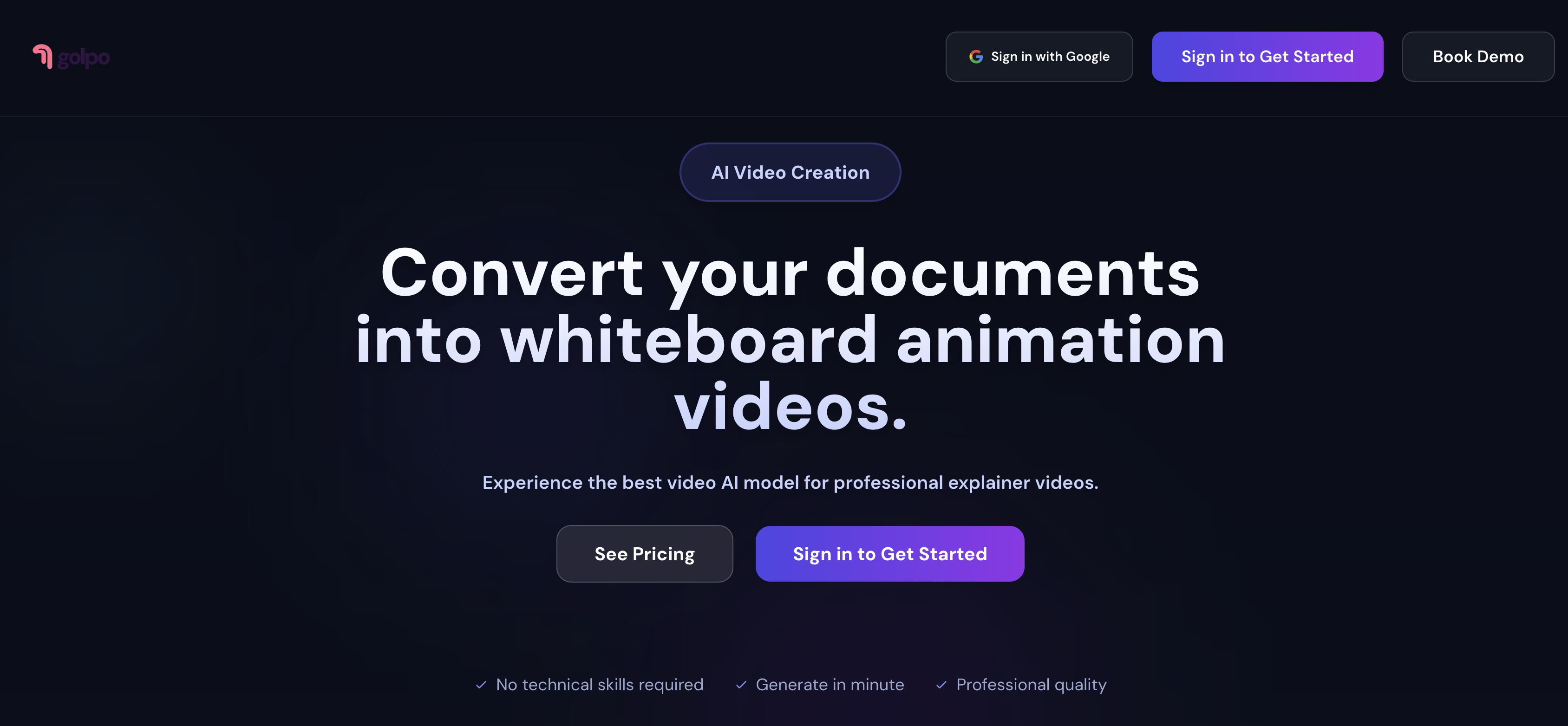
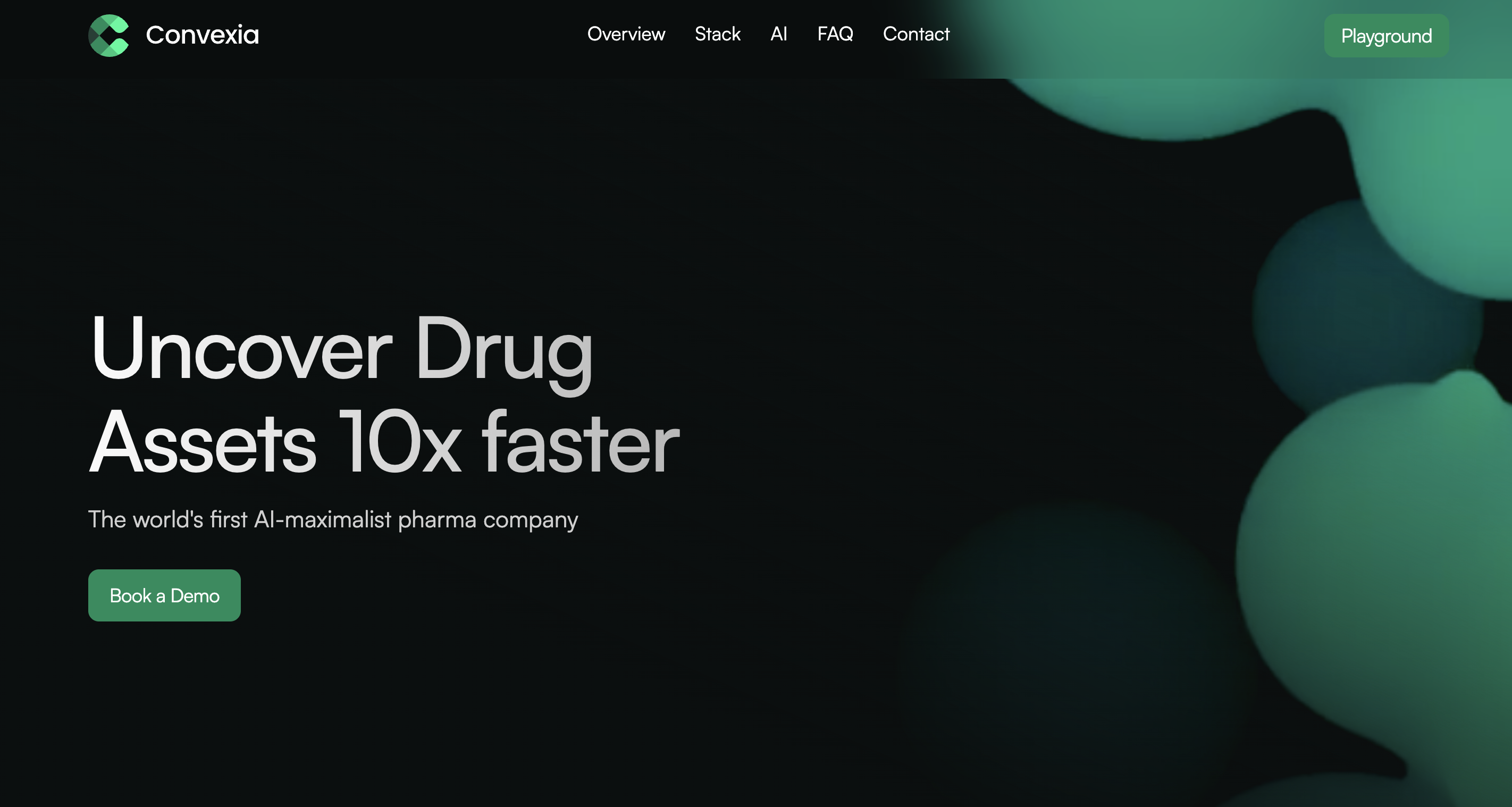

.png)









