Connecting Acuity Scheduling with QuickBooks creates a powerful workflow that transforms how service-based businesses handle appointments and financial tracking.
Connecting Acuity Scheduling with QuickBooks creates a powerful workflow that transforms how service-based businesses handle appointments and financial tracking. This integration eliminates the tedious manual entry that often leads to errors and consumes valuable time that could be spent serving clients. When properly configured, this connection becomes a seamless bridge between your scheduling system and accounting records, automatically creating client profiles, generating invoices, and tracking payments as appointments flow through your business.
What Makes Acuity and QuickBooks Work Together
The integration between these platforms operates through automated data synchronization that occurs whenever clients interact with your scheduling system. When someone books an appointment through Acuity, the system immediately begins creating corresponding records in QuickBooks, including detailed client information, service descriptions, and payment processing details. This real-time connection ensures that your financial records stay current without requiring constant manual updates.
The technical foundation of this integration relies on API connections that allow both platforms to communicate seamlessly. Acuity sends structured data packets containing appointment details, client information, and payment status to QuickBooks, which then processes this information according to your predetermined settings. The system can distinguish between different appointment types, apply appropriate pricing structures, and even handle complex scenarios like package deals or subscription services.
How Data Flows Between Platforms
Understanding the specific data pathways helps optimize your integration setup for maximum efficiency. Client information flows first, creating or updating customer profiles in QuickBooks with names, contact details, and service preferences. Appointment details follow, including service types, duration, pricing, and scheduling information that becomes the foundation for invoice generation.
Payment processing represents the most complex aspect of this data flow, particularly when third-party processors like Stripe or Square are involved. The system must account for gross payment amounts, processing fees, and net deposits while maintaining accurate records across all platforms. This complexity often creates the challenges that users experience with undeposited funds and reconciliation difficulties.
Why Payments Get Stuck in Undeposited Funds
The undeposited funds issue represents one of the most frustrating aspects of the Acuity-QuickBooks integration for many business owners. This problem occurs because QuickBooks follows a traditional two-step payment process designed for businesses that collect multiple payments before making bank deposits. When Acuity processes a payment and marks an invoice as paid in QuickBooks, the funds initially land in the Undeposited Funds account rather than directly in your bank register.
This design makes perfect sense for retail businesses that collect cash and checks throughout the day before making a single bank deposit. However, for service businesses using integrated payment processors, this extra step creates confusion and complicates financial tracking. The payments appear as received in QuickBooks, but they don't show up in your bank account register until you manually process them through the deposit function.
Processing Fees Create Additional Complexity
Payment processor fees add another layer of complexity to this already confusing situation. When Stripe processes a $100 payment, your bank account receives approximately $97 after fees, but QuickBooks initially records the full $100 in Undeposited Funds. This discrepancy must be reconciled during the deposit process by including the processing fee as a negative line item within the deposit transaction.
Many business owners discover this discrepancy during bank reconciliation and struggle to understand why their QuickBooks records don't match their bank statements. The solution involves creating bank deposits that include both the payment amount and the corresponding processing fee, ensuring that the net deposit amount matches what actually appears in your bank account.
Smart Configuration Strategies That Actually Work
Successful integration implementation begins with understanding your specific business workflow and configuring the system accordingly. The most effective approach typically involves enabling client synchronization while creating draft invoices rather than automatically sending them to clients. This configuration provides automation benefits while maintaining control over client communications and invoice accuracy.
Strategic field mapping ensures that the right information flows between systems without creating duplicate or conflicting records. Consider which client details are essential for your QuickBooks records and map only those fields to avoid cluttering your accounting system with unnecessary information. Focus on core elements like contact information, service preferences, and payment history that directly impact your financial tracking and client relationship management.
Essential Settings for Smooth Operations
Payment processing configuration requires careful attention to ensure accurate financial tracking without creating reconciliation nightmares. Enable payment recording when transactions are processed through Acuity, but establish clear procedures for handling the subsequent deposit process in QuickBooks. This approach maintains the automation benefits while ensuring that your bank reconciliation process remains manageable.
Consider your invoicing preferences when configuring automatic invoice generation. Some businesses benefit from immediate invoice creation and delivery, while others prefer to review invoices before sending them to clients. The draft invoice option provides a middle ground that maintains automation while allowing for quality control and customization before client delivery.
The following configuration elements deserve special attention during setup:
- Client synchronization settings: Determine which appointment types should create QuickBooks customer records and establish criteria for when new client profiles are necessary
- Invoice generation preferences: Choose between automatic sending and draft creation based on your review process and quality control requirements
- Payment recording options: Enable automatic payment tracking while planning for manual deposit processing and fee reconciliation
- Field mapping selections: Sync essential client information without overwhelming your accounting system with unnecessary data points
Choosing the Right Payment Processor
Your payment processor selection significantly impacts how smoothly the Acuity-QuickBooks integration functions. Stripe consistently ranks as the preferred choice among users due to its straightforward integration capabilities and transparent fee structure. The platform processes payments efficiently while providing clear transaction details that translate well into QuickBooks records.
PayPal offers familiar branding that many clients trust, but its integration behavior can complicate reconciliation processes. The platform often batches multiple transactions together, making it challenging to match individual appointments with their corresponding bank deposits. This batching behavior requires additional attention during the reconciliation process and may necessitate more detailed record-keeping to maintain accuracy.
Square and Alternative Processors
Square provides excellent functionality for businesses that handle both online bookings and in-person payments, offering a unified payment ecosystem that simplifies overall financial management. However, the integration with Acuity and QuickBooks may require additional configuration steps to optimize performance for online appointment bookings specifically.
Third-party reconciliation tools can bridge gaps between payment processors and accounting systems, though these solutions add complexity and ongoing costs to your technology stack. Evaluate whether the time savings justify the additional expense, particularly if your transaction volume is relatively low or your current reconciliation process is manageable.
Manual vs Automated Invoicing Approaches
While integration offers significant benefits, some businesses discover that alternative approaches better suit their specific needs and workflows. Manual invoicing through QuickBooks provides complete control over invoice content, timing, and client communication, though it requires more time and attention than automated systems. This approach works particularly well for businesses with complex pricing structures or highly customized service offerings.
The hybrid approach combines the best aspects of both methods by using Acuity for scheduling while handling invoicing directly through QuickBooks. This separation allows you to leverage Acuity's superior scheduling features while maintaining complete control over your financial communications. Review appointments in Acuity, then create corresponding invoices in QuickBooks with precisely the information and formatting you prefer.
When Acuity's Built-in Invoicing Makes Sense
Acuity's native invoicing capabilities may suffice for businesses with straightforward service offerings and simple pricing structures. This approach eliminates the need for QuickBooks integration entirely, reducing complexity while still providing professional invoicing functionality. Consider this option if your financial tracking needs are basic and you don't require the advanced reporting capabilities that QuickBooks provides.
The decision between integrated and separate systems ultimately depends on your specific requirements for financial tracking, tax reporting, and client communication. Simple service businesses may thrive with Acuity's built-in features, while more complex operations typically benefit from QuickBooks' comprehensive accounting capabilities.
Revenue Tracking and Tax Implications
Proper revenue categorization becomes crucial when implementing the Acuity-QuickBooks integration, as it affects both financial analysis and tax preparation. Map different service types in Acuity to specific income accounts in QuickBooks to enable detailed revenue tracking by service category. This granular approach provides valuable insights into which services generate the most profit and where to focus business development efforts.
Revenue recognition timing deserves careful consideration, particularly for businesses that collect payment at booking but deliver services later. Some businesses prefer to recognize revenue when payment is received, while others align revenue recognition with service delivery. The integration can support either approach through proper configuration, but consistency is essential for accurate financial reporting.
Managing Processing Fees for Tax Purposes
Payment processing fees should be recorded as business expenses rather than reductions to revenue, maintaining clear separation between gross income and operational costs. This approach provides more accurate financial reporting and ensures that your tax preparation reflects the true cost structure of your business. Create dedicated expense accounts for different types of processing fees to enable detailed cost analysis.
Establish consistent procedures for recording these fees during the bank deposit process in QuickBooks. Include processing fees as negative line items within deposit transactions, ensuring that your recorded deposits match the net amounts that actually reach your bank account. This method simplifies bank reconciliation while maintaining accurate records of both gross sales and associated expenses.
Scaling Your Integration as Business Grows
Business growth brings new challenges and opportunities for your scheduling and accounting integration. Solo practitioners typically find the basic Acuity-QuickBooks connection provides substantial value through automation of routine administrative tasks. However, adding team members introduces complexity that requires careful planning and potentially upgraded software tiers to maintain efficiency benefits.
Multi-practitioner businesses must consider how the integration handles appointments booked with different team members. Ensure that invoices correctly identify service providers and that revenue attribution in QuickBooks aligns with your compensation models. Some growing businesses discover that additional integration tools or custom configurations become necessary to maintain efficiency while accommodating team complexity.
Preparing Your Chart of Accounts for Growth
Consider how your QuickBooks chart of accounts structure might need to evolve as your business scales. Establish accounts for tracking performance by service line, location, or provider before these become urgent needs during rapid growth phases. This proactive approach prevents the need for extensive historical data restructuring later.
The following organizational elements become increasingly important as businesses scale:
- Service provider tracking: Separate revenue and expense accounts for different team members to enable individual performance analysis
- Location-based reporting: Geographic revenue tracking for multi-location businesses and territory management
- Service line analysis: Detailed categorization of different service offerings and their profitability margins
- Seasonal adjustments: Accounting structures that accommodate fluctuating business patterns and cyclical revenue streams
Alternative Platform Combinations Worth Considering
While Acuity and QuickBooks represent popular choices, exploring alternative combinations helps ensure you're using the optimal solution for your specific needs. Calendly offers superior simplicity for basic meeting coordination but lacks the robust payment processing capabilities that service businesses typically require. MyTime provides strong features specifically designed for service-based businesses but often comes with higher price points that may not suit smaller operations.
FreshBooks presents a compelling alternative to QuickBooks with a more streamlined user experience and less complexity, though it offers fewer advanced features. The platform integrates well with various scheduling tools and may better suit businesses that prioritize simplicity over comprehensive functionality. Xero provides comparable capabilities to QuickBooks with a different user interface that some find more intuitive.
Evaluating Integration Quality
When considering alternative platform combinations, focus on integration quality rather than individual platform features. The best scheduling software becomes frustrating if it doesn't communicate effectively with your accounting system, and the most powerful accounting platform loses value if it can't receive clean data from your scheduling tool.
Test integration capabilities thoroughly before committing to any platform combination. Many providers offer trial periods that allow you to evaluate how well different systems work together with your specific business processes and data requirements.
Best Practices for Long-term Success
Implementing effective maintenance routines ensures your integration continues providing value as your business evolves. Regular reconciliation sessions prevent small discrepancies from becoming major accounting problems, particularly when dealing with payment processor fees and timing differences between systems. Schedule weekly or monthly reconciliation reviews to maintain accuracy and catch issues before they compound.
Documentation proves invaluable for maintaining consistency and training new team members. Create clear guidelines covering appointment booking procedures, payment processing protocols, and exception handling processes. This documentation ensures that your integration continues functioning smoothly even as personnel changes occur within your organization.
The following maintenance practices contribute to long-term integration success:
- Establish weekly reconciliation routines: Compare Acuity appointment data with QuickBooks financial records and actual bank deposits to identify discrepancies early
- Document all configuration settings and procedures: Include screenshots and step-by-step instructions for common tasks and troubleshooting scenarios
- Schedule quarterly system reviews: Evaluate integration performance, identify optimization opportunities, and assess whether new features might benefit your workflow
- Create backup procedures: Develop protocols for handling appointments and payments when integration issues occur, ensuring business continuity during technical difficulties
- Train multiple team members: Ensure consistent handling of scheduling and financial processes while preventing single points of failure
- Monitor payment processor fee structures: Regularly verify that your QuickBooks expense recording accurately reflects current costs and fee schedules
Optimize Your Business Operations Today
The integration between Acuity Scheduling and QuickBooks offers transformative potential for service-based businesses willing to invest time in proper setup and maintenance. Success depends on understanding both the technical capabilities and limitations of this connection while configuring it to match your specific business processes rather than forcing your operations to conform to software constraints.
The most sophisticated integration becomes worthless if it doesn't align with how you actually run your business. Focus on creating workflows that reduce administrative burden while maintaining the controls and insights necessary for effective business management. Whether you implement full integration or adopt a hybrid approach, consistency in execution and regular maintenance ensure that your technology serves your business goals rather than creating additional complications.
The time invested in properly configuring and maintaining your scheduling and accounting integration pays dividends through reduced administrative work, improved accuracy, and better financial insights. Start with a clear understanding of your current processes, implement changes gradually, and remain flexible as your business needs evolve. With thoughtful planning and consistent execution, the right combination of scheduling and accounting tools becomes a strategic asset that supports sustainable business growth.
Simplify Startup Finances Today
Take the stress out of bookkeeping, taxes, and tax credits with Fondo’s all-in-one accounting platform built for startups. Start saving time and money with our expert-backed solutions.
Get Started






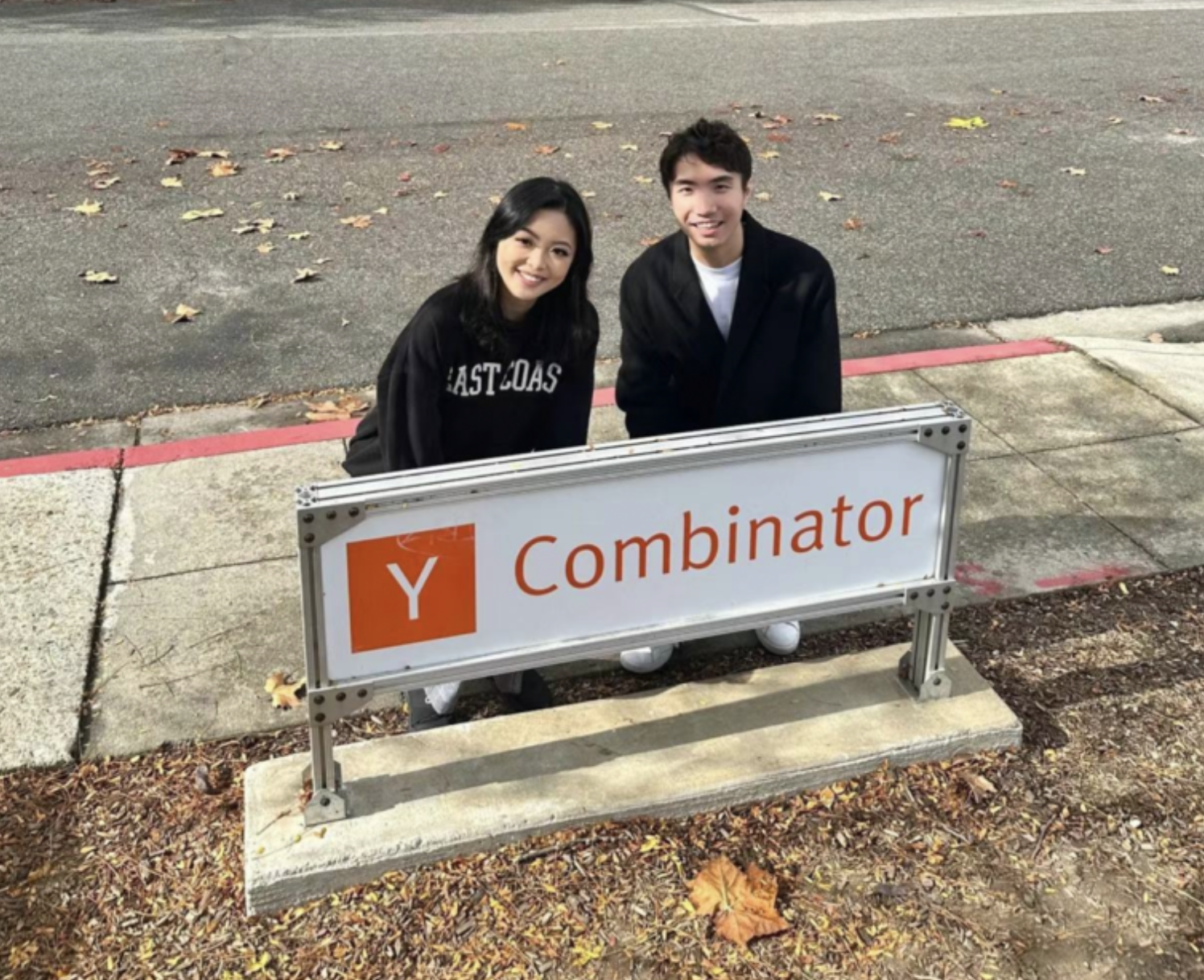
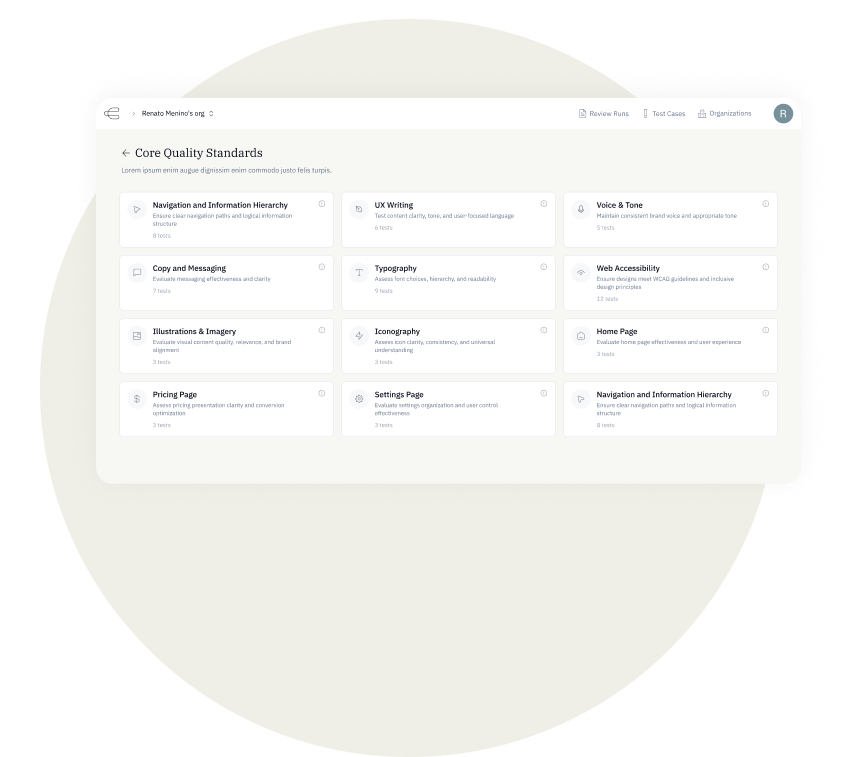

.png)









