QuickBooks offers powerful organizational tools that can transform how you manage your business finances, but many users struggle to understand when to use accounts versus classes.
QuickBooks offers powerful organizational tools that can transform how you manage your business finances, but many users struggle to understand when to use accounts versus classes. These two features serve distinct purposes and work together to create a comprehensive financial tracking system. Mastering their differences will help you build a more efficient accounting structure that provides both compliance and valuable business insights.
What Are QuickBooks Accounts and Why Do They Matter?
QuickBooks accounts form the backbone of your financial system through the Chart of Accounts, which categorizes every transaction into standard financial categories including assets, liabilities, equity, income, and expenses. Every transaction you enter must be assigned to at least one account, making them mandatory components that ensure your books follow proper accounting principles. Your Chart of Accounts creates the foundation for generating essential financial reports like Profit and Loss statements and Balance Sheets that summarize your business's financial position.
Accounts primarily serve external reporting needs, helping you meet tax requirements and provide financial information to banks, investors, or other stakeholders. When you categorize an office supply purchase under an "Office Supplies" expense account, you're organizing that transaction for both tax reporting and financial analysis purposes. This systematic approach ensures your financial data aligns with accounting standards that external parties expect to see.
The structure of your Chart of Accounts should remain relatively stable over time, as frequent changes can disrupt historical comparisons and complicate reporting. Most businesses start with QuickBooks' suggested account framework and customize it to fit their specific industry needs. While you have flexibility in creating accounts, the overall structure should adhere to generally accepted accounting principles to maintain credibility and usefulness.
Essential Account Types and Their Functions
Understanding the different account types helps you organize your financial data effectively. Each account type serves a specific purpose and behaves differently within QuickBooks, affecting how they appear on your financial statements:
- Asset Accounts: Track what your business owns, including cash, inventory, equipment, and accounts receivable
- Liability Accounts: Monitor what your business owes, such as loans, credit card balances, and accounts payable
- Equity Accounts: Represent the owner's stake in the business and retained earnings
- Income Accounts: Record all revenue sources and reset to zero at the beginning of each fiscal year
- Expense Accounts: Categorize business costs and also reset annually for clean year-over-year comparisons
Different account types behave differently within QuickBooks, which affects how they appear on your financial statements. Income and expense accounts reset their balances at the beginning of each fiscal year, while asset and liability accounts carry their balances forward from year to year. Understanding these behaviors helps you choose the right account types when setting up your Chart of Accounts.
Your account structure directly impacts the clarity and usefulness of your financial reports, making it crucial to organize accounts logically from the start. Well-organized accounts make it easier to track specific types of income and expenses, simplify tax preparation, and provide meaningful insights into your business operations. Poor account organization, conversely, can create confusion and make financial analysis more difficult.
What Are QuickBooks Classes and How Do They Work?
Classes provide an optional secondary dimension for categorizing transactions beyond your standard account structure, allowing you to track financial activity across different segments of your business. Unlike accounts, classes are completely customizable and start with an empty list that you can populate based on your specific business needs. You might use classes to track departments, locations, projects, funding sources, or any other meaningful divisions you want to monitor separately.
When class tracking is enabled, you can assign classes to transactions alongside accounts, creating a matrix where each transaction is categorized by both its financial nature and its operational purpose. For example, you might have a single "Advertising" expense account for all marketing costs, but use classes to distinguish which department or project each advertising expense serves. This dual categorization system provides much more detailed insights than accounts alone.
Classes excel at management accounting because they help answer the "why" or "what for" questions about your financial transactions. They enable reports like Profit & Loss by Class, which shows the profitability of different business segments and provides crucial insights for operational decision-making. This additional layer of analysis isn't available through standard account-based reports, making classes valuable for internal management purposes.
Setting Up Your Class Structure Effectively
Creating an effective class structure requires careful consideration of your business organization and reporting needs. You can create up to five levels of classes and subclasses, enabling detailed hierarchical reporting that reflects your operational structure. For instance, a retail business might create main classes for different store locations, with subclasses for departments within each store.
The key to successful class implementation lies in keeping your structure simple while still meeting your analytical requirements. Too many classes can become overwhelming during data entry, while too few might not provide sufficient detail for meaningful analysis. Aim for a balance that gives you actionable insights without creating unnecessary complexity in your daily bookkeeping processes.
Consider the specific reports you'll want to generate when designing your class structure, as this will guide your organizational decisions. If you need to compare profitability between different business segments, ensure your classes support this type of analysis. Professional services firms, for example, might create classes for different service lines to track which offerings generate the highest margins.
The Golden Rule for Account vs Class Decisions
The most effective approach to organizing your QuickBooks data follows what experts call "The Golden Rule": use accounts to identify the "what" of a transaction and classes to identify the "why" or "what for". This principle prevents one of the most common mistakes in QuickBooks setup—creating numerous subaccounts when classes would be more appropriate. Following this rule keeps your Chart of Accounts streamlined while still capturing detailed operational information through classes.
Consider this practical example: instead of creating subaccounts like "Advertising-Marketing Department" and "Advertising-Sales Department," maintain a single "Advertising" account and use classes to designate the responsible department. This approach prevents your Chart of Accounts from becoming cluttered with redundant entries while still providing the departmental tracking you need for management reporting.
The golden rule also helps maintain flexibility in your accounting system, as classes can be easily modified without affecting your fundamental financial structure. You can add, remove, or reorganize classes as your business evolves without disrupting the core accounting framework that external stakeholders expect to see. This adaptability makes classes particularly valuable for growing businesses that may need to adjust their organizational structure over time.
Why This Approach Prevents Common Mistakes
Following the golden rule prevents the creation of unnecessarily complex Chart of Accounts that become difficult to navigate and maintain. When users create department-specific subaccounts for every expense category, they end up with bloated account lists that complicate financial reporting and make data entry more time-consuming. Classes provide the same tracking capability without this organizational burden.
This approach also ensures consistency in your financial reporting, as similar transactions are always categorized under the same accounts regardless of their operational purpose. The class dimension then provides the additional detail needed for management analysis without fragmenting your core financial data. This consistency makes it easier to compare financial performance across different time periods and business segments.
Businesses that ignore the golden rule often find themselves needing to restructure their entire QuickBooks setup as they grow, which can be time-consuming and disruptive. Starting with the right account and class structure from the beginning saves considerable effort later and ensures your financial system can scale with your business needs.
Essential Best Practices for Account Management
Effective account management starts with keeping your Chart of Accounts concise and focused on essential financial categories rather than creating accounts for every minor distinction. Resist the temptation to over-categorize at the account level, as this complexity can make financial reports harder to read and understand. Instead, use the class feature for detailed tracking while maintaining a clean account structure.
Group related items under parent accounts with meaningful subaccounts only when necessary for reporting clarity. For example, create a parent "Utilities" account with subaccounts for "Electricity," "Water," and "Internet" rather than having these as separate top-level accounts. This hierarchical structure creates cleaner financial reports while still providing the detail you need for expense analysis.
Establish consistent naming conventions that clearly indicate each account's purpose and consider using account numbers to maintain logical order in reports. Many businesses prefix account numbers systematically—income accounts might start with 4000, expenses with 5000, and so forth. This numbering system makes finding specific accounts easier as your list grows and helps maintain professional-looking financial reports.
Regular maintenance of your Chart of Accounts ensures it remains useful and current with your business needs. Review your account list periodically to identify unused or redundant accounts, and make inactive any accounts that are no longer necessary while preserving historical transaction data. Document your account structure and definitions, particularly for unique or business-specific accounts, to ensure consistent use across your organization.
Aligning Accounts with Tax Requirements
Structure your accounts to align with tax reporting requirements, which will simplify your year-end processes significantly. Create accounts that correspond to lines on your tax forms, or at least ensure your account structure can be easily mapped to tax requirements. This foresight saves considerable time during tax preparation and reduces the likelihood of errors in your tax filings.
Consider working with your accountant or tax preparer when initially setting up your Chart of Accounts to ensure it meets both your operational needs and tax requirements. They can provide valuable guidance on account categories that will be most useful for your specific business type and tax situation. This upfront investment in proper setup pays dividends throughout the year in easier bookkeeping and tax preparation.
Maintain consistency in how you categorize similar transactions throughout the year to ensure accurate tax reporting. Establish clear guidelines for which accounts to use for different types of transactions, and train anyone who enters data in your system to follow these guidelines. Consistent categorization makes tax preparation more straightforward and reduces the risk of misclassifying deductible expenses.
Strategic Class Implementation Guidelines
Successful class implementation begins with designing your structure to reflect meaningful business segments that you want to analyze separately. Common approaches include using classes for departments, locations, programs, projects, or funding sources for nonprofits. The key is choosing divisions that align with how you make business decisions and measure performance.
Create a hierarchical class structure that allows for both broad and detailed analysis depending on your reporting needs. For example, a retail business might have main classes for different store locations, with subclasses for departments within each store. This structure enables reporting at various levels of detail, from overall location performance to specific department profitability within each location.
Establish clear guidelines for class assignment and ensure all users understand when and how to apply classes to transactions. Consistency is crucial for accurate reporting, so consider creating a reference guide that outlines which classes to use for different transaction types. This documentation becomes particularly valuable as your team grows or when training new employees.
For businesses with complex operations, decide whether to assign classes to entire transactions or to individual line items based on your reporting needs. Line-item classification offers more granular tracking but requires more detailed data entry. QuickBooks Enterprise allows you to assign classes to accounts, items, or names for more automated classification, which can streamline data entry for routine transactions.
Popular Class Applications Across Industries
Different business types leverage classes in unique ways to track their specific operational needs. Understanding how various industries use classes can inspire your own implementation strategy:
- Real Estate Companies: Track individual properties or units as separate classes to compare profitability and performance across different investments
- Construction Firms: Use classes for different job sites or projects while maintaining standard expense accounts for materials, labor, and equipment
- Professional Services: Create classes for different service lines or practice areas to identify the most profitable offerings
- Retail Businesses: Implement classes for different store locations or departments to analyze performance across various segments
- Nonprofits: Track different programs, grants, or funding sources to ensure compliance and demonstrate accountability to stakeholders
For construction or professional services firms, classes can work alongside customer/job tracking to enable comprehensive job costing. This combination allows tracking both the customer/project and the type of work being performed, providing detailed insights into project profitability and resource allocation. Such detailed tracking helps identify the most profitable types of work and clients.
Nonprofits can use classes to track restricted and unrestricted funds or different programs and grants, helping ensure compliance with funding requirements. This approach facilitates required program-based reporting and helps demonstrate accountability to donors and grant providers. Combined with proper fund accounting principles, classes create a comprehensive financial management system for nonprofit organizations.
Common Pitfalls and How to Avoid Them
Many users make the mistake of creating too many accounts instead of leveraging classes, which leads to an unwieldy Chart of Accounts that complicates financial reporting. For example, creating separate expense accounts for each department rather than using a single account with department classes creates unnecessary complexity. Following the golden rule of using accounts for "what" and classes for "why" prevents this common error.
Inconsistent class assignment undermines the value of class-based reporting, as similar transactions get classified differently by various users. This inconsistency makes it difficult to generate meaningful reports and can lead to incorrect conclusions about business performance. Establish clear guidelines for class usage and provide training to ensure all team members apply classes consistently.
Some organizations create overly complex class hierarchies that make data entry cumbersome and reports difficult to interpret. Keep your class structure as simple as possible while still meeting your reporting needs, and regularly review and streamline your class list as your business evolves. Complexity for its own sake rarely adds value and often creates more problems than it solves.
Technical errors include assigning classes to balance sheet accounts without understanding the implications for Balance Sheet by Class reports. Unless you're specifically tracking equity by class, focus primarily on using classes for income and expense transactions. Balance sheet classifications can create confusing results that don't provide meaningful insights for most businesses.
Avoiding Structural Changes That Disrupt Reporting
Changing your account or class structure without a plan for historical data can disrupt reporting continuity and make period-to-period comparisons difficult. Before making significant changes, consider how to maintain meaningful comparisons with past periods and communicate changes to all stakeholders who rely on your financial reports. Sometimes the benefits of restructuring don't outweigh the costs of losing historical consistency.
Many businesses fail to use classes at all, missing valuable insights into segment performance that could inform better business decisions. If you're not currently using classes, consider how they might enhance your understanding of business operations and profitability across different dimensions. The additional insights often justify the modest extra effort required during data entry.
Regular review of both your account and class structures helps identify opportunities for improvement and ensures your system continues to meet your evolving business needs. What works for a small startup may not be appropriate for a growing company with multiple locations or departments. Periodic evaluation and adjustment keep your financial system aligned with your business reality.
Key Differences Between Accounts and Classes
Understanding the fundamental differences between accounts and classes will help you make better decisions about organizing your financial data. These distinctions affect how you structure your QuickBooks system and what insights you can gain from your reports.
Accounts are mandatory components that organize transactions according to standard financial categories following accounting principles, while classes are optional tools that provide secondary categorization based on your business structure or operational needs. Accounts appear on financial statements in specific locations based on their type, with assets and liabilities on the balance sheet and income and expenses on the profit and loss statement, while classes filter or segment these same reports without changing their basic structure.
Accounts primarily serve external reporting and tax compliance needs, following standards that stakeholders and tax authorities expect, while classes serve internal management purposes, providing insights for operational decision-making. From a technical perspective, accounts have specific behaviors based on their type, with income and expense accounts resetting at year-end while balance sheet accounts carry balances forward, whereas classes simply tag transactions for reporting without built-in behaviors.
Flexibility and Scalability Considerations
Accounts require careful planning because changes can affect financial statement comparability and external reporting consistency. Creating too many accounts makes your Chart of Accounts unwieldy and complicates standard financial reporting. Classes offer more flexibility since they can be modified without affecting your fundamental financial structure.
Classes provide scalability advantages for growing businesses that need to adjust their organizational tracking without disrupting core accounting frameworks. You can add, remove, or reorganize classes as your business evolves while maintaining the stable account structure that external parties expect. This adaptability makes classes particularly valuable for businesses experiencing rapid growth or organizational changes.
The flexibility of classes also extends to reporting capabilities, allowing you to create custom reports that slice your financial data in ways that standard account-based reports cannot. This enhanced analytical capability helps business owners identify trends and opportunities that might not be apparent from traditional financial statements alone.
Setting Up Classes for Maximum Effectiveness
Proper class setup requires strategic thinking about your business structure and reporting objectives. Start by identifying the key dimensions along which you want to analyze your business performance, whether that's departments, locations, projects, or other meaningful divisions. Your class structure should reflect how you make decisions and measure success.
Enable class tracking in QuickBooks by navigating to the appropriate settings for your version. QuickBooks Desktop users should go to Edit > Preferences > Accounting > Company Preferences and check "Use class tracking for transactions." QuickBooks Online Plus or Advanced users can find this setting under Settings > Account and Settings > Advanced > Categories.
Design your class hierarchy thoughtfully, creating main classes for primary divisions and subclasses for more detailed categorization when necessary. A professional services firm might create main classes for different service lines with subclasses for specific types of work within each service area. This hierarchical approach enables both high-level and detailed analysis depending on your reporting needs.
Consider the practical aspects of data entry when designing your class structure, as overly complex hierarchies can make transaction entry cumbersome and error-prone. Strike a balance between the detail you need for analysis and the simplicity required for efficient daily operations. Train all users on proper class assignment to ensure consistency across your organization.
Creating Class Guidelines and Documentation
Develop clear guidelines for class assignment that specify which classes to use for different types of transactions and business activities. These guidelines should be detailed enough to ensure consistency but simple enough for all users to understand and follow. Consider creating examples of common transactions and their appropriate class assignments.
Document your class structure and its intended purpose, particularly for unique or business-specific applications. This documentation helps maintain consistency when multiple people enter transactions and simplifies training for new team members. Include explanations of any special rules or exceptions that apply to specific types of transactions.
Regularly review your class-based reports to ensure they're providing the insights you expected when designing the structure. If certain classes aren't being used consistently or aren't providing valuable information, consider simplifying your structure. The goal is to create a system that enhances decision-making without creating unnecessary administrative burden.
Advanced Reporting Strategies with Classes
Classes unlock powerful reporting capabilities that go beyond standard account-based financial statements. Profit & Loss by Class reports show the profitability of different business segments, helping you identify which areas of your business generate the highest returns. These reports can reveal opportunities for expansion or areas that need attention.
Budget versus actual reporting by class enables more targeted financial management and accountability. You can create budgets for each class and compare actual performance against planned results at the department or project level. This granular approach to budgeting helps identify variances early and enables more responsive management decisions.
Cost allocation becomes more sophisticated when using classes strategically with journal entries. You can distribute overhead costs like rent, utilities, or administrative expenses proportionally among departments or projects based on predetermined allocation methods. This approach provides more accurate profitability assessments for each business segment.
For businesses with multiple revenue streams or service lines, classes enable detailed analysis of which offerings are most profitable. This information helps guide strategic decisions about resource allocation, pricing, and business development efforts. You can identify trends in different segments and adjust your business strategy accordingly.
Advanced Class Implementation Strategies
Sophisticated businesses can leverage classes in combination with other QuickBooks features for enhanced tracking capabilities. Consider these advanced applications to maximize your analytical insights:
- Multi-dimensional Analysis: Combine classes with locations and custom fields to create comprehensive reporting across multiple business dimensions
- Automated Cost Allocation: Use journal entries with classes to distribute overhead costs proportionally across departments or projects
- Project Profitability Tracking: Integrate classes with customer/job tracking for detailed job costing in construction and professional services
- Performance Benchmarking: Create class-based budgets and variance reports to compare actual performance against targets
- Segment-specific Financial Statements: Generate separate profit and loss statements for different business units or locations
Classes work synergistically with other QuickBooks tracking features to create comprehensive analytical capabilities. Customer and job tracking combined with classes enables detailed project profitability analysis, particularly valuable for construction companies and professional services firms. This combination allows tracking both who the work was performed for and what type of work was done.
Location tracking in QuickBooks Online can complement class tracking for businesses with multiple physical locations or service areas. While classes might track departments or service lines, locations can track geographic performance, providing a multi-dimensional view of business operations.
Maximizing Your QuickBooks Financial Structure
Creating an effective QuickBooks structure requires balancing the need for detailed information with the practical realities of daily bookkeeping tasks. The combination of a well-organized Chart of Accounts and thoughtfully designed classes provides both the compliance capabilities you need for external reporting and the management insights necessary for informed decision-making. This dual approach ensures your accounting system serves multiple purposes without becoming overly complex or difficult to maintain.
Regular training and documentation help ensure your team uses accounts and classes consistently, which is essential for generating reliable reports. Invest time in creating clear guidelines for transaction categorization and provide ongoing support to anyone who enters data in your system. The most sophisticated account and class structure won't provide value if data entry is inconsistent or incorrect.
Your QuickBooks structure should evolve with your business, but changes should be made strategically to maintain reporting consistency and usefulness. Plan any structural modifications carefully, considering their impact on historical data and future reporting needs. With proper setup and maintenance, your accounts and classes will provide the financial insights needed to drive business growth and success.
Simplify Startup Finances Today
Take the stress out of bookkeeping, taxes, and tax credits with Fondo’s all-in-one accounting platform built for startups. Start saving time and money with our expert-backed solutions.
Get Started






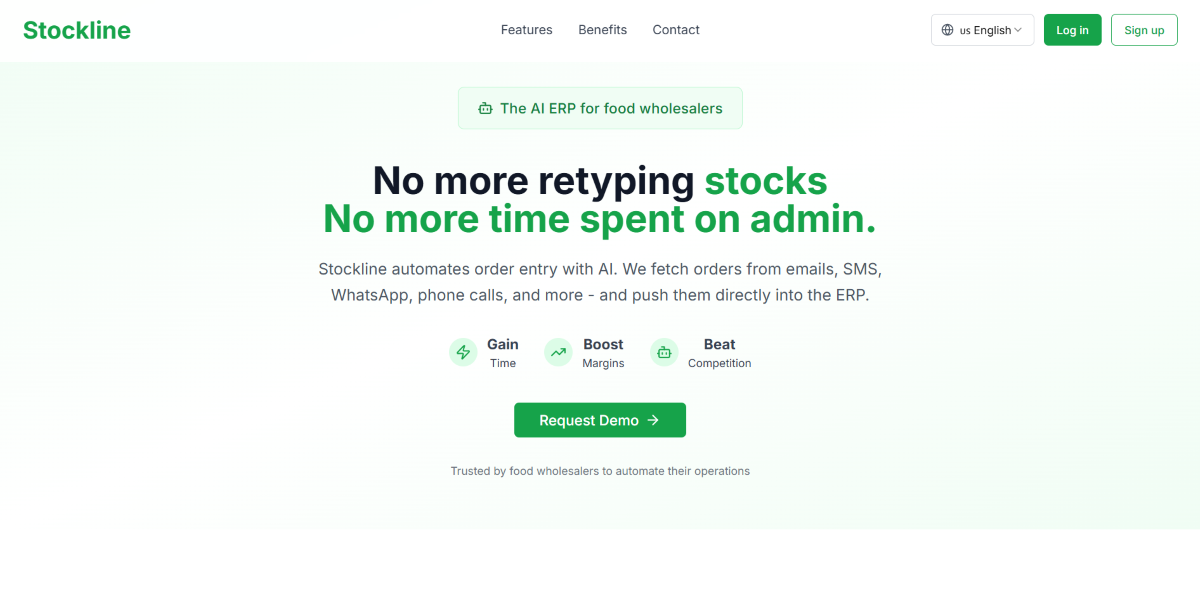
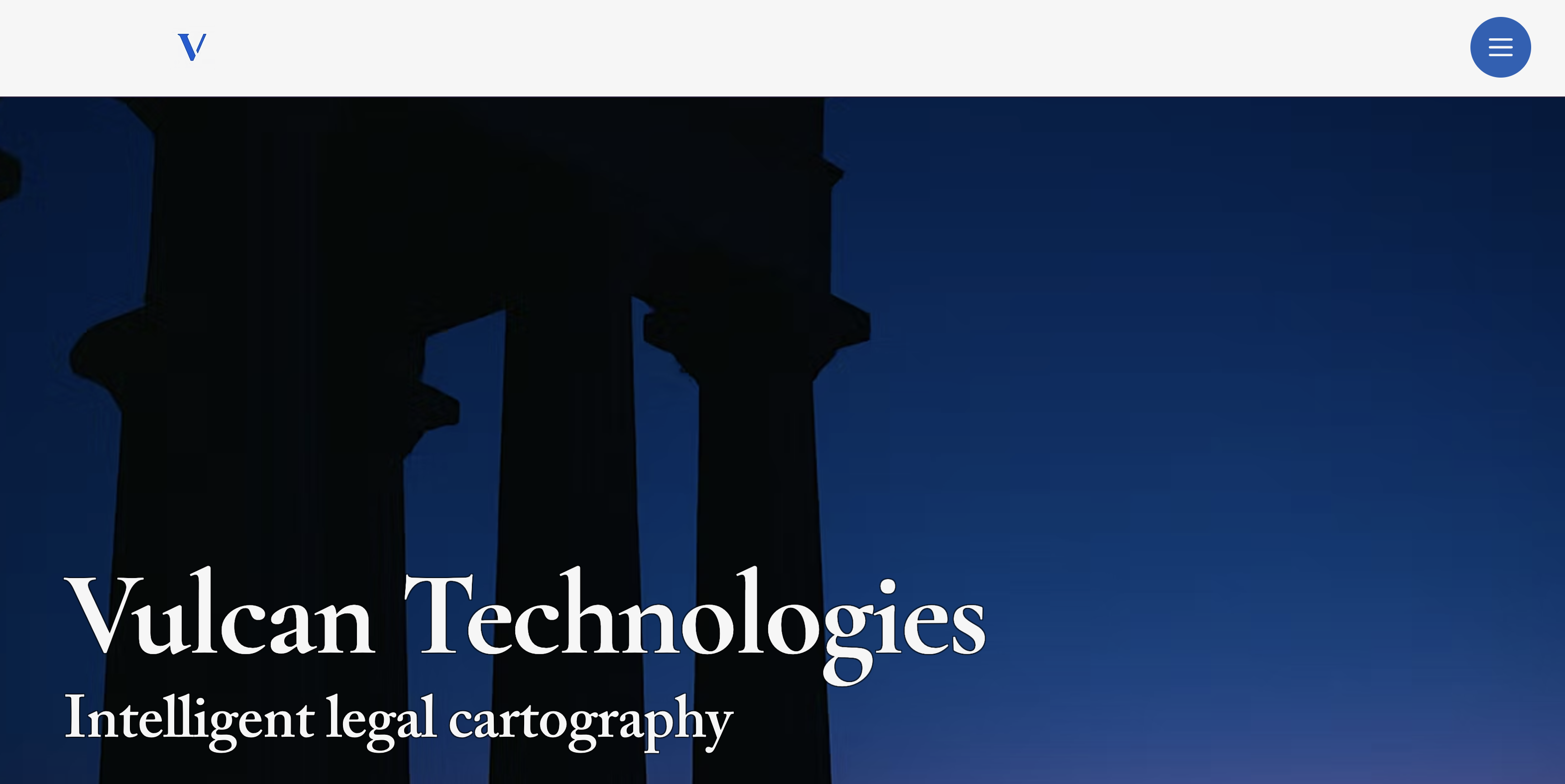

.png)









