QuickBooks has revolutionized how small businesses manage their finances, yet many users struggle with understanding the relationship between accounts receivable and sales.
QuickBooks has revolutionized how small businesses manage their finances, yet many users struggle with understanding the relationship between accounts receivable and sales. This confusion often leads to misinterpreted financial reports and potential cash flow issues that can significantly impact business operations. Mastering these fundamental concepts will transform your financial management approach and help you make more informed business decisions.
What is Accounts Receivable vs Sales in QuickBooks
Accounts receivable and sales represent two distinct yet interconnected aspects of your financial operations that serve different purposes in your bookkeeping system. Sales represent revenue generated from selling goods or services, regardless of whether payment has been received, and this income appears on your profit and loss statement as revenue. When you create an invoice or sales receipt in QuickBooks, you're recording a sale that reflects your business's earning potential and operational performance.
Accounts receivable functions as an asset account that tracks money owed to your business by customers who haven't yet paid their invoices. This amount appears on your balance sheet rather than your profit and loss statement, creating a clear distinction between earned revenue and collected cash. The timing difference between when you earn money and when you receive payment creates this fundamental separation in accounting practices.
Understanding this distinction becomes crucial when analyzing your business's financial health because it affects how performance appears across different reports. Many QuickBooks users become confused when they see money seemingly "disappear" from their income statement after marking an invoice as paid, not realizing that the accounting system is properly tracking funds through different accounts based on their collection status. This systematic approach ensures accurate financial reporting while maintaining clear visibility into both revenue generation and cash flow patterns.
Key Differences Between Revenue Recognition Methods
The fundamental differences between accounts receivable and sales become more apparent when you understand how QuickBooks processes these transactions through your financial system. Revenue recognition occurs at different stages depending on your business model and accounting preferences, creating distinct pathways for tracking financial performance. These pathways determine how quickly income appears on reports and how accurately your business performance reflects actual operations.
QuickBooks automatically creates journal entries behind the scenes when you process invoices and payments, debiting accounts receivable and crediting income accounts during invoice creation. When payments arrive, the system reverses this process by debiting cash accounts and crediting accounts receivable, effectively transferring the obligation from customer debt to collected revenue. Understanding these automated processes helps you interpret financial reports more accurately and identify potential issues before they become problematic.
Why Cash vs Accrual Accounting Matters
The confusion between accounts receivable and sales often stems from the accounting method you've selected in QuickBooks, which fundamentally changes how transactions appear in your reports. Cash basis accounting records income only when payment is received and expenses only when they're paid, creating a simpler but less comprehensive view of business performance. Under this method, accounts receivable technically shouldn't exist because income recognition depends entirely on cash collection rather than earning activities.
Accrual basis accounting records income when it's earned through invoice creation, regardless of payment timing, while expenses are recorded when incurred rather than when paid. This method utilizes accounts receivable to track outstanding customer obligations and provides a more complete picture of business operations. QuickBooks maintains accounts receivable records behind the scenes even for cash basis users to enable proper invoice tracking and payment application.
How Accounting Methods Affect Your Reports
Your chosen accounting method significantly impacts how financial information appears across QuickBooks reports, potentially creating confusion if you don't understand which method you're viewing. Cash basis reports show income only when money hits your bank account, making them useful for understanding actual cash flow but less effective for measuring business performance. Accrual reports display income when earned and expenses when incurred, providing better insights into operational efficiency and customer payment patterns.
QuickBooks Online can generate reports using either method regardless of your default setting, allowing you to view your finances from different perspectives. This flexibility becomes valuable when preparing tax returns, applying for loans, or analyzing business trends over time. Understanding how each method affects your specific business needs helps you choose the most appropriate reporting approach for different situations.
Common Invoice and Payment Processing Issues
Many QuickBooks users encounter problems when they mark invoices as paid, often resulting in paid invoices appearing in accounts receivable instead of showing as income on profit and loss statements. This typically happens due to misunderstandings about how the payment process works or improper setup of items and accounts within the system. When you create an invoice, QuickBooks debits accounts receivable and credits income, but if the payment process isn't completed correctly, income might not appear as expected on financial reports.
Another frequent issue arises when users directly record deposits into their bank account rather than properly applying payments to open invoices. This approach can result in duplicate income recognition or missing revenue on reports, creating discrepancies that become difficult to reconcile later. Users may also face problems when trying to match bank transactions with payments in the Banking feed, especially if the payment was already applied to an invoice.
Banking Integration Complications
QuickBooks' banking integration features can streamline transaction recording but also create confusion if not used correctly with accounts receivable and sales processes. When bank transactions download into QuickBooks, the system attempts to match them with existing transactions, but improper matching can create duplicate entries or incorrectly categorized transactions. For payments related to invoices, you should first use the "Receive Payment" function to apply payment to the invoice before dealing with the banking feed.
Adding bank transactions as new entries instead of matching them to existing payments can prevent accounts receivable from being reduced appropriately while potentially creating duplicate income recognition. This becomes particularly problematic when using the Undeposited Funds account as an intermediary step, requiring careful attention to match bank deposits with the corresponding deposit created from Undeposited Funds. Proper banking integration usage ensures that accounts receivable and income accounts remain accurate while benefiting from automated bank feed efficiency.
Common banking integration mistakes that affect accounts receivable accuracy include several critical errors that many users make without realizing their impact:
- Double-entry creation: Adding bank transactions as new deposits instead of matching them to existing payment records creates duplicate income entries
- Mismatched payment applications: Failing to properly link bank deposits with corresponding invoice payments leaves accounts receivable balances inflated
- Undeposited Funds confusion: Not properly transferring payments from Undeposited Funds to bank accounts creates discrepancies in cash flow reporting
- Automatic categorization errors: Allowing QuickBooks to automatically categorize transactions without review can result in payments being coded as general income rather than applied to specific invoices
Proper Invoice and Payment Workflow
Following a consistent workflow for invoicing and payment processing ensures accurate tracking of accounts receivable and sales while preventing common data entry errors. Begin by creating and sending invoices to customers using the "Create Invoice" function, making sure each line item links to the appropriate income account rather than accounts receivable. When customers pay, use the "Receive Payment" option rather than directly recording a deposit, which maintains proper transaction flow and account relationships.
When receiving payments, the "Receive Payment" window allows you to select the customer, enter the payment amount, and apply it to the appropriate invoice or invoices to ensure accurate accounts receivable reduction. If you receive multiple payments that will be deposited together, use the "Undeposited Funds" account as a temporary holding place before creating a bank deposit. Later, use the "Bank Deposit" feature to move funds from "Undeposited Funds" to your bank account, maintaining clear transaction trails.
When reviewing your banking feed, match transactions to corresponding payments or deposits rather than adding them as new transactions to avoid duplication. This proper workflow ensures that accounts receivable decreases appropriately when payments are received while maintaining accurate income records on your profit and loss statement. Consistency in following these steps prevents the common issue of "disappearing" income when invoices are paid and ensures financial reports accurately reflect business activities.
Setting Up Items and Accounts Correctly
Proper setup of items and accounts in QuickBooks forms the foundation for accurate tracking of accounts receivable and sales throughout your business operations. Each product or service you sell should be configured as an item with the correct income account assigned, ensuring that revenue flows to appropriate categories on your profit and loss statement. When creating service items, verify they're linked to income accounts rather than accounts receivable, as incorrect mapping will cause problems when invoices are paid.
Check your item setup by navigating to the "Products and Services" list, editing each item, and verifying its association with the correct income account. Similarly, ensure your chart of accounts maintains proper structure with accounts receivable configured as an asset account type and income accounts set as revenue account types. When you receive payments, QuickBooks should automatically reduce the accounts receivable balance and recognize income appropriately based on your accounting method.
If you discover items linked to incorrect accounts, you can edit them and QuickBooks will offer to update all existing transactions using those items, saving significant time compared to fixing transactions individually. This proper foundation prevents many common issues with accounts receivable and sales tracking while ensuring consistent financial reporting. Regular review of your item and account setup helps maintain accuracy as your business grows and evolves.
Essential Reports for Tracking Performance
QuickBooks offers various reports that help you monitor and manage accounts receivable and sales effectively, providing insights into both operational performance and cash flow patterns. The Accounts Receivable Aging report provides detailed views of unpaid invoices grouped by how long they've been outstanding, helping you identify which customers owe money and prioritize collection efforts. The Accounts Receivable Aging Summary offers a more condensed view, showing total amounts owed by customer without invoice details for quick reference.
For tracking sales performance, the Sales by Customer Summary and Sales by Item Summary reports show revenue broken down by customer or product categories, revealing trends and opportunities for business growth. The Profit and Loss report displays overall income and expenses for specified periods, but remember that transaction appearance depends on your accounting method. Cash basis accounting shows income when payment is received, while accrual accounting displays income when invoices are created.
Analyzing Report Relationships
Understanding the relationship between accounts receivable and sales requires running both Accounts Receivable Aging and Profit and Loss reports for the same period and comparing them carefully. This comparison ensures that unpaid invoices are correctly tracked in accounts receivable while collected revenue appears as income on your financial statements. Discrepancies between these reports often indicate setup issues or processing errors that need immediate attention.
Regular report analysis helps you identify patterns in customer payment behavior, seasonal revenue fluctuations, and potential cash flow challenges before they become critical problems. Monthly review of these reports enables proactive management of accounts receivable while providing valuable insights for business planning and decision-making. Understanding these reports gives you greater insight into your business's financial health and helps you make informed decisions about credit policies, collection procedures, and growth strategies.
Critical reports for monitoring accounts receivable and sales performance provide comprehensive insights when used together strategically:
- Accounts Receivable Aging Detail: Shows individual unpaid invoices with customer names, invoice numbers, amounts, and aging periods for targeted collection efforts
- Sales by Customer Summary: Displays total revenue generated by each customer over specified periods, helping identify your most valuable clients and payment patterns
- Profit and Loss Standard: Provides overall income and expense overview, with revenue recognition timing dependent on your chosen accounting method
- Cash Flow Statement: Reveals actual cash movements in and out of your business, highlighting the difference between earned revenue and collected payments
Managing Special Transactions and Adjustments
Handling special transactions like credits, refunds, and adjustments requires careful attention to maintain accurate accounts receivable and sales records while preserving the integrity of your financial data. When customers overpay or make payments that can't be fully applied to invoices, record the excess as a credit to their account that can later be applied to future invoices or refunded. Create credit memos using the "Credit Memo" function, selecting the customer and entering appropriate items and amounts to reduce income and create customer credits.
Credit memos appear in accounts receivable with negative balances, effectively reducing what customers owe while maintaining clear audit trails for future reference. When issuing refunds, first create a credit memo if necessary, then use the "Refund Receipt" function to record the refund payment with correct payment methods and bank accounts. For adjustments to invoices after payment, you may need to create credit memos and apply them to invoices, or in some cases, void original transactions and create new ones.
Writing off uncollectible invoices requires using the "Bad Debt" expense account to properly account for losses while clearing accounts receivable balances. These special cases require careful handling to ensure accounts receivable balances remain accurate and income is properly recognized according to accounting standards. Proper documentation of these transactions helps maintain financial record integrity and provides clear audit trails for future reference and tax preparation.
Advanced Transaction Management Techniques
Complex transaction scenarios require sophisticated approaches to maintain accurate accounts receivable and sales tracking while ensuring compliance with accounting standards. Journal entries become necessary when standard QuickBooks functions cannot adequately address specific situations, such as bulk adjustments or corrections spanning multiple periods. These entries require careful consideration of their impact on both balance sheet and income statement accounts.
Reclassification tools within QuickBooks allow you to correct categorization errors across multiple transactions simultaneously, saving time while maintaining accuracy. These tools become particularly valuable when you discover systematic errors in how transactions were originally recorded. Understanding when to use journal entries versus standard transaction corrections helps maintain data integrity while avoiding unnecessary complications.
QuickBooks provides several methods for handling complex adjustments and corrections that affect both accounts receivable and sales reporting. Advanced users can leverage batch processing capabilities to address multiple transactions efficiently while maintaining proper audit trails. These techniques become essential as business complexity increases and transaction volumes grow beyond simple manual correction capabilities.
Optimizing Collection Strategies and Workflows
Implementing systematic collection strategies within QuickBooks helps maintain healthy cash flow while preserving customer relationships through professional communication and consistent follow-up procedures. Automated reminder systems can send payment notifications at predetermined intervals, reducing manual workload while ensuring timely collection efforts. These systems integrate seamlessly with your existing invoice and payment workflows, creating a comprehensive approach to receivables management.
Customer payment terms and credit limits establish clear expectations while protecting your business from excessive exposure to unpaid invoices. QuickBooks allows you to set individual terms for each customer based on their payment history and creditworthiness, enabling customized approaches that balance relationship maintenance with risk management. Regular review of customer payment patterns helps identify potential problems before they become significant collection challenges.
Payment processing integration through QuickBooks Payments or other approved providers streamlines collection by offering customers convenient payment options while automatically updating your accounts receivable records. Online payment capabilities reduce the time between invoice delivery and payment receipt, improving cash flow while reducing administrative overhead. These integrations also provide better tracking and reporting capabilities for analyzing collection effectiveness.
Streamlining Payment Processing Systems
Modern payment processing requires integration between multiple systems to ensure seamless customer experiences while maintaining accurate financial records. QuickBooks supports various payment methods and processors, allowing businesses to offer flexibility while maintaining centralized record-keeping. These integrations reduce manual data entry while improving accuracy and reducing the potential for errors that can affect accounts receivable balances.
Automated payment matching capabilities help reduce the time spent reconciling payments with outstanding invoices, particularly for businesses with high transaction volumes. These systems can identify and apply payments based on invoice numbers, customer information, or payment amounts, streamlining the reconciliation process. However, manual review remains important to ensure accuracy and catch any exceptions that automated systems might miss.
Effective payment processing strategies that optimize both customer convenience and internal efficiency include several key components:
- Multiple payment options: Offering credit cards, ACH transfers, and online payment portals increases the likelihood of prompt payment while accommodating customer preferences
- Automated payment matching: Using QuickBooks' built-in matching capabilities to connect bank deposits with outstanding invoices reduces manual processing time
- Payment confirmation systems: Implementing automatic receipt generation and confirmation emails provides customers with immediate payment verification
- Integration with banking feeds: Connecting payment processors directly with QuickBooks banking feeds ensures real-time updates to accounts receivable balances
Transform Your QuickBooks Financial Management Today
Mastering the relationship between accounts receivable and sales in QuickBooks transforms your ability to manage business finances effectively and make informed decisions based on accurate data. Proper setup of accounts, items, and workflows ensures that financial reports accurately reflect business activities while providing clear visibility into both revenue generation and cash collection patterns. Remember that accounts receivable represents money owed to your business and appears on your balance sheet, while sales represent revenue earned and appear on your profit and loss statement.
Your chosen accounting method significantly impacts how transactions appear in reports, so understanding whether you're using cash or accrual basis helps you interpret financial information correctly. When experiencing issues with "disappearing" income after marking invoices as paid, check your accounting method settings and ensure you're viewing appropriate reports for your business needs. Following proper workflows for creating invoices, receiving payments, and making deposits maintains accurate records while preventing common processing errors that can distort financial reporting.
Essential action steps for implementing these strategies effectively focus on systematic improvements that build upon each other for maximum impact:
- Review and correct your chart of accounts structure: Ensure accounts receivable is properly classified as an asset account and all income accounts are categorized as revenue accounts to prevent reporting errors.
- Audit your Products and Services list: Verify that every item links to the correct income account rather than accounts receivable, and update any incorrect mappings to prevent future processing issues.
- Establish consistent invoice and payment workflows: Train all team members on proper procedures for creating invoices, receiving payments, and handling banking integration to maintain data accuracy.
- Implement regular report review schedules: Set up monthly analysis of Accounts Receivable Aging and Profit and Loss reports to identify discrepancies early and maintain financial accuracy.
- Configure automated collection systems: Set up payment reminders, online payment options, and systematic follow-up procedures to improve cash flow while maintaining professional customer relationships.
Start implementing these strategies today by reviewing your current QuickBooks setup, verifying that items are linked to correct accounts, and establishing consistent procedures for invoice and payment processing. Regular monitoring of accounts receivable aging reports combined with proactive collection efforts will improve your cash flow while maintaining positive customer relationships. With these tools and knowledge, you can maximize QuickBooks effectiveness, improve financial reporting accuracy, and gain better insights into your business's financial health for sustained growth and success.
Simplify Startup Finances Today
Take the stress out of bookkeeping, taxes, and tax credits with Fondo’s all-in-one accounting platform built for startups. Start saving time and money with our expert-backed solutions.
Get Started






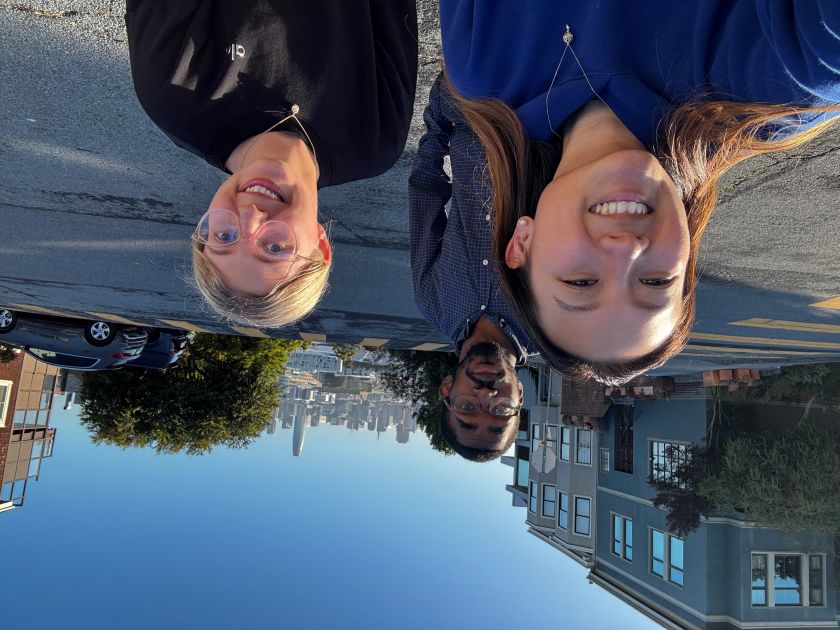
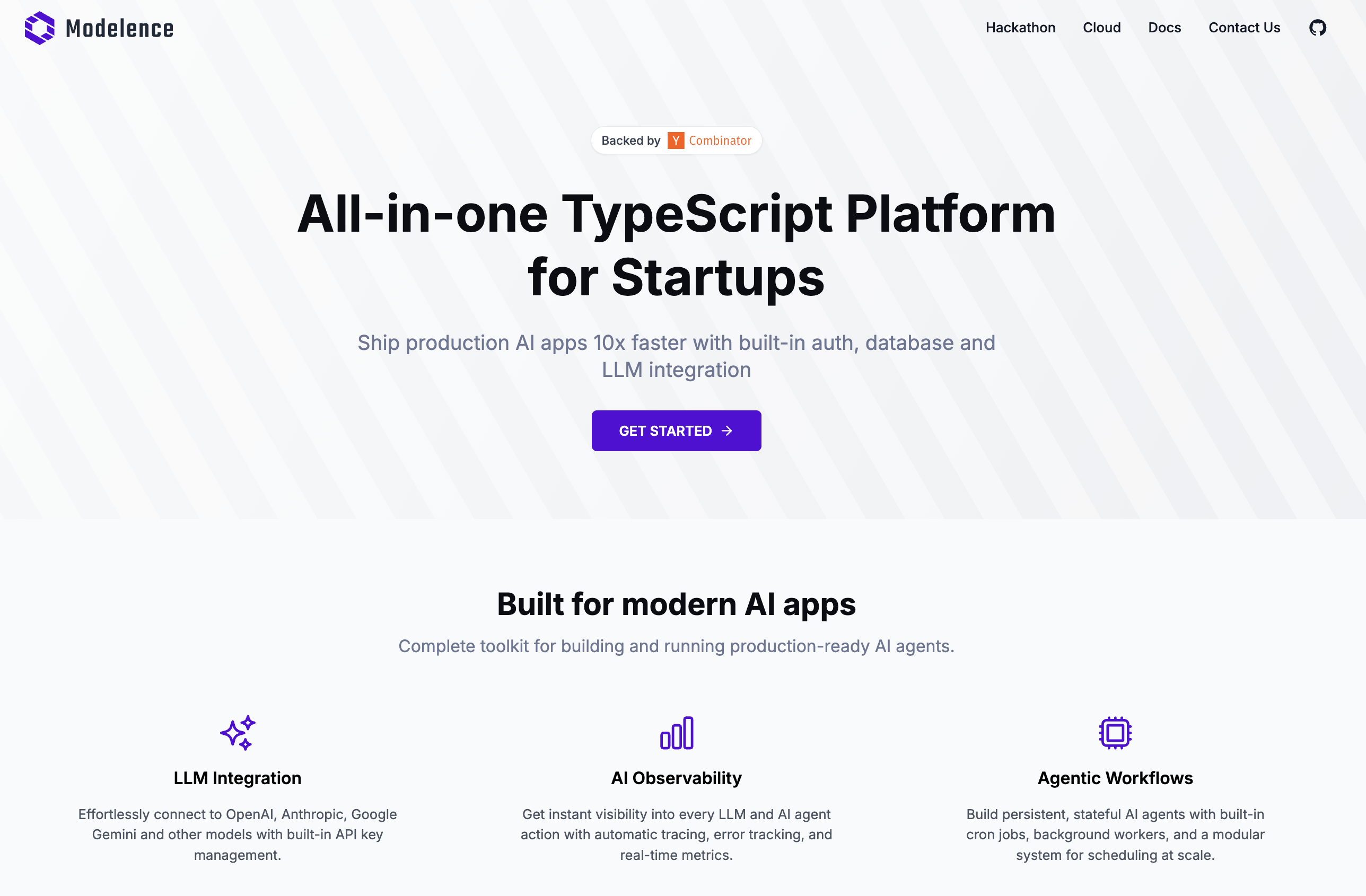

.png)









