In the modern business landscape, financial management demands precision, transparency, and careful delegation of responsibilities.
Modern businesses require precise financial management systems that clearly define roles and responsibilities. Gusto's robust permission settings allow companies to establish appropriate access controls for both internal team members and external financial professionals. Understanding the differences between accountant and bookkeeper permissions helps maintain security while enabling efficient workflows across your organization.
What Are Gusto's Permission Levels?
Gusto's permission system revolves around clearly defined roles that determine what users can see and do within your account. The Account Owner (or Primary Admin) sits at the top of this hierarchy with complete control over the account, including the ability to modify permissions for all other users. Global Admins follow with extensive access to company information but cannot adjust other users' permission settings.
For more specialized needs, Gusto offers Limited Admin roles where you can select specific access levels for various functions like payroll management, hiring, or benefits administration. The platform also provides Basic role options for even more customized permission sets. These roles work for both internal team members and external collaborators such as accountants and bookkeepers.
Gusto designed this flexible structure to help businesses delegate responsibilities without compromising security. By understanding the available options, you can create efficient workflows where financial professionals receive exactly the access they need-nothing more, nothing less-while maintaining appropriate boundaries around sensitive company and employee information.
Role Types and Their Applications
Different financial professionals require different levels of access based on their specific responsibilities. Account Owners should carefully consider which permissions align with each role's requirements before granting access. This thoughtful approach prevents unnecessary exposure of sensitive data while ensuring team members can perform their duties effectively.
Limited Admin roles work well for most financial professionals who need access to specific areas without full system control. These roles allow you to customize exactly which functions users can access, from running payroll to viewing reports. Custom Basic roles provide even more granular control for specialized positions with unique access requirements.
When determining appropriate permissions, consider both the professional's job function and your company's security policies. The goal remains finding the perfect balance between enabling productivity and maintaining proper data security protocols across your financial operations.
How Accountant Permissions Differ From Bookkeepers
Accountants typically require broader access to financial data compared to bookkeepers due to their more comprehensive responsibilities. When configuring accountant permissions in Gusto, you can grant them either Full Access Admin status or create a Limited Admin role with carefully selected permissions. Their work often demands visibility into payroll records, tax filings, and comprehensive financial reports for tasks like tax preparation and strategic planning.
For accountants needing comprehensive access, the Full Access Admin role allows them to manage virtually all aspects of your Gusto account except modifying other admins' permissions. This includes running payroll, handling tax information, accessing financial reports, and managing accounting integrations with platforms like QuickBooks and Xero. Gusto Pro accounting firms can receive full access to manage your account, with their firm administrator assigning appropriate permissions to individual team members.
Many businesses prefer restricting accountant access to only necessary functions through Limited Admin roles with specific financial oversight permissions. Key accountant permissions typically include:
- Access to comprehensive payroll reports and historical data
- Ability to view and manage tax documents and filings
- Permission to integrate with accounting software systems
- Options to run reports across departments or locations
Bookkeeper-Specific Permission Settings
Bookkeepers generally require more focused access compared to accountants, concentrating on day-to-day financial record keeping rather than broader analysis. When setting up bookkeeper permissions in Gusto, the Limited Admin role with carefully tailored access rights typically provides the best balance between functionality and security. This approach ensures they can handle routine financial tasks without accessing sensitive strategic information.
The Limited Admin role allows you to provide bookkeepers with precisely the access they need for efficient task completion. You might grant them permission to process payroll and view reports while restricting access to compensation details or benefits management. This targeted approach ensures bookkeepers fulfill their responsibilities without exposing information outside their scope of work.
When configuring bookkeeper permissions, focus on the specific accounting functions they manage daily. Typical bookkeeper permissions include:
- Ability to process regular payroll runs
- Access to payroll reports for reconciliation purposes
- Permission to categorize and track expenses
- Integration capabilities with accounting software
Creating Custom Permission Profiles
Gusto's custom Basic roles feature provides exceptional flexibility when defining permissions for financial professionals. This functionality proves particularly valuable for businesses wanting highly specific role definitions based on their particular needs and work arrangements. Availability varies by plan: Simple plan users can create one custom role, Plus plan users can create five, and Premium plan users enjoy unlimited custom roles.
Custom Basic roles allow you to define precisely what information financial professionals can access within Gusto. You might want your bookkeeper to view team members' time off and expense information for payroll processing while restricting access to compensation history or personal documents. These tailored permission sets ensure your financial team members have exactly what they need to perform effectively.
Creating custom roles takes just a few simple steps through the platform's intuitive interface. Navigate to Settings > Permissions, select the Roles tab, and click "Add a role." Choose "Basic" as the role type, define access scope (everyone or specific departments/individuals), and specify whether the person is a team member or external collaborator. You can then customize exactly which information categories they can access, ensuring appropriate data privacy safeguards.
Setting Up External Financial Professionals
Adding accountants or bookkeepers to your Gusto account follows a similar process regardless of role, though specific permissions will differ based on responsibilities. Begin by navigating to Settings > Permissions in your Gusto dashboard. Click "Add a role" to start the setup process, then select the appropriate role type-typically Limited Admin for most financial professionals or custom Basic roles for specialized access needs.
During setup, Gusto asks whether the person is an existing team member or an external professional. For external accountants or bookkeepers, provide their contact information so Gusto can send them an invitation to access your account with specified permissions. These professionals will receive email notifications about their new access and can only view sections corresponding to their assigned permissions.
When onboarding external financial professionals, clear communication about access expectations proves essential. Consider these important factors:
- Discuss which specific financial functions they need to access
- Clarify whether they require reporting capabilities across departments
- Determine if they need integration permissions with accounting software
- Establish whether they should have payroll processing abilities
Managing Accounting Firm Access
Gusto offers specialized capabilities designed for firm-client relationships when working with accounting firms rather than individual professionals. Adding a Gusto Pro accounting firm to your account typically grants the firm administrator full access to your Gusto account. This administrator can then assign appropriate permissions to other team members based on their specific roles and responsibilities within the firm.
This approach streamlines permission management when multiple accountants from the same firm need different access levels. Rather than individually setting up each accountant's permissions, the firm's administrator handles this task, ensuring the right people have appropriate access based on their specific roles. This arrangement reduces your administrative burden while allowing the accounting firm to implement their internal security protocols consistently.
When adding an accounting firm to your Gusto account, establish clear expectations regarding access levels and information handling. While the firm administrator manages individual permissions, you should still provide guidelines about appropriate access for different roles within the firm. Regular communication about permission needs helps maintain security while ensuring efficient collaboration between your business and the accounting firm.
Integration With Accounting Software
Gusto's ability to integrate with popular accounting software creates significant value for financial professionals. These integrations streamline workflows and ensure data consistency across platforms. The platform offers robust connections with QuickBooks and Xero, allowing financial data to flow seamlessly between payroll and accounting systems.
Setting up these integrations requires appropriate permissions, typically granted through the Limited Admin role with access to accounting integrations. When properly configured, these connections automatically sync payroll information, categorize transactions, and maintain consistent financial records across systems. This significantly reduces manual data entry and potential errors when transferring information between platforms.
For accountants and bookkeepers, managing these integrations proves crucial for maintaining efficient workflows. Consider whether your financial professionals need:
- Permission to establish new accounting software connections
- Ability to troubleshoot integration issues when they arise
- Access to modify how transactions sync between systems
- Options to customize transaction categorization rules
Best Practices For Permission Management
Implementing strong permission management practices helps maintain security while ensuring financial professionals work efficiently. Follow the principle of least privilege by granting users only the access they absolutely need for their specific job functions. This minimizes potential data exposure and reduces security risks across your organization.
Regularly review and audit who has access to your Gusto account and what permissions they have. Remove access promptly when it's no longer needed, such as when working relationships end or responsibilities change. This ongoing maintenance prevents unnecessary access accumulation that could create security vulnerabilities over time.
Follow these numbered best practices for effective permission management:
- Clearly distinguish between internal financial staff and external professionals when assigning permissions, as external parties generally shouldn't have the same access levels.
- Exercise particular caution with sensitive information like Social Security numbers and banking details, which Gusto automatically restricts from Basic role users.
- Document all permission assignments for future reference, including which permissions each role has and the rationale behind those decisions.
- Establish written agreements with accounting firms regarding data access, confidentiality, and security practices before granting system access.
- Always use Gusto's role-based access controls rather than sharing login credentials, which compromises security and eliminates accountability.
Troubleshooting Common Permission Issues
Permission-related challenges occasionally arise even with careful planning. Financial professionals might report inability to access certain areas they need for their work, typically resulting from incomplete permission assignment during setup. Review their assigned role and verify all necessary permissions are enabled-often, simply editing their existing role to add missing permissions resolves the issue.
Another common problem involves permissions that suddenly seem unavailable after previously working correctly. This typically happens after Gusto updates or when role definitions change. Verify whether the role has been modified or if Gusto has updated its permission structure. In such cases, reconfiguring the role with appropriate permissions usually resolves the problem.
Users with Limited Admin or Basic roles sometimes express frustration about being unable to access sensitive data like Social Security numbers. This represents an intentional security feature-Gusto restricts this information to protect employee privacy. Explain to your financial professionals that these restrictions enhance security and comply with privacy regulations, helping them understand the reasoning behind access limitations.
Securing Your Financial Data With Smart Permissions
Smart permission management forms the foundation of effective financial data security in Gusto. Thoughtfully assigned permissions prevent unauthorized access while enabling legitimate users to perform their duties efficiently. This balanced approach protects sensitive information without creating unnecessary workflow obstacles for your financial team.
Gusto's permission system supports this security-focused approach through its flexible role definitions. You can create precisely tailored roles for different financial professionals based on their specific responsibilities and information needs. This granular control ensures each user receives exactly the access they require without exposing additional sensitive data.
Regular permission audits should become part of your standard security practices. Review who has access to your Gusto account quarterly, verifying that each user still requires their current permission levels. This proactive approach identifies unnecessary access that could create security vulnerabilities before problems occur.
Responding To Changing Business Needs
Business needs evolve over time, requiring corresponding adjustments to permission structures. As your company grows, your financial processes may become more complex, necessitating permission updates to accommodate new workflows. Similarly, changes in your financial team composition often require permission reassessments to maintain appropriate access controls.
When adjusting permissions, communicate clearly with affected users about what's changing and why. This transparency helps financial professionals understand how permission modifications support both security goals and their ability to work effectively. Providing context for changes reduces resistance and ensures smoother transitions when implementing new permission structures.
Consider creating permission templates for common financial roles within your organization. These templates streamline the onboarding process for new financial professionals while ensuring consistent permission assignment across similar positions. This approach saves time while maintaining appropriate security standards as your financial team expands or changes over time.
Take Control Of Your Financial Permissions Today
Effective permission management creates the perfect balance between security and accessibility in your financial operations. Too much restriction impedes your financial professionals' ability to perform efficiently, while excessive access potentially exposes sensitive information unnecessarily. Gusto's flexible permission system supports finding this balance through thoughtfully tailored roles based on specific job responsibilities.
Permission management requires ongoing attention rather than one-time setup. As your business grows, your financial team evolves, or your use of Gusto expands, regularly reassess and refine your permission structure. Respond to feedback from financial professionals about access limitations while maintaining appropriate security boundaries that protect sensitive information.
Take action today by auditing your current permission structure and identifying opportunities for improvement. Review each financial professional's access levels, ensuring they align with actual job responsibilities without unnecessary exposure of sensitive data. This proactive approach strengthens your financial security while supporting efficient workflows that help your business thrive.
Simplify Startup Finances Today
Take the stress out of bookkeeping, taxes, and tax credits with Fondo’s all-in-one accounting platform built for startups. Start saving time and money with our expert-backed solutions.
Get Started






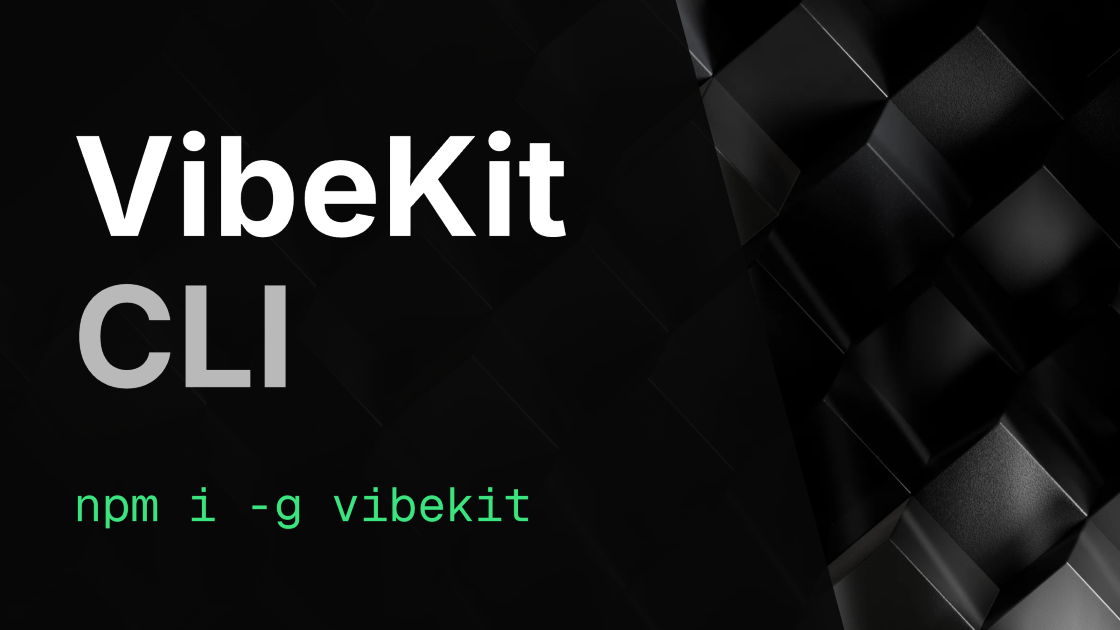
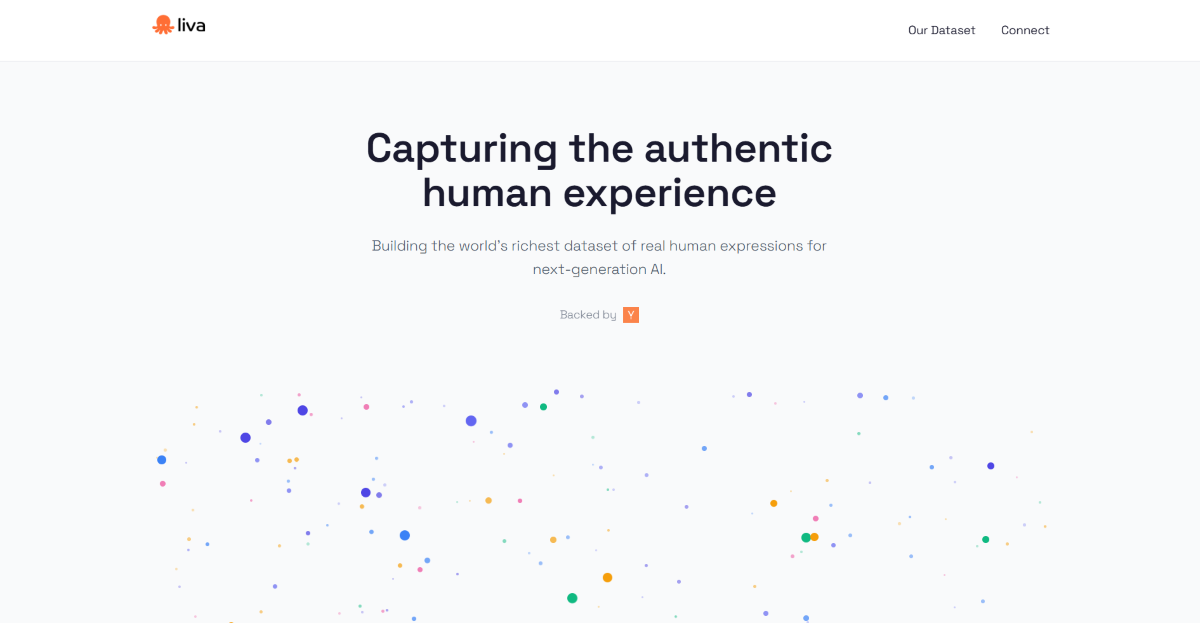
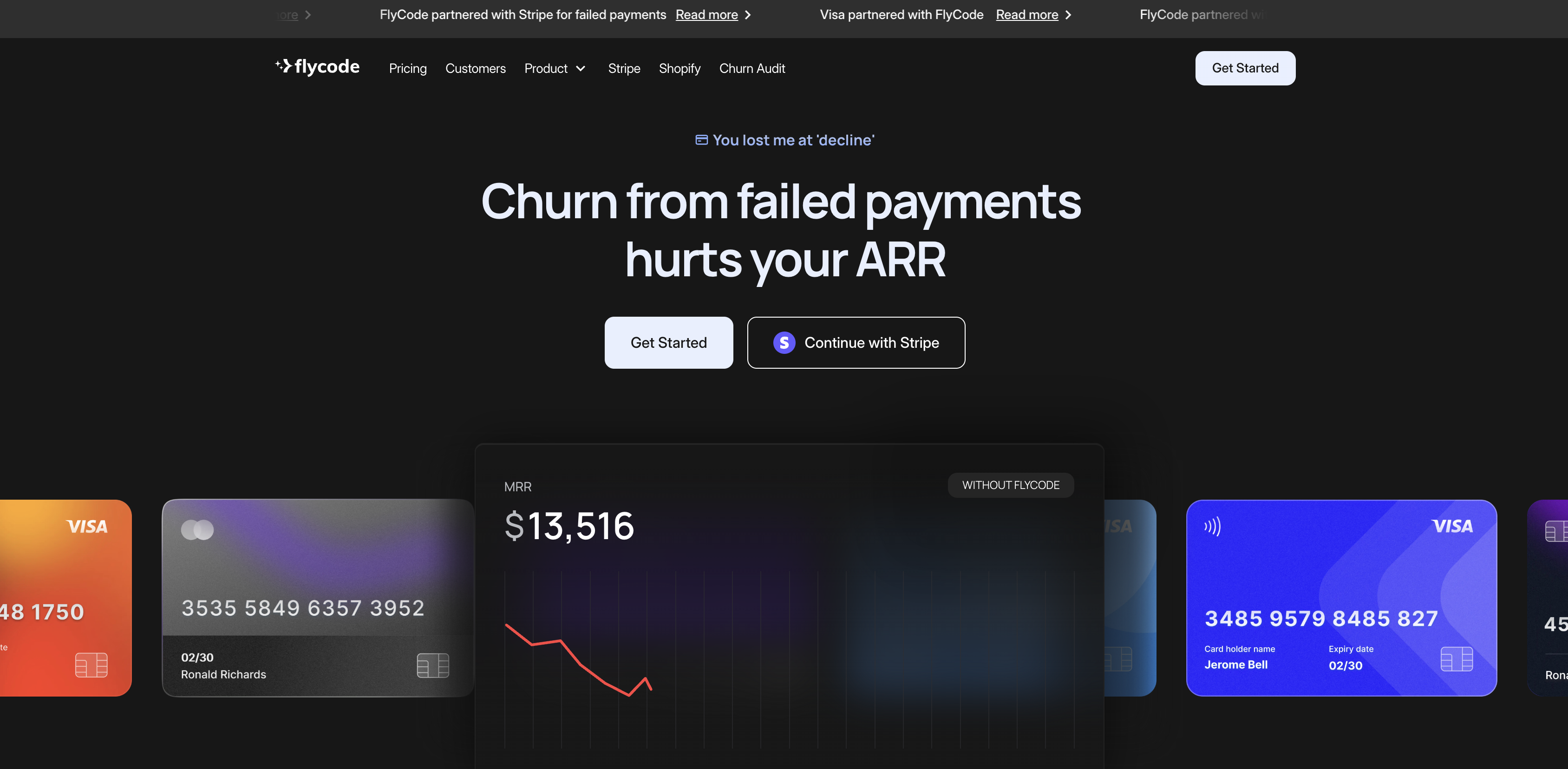
.png)









