QuickBooks direct deposit creates a seamless payroll experience for both employers and employees, but understanding the timing differences between account debits and employee payments is crucial for maintaining accurate financial records.
QuickBooks direct deposit creates a seamless payroll experience for both employers and employees, but understanding the timing differences between account debits and employee payments is crucial for maintaining accurate financial records. Many business owners struggle with reconciliation challenges when they don't grasp how QuickBooks processes these transactions through the Automated Clearing House (ACH) system. The key to successful payroll management lies in recognizing that your company account gets debited one banking day before employees receive their funds, which impacts cash flow planning and account reconciliation procedures.
What Makes QuickBooks Direct Deposit Different
QuickBooks follows a specific processing timeline that distinguishes it from traditional paycheck distribution methods. When you initiate a payroll run with direct deposit enabled, the system requires advance processing time to ensure employees receive their payments on the scheduled date. This automated approach eliminates the need for printing, writing, mailing, or reissuing physical paychecks, which significantly reduces administrative costs and saves valuable time.
The ACH network facilitates these electronic transfers between banks, creating a reliable foundation for digital payroll processing. Your payroll submission triggers a series of automated steps that move funds from your business account to employee accounts efficiently. QuickBooks transmits payroll information to their service provider, which then initiates the ACH transaction for the total amount of direct deposits plus applicable payroll taxes and service fees.
Account Debit Timing vs Employee Payment Schedule
The most critical aspect of QuickBooks direct deposit involves understanding when money leaves your account versus when employees actually receive their funds. Your company bank account typically gets debited one banking day before the scheduled paycheck date. For example, if paychecks are dated for the 15th of the month, QuickBooks will deduct the necessary funds from your account on the 14th to ensure timely employee payments.
This timing requirement exists because the ACH system needs sufficient processing time to complete electronic transfers successfully. You must allow at least two banking days for direct deposit processing to avoid delays in employee payments or unexpected timing variations in account debits. The Transmission Status page in QuickBooks updates approximately every five minutes, allowing you to monitor payroll submission progress and track when processing begins.
Essential Direct Deposit Requirements
Before implementing QuickBooks direct deposit, several fundamental requirements must be met to ensure smooth operation:
- Bank Account Verification: Complete the verification process by confirming small test deposits made to your business account
- Employee Authorization Forms: Obtain signed direct deposit authorization forms from all participating employees
- Accurate Banking Information: Verify routing and account numbers for both your business and employee accounts
- ACH-Compatible Accounts: Ensure all accounts accept Automated Clearing House transactions for electronic transfers
How to Set Up Direct Deposit Successfully
Setting up direct deposit in QuickBooks requires careful attention to bank verification procedures and employee information management. Before using this feature, you must activate direct deposit and verify your bank account through a process that involves QuickBooks making small test deposits of less than $1.00 to your account. These verification deposits typically appear within two banking days, and you'll need to enter the exact amounts in QuickBooks to complete the activation process.
Bank verification errors can occur, especially when switching between different versions of QuickBooks software. Some users encounter error messages stating that bank verification must be completed using the same QuickBooks version used to initiate activation. Updating QuickBooks to the latest release for your version often resolves these verification issues and allows you to proceed with direct deposit setup.
Employee Information Requirements
Each employee must provide accurate banking information before you can set up direct deposit for their payments. Navigate to the Employees menu, select Employee List, edit the employee profile, and enter their banking details under the Payroll Info tab. Employees must complete a direct deposit authorization form before you can legally deposit funds into their accounts, as this serves as written consent for electronic payment processing.
Accurate routing and account numbers are essential for successful direct deposit transactions. Double-check all banking information with employees to prevent failed deposits that require manual intervention. When direct deposit failures occur, you'll need to issue manual checks using the Write Checks function in QuickBooks, selecting the Direct Deposit Liability Account and entering the rejected amount.
Step-by-Step Setup Process
The QuickBooks direct deposit setup follows a systematic approach that ensures proper configuration and compliance:
- Company Information Verification: Confirm legal business name, industry classification, and owner details
- Bank Account Configuration: Input account type, routing numbers, and establish security limits
- Verification Deposit Confirmation: Enter the exact amounts of test deposits to validate your account
- Employee Profile Updates: Add banking information to individual employee records under Payroll Info tabs
Common Direct Deposit Problems and Fixes
Several issues can disrupt the smooth operation of QuickBooks direct deposit, but most problems have straightforward solutions. Employee direct deposit failures often result from incorrect banking information entered in their profiles. Verify that routing numbers and account numbers are accurate by having employees provide bank statements or voided checks for reference.
When direct deposit transactions don't appear in your reconciliation window, check both the credits/deposits and debits/payments sections during the reconciliation process. Sometimes these transactions appear as deposits rather than debits, which can cause confusion during account reconciliation. Review your account setup to ensure the correct bank account is designated for payroll processing if discrepancies persist.
Troubleshooting Bank Verification Issues
Bank verification problems frequently occur when businesses upgrade between QuickBooks versions or encounter software compatibility issues. The verification error message prevents completion of the direct deposit setup process and requires specific troubleshooting steps. Contact QuickBooks support and reference known investigation numbers related to direct deposit issues to expedite resolution when standard troubleshooting methods fail.
Updating to the latest release of your QuickBooks version has resolved verification errors for many users experiencing these technical difficulties. Ensure your software is current before attempting bank verification, as outdated versions may not communicate properly with QuickBooks' verification systems. Maintain consistent use of the same QuickBooks version throughout the verification process to avoid compatibility conflicts.
Alternative Payment Methods for Employees
Payroll cards provide valuable alternatives for employees without traditional bank accounts who cannot receive standard direct deposits. QuickBooks has partnered with various providers to offer prepaid debit cards that function similarly to bank accounts for direct deposit purposes. These cards allow employees to receive their wages electronically while providing access to funds through ATM withdrawals and point-of-sale transactions.
Previously, QuickBooks partnered with NetSpend to offer Visa Prepaid Cards to Full Service Payroll customers, allowing employees to order and activate cards for direct deposit. More recently, Credit Karma Money has been suggested as an option, though this requires employees to open actual checking accounts rather than simply receiving prepaid cards. Finding suitable payroll card solutions can be challenging as partnerships and offerings change over time.
Evaluating Payroll Card Options
When considering payroll card alternatives, evaluate the fees and accessibility features that affect your employees' financial well-being. Some payroll cards charge monthly maintenance fees, ATM withdrawal fees, or transaction fees that can significantly impact employees' take-home pay. Look for cards that offer fee-free access to wages at least once per pay period, as required by Consumer Financial Protection Bureau regulations.
Contact QuickBooks support directly for current information about available payroll card programs, as these offerings change frequently based on new partnerships and regulatory requirements. Be specific about needing solutions for employees without traditional bank accounts to ensure you receive accurate guidance about current options. Consider the geographic availability of partner services, as some payroll card programs may not be available in all states or regions.
Payroll Card Benefits and Limitations
Understanding the advantages and restrictions of payroll card programs helps businesses make informed decisions:
- Immediate Access: Employees receive funds on payday without waiting for check deposits or bank processing
- No Bank Account Required: Eliminates barriers for employees who cannot open traditional checking accounts
- ATM Network Access: Provides widespread access to funds through participating ATM networks
- Fee Considerations: Monthly maintenance and transaction fees may reduce employee take-home pay
Managing 401k Contributions with Direct Deposit
Processing payroll with 401(k) contributions through QuickBooks direct deposit requires specific setup procedures to ensure accurate financial reporting. Company matching contributions often don't appear as debits from your business bank account during reconciliation because QuickBooks treats these contributions differently from regular wage payments. Proper setup of liability payment schedules ensures these transactions appear correctly in your financial records.
Set up a pay schedule for 401(k) liabilities by navigating to the Employees menu, selecting Payroll Center, and accessing the Pay Liabilities tab. Under Other Activities, select "Change or Manage Payment Methods," then "Benefit & Other Payments," and "Schedule Payments" to configure your 401(k) benefit payments. Select your 401(k) benefit from the list, edit the settings, select the payee, enter the account number, and set the appropriate payment frequency.
Processing Retirement Plan Payments
Pay your 401(k) liability by going to Employees > Payroll Taxes and Liabilities > Pay Scheduled Liabilities within QuickBooks. Locate the 401(k) liability entry, click View/Pay, and complete the transaction to ensure company matching contributions appear properly in your reconciliation as debits from your bank account. This process creates the necessary paper trail for retirement plan compliance and accurate financial reporting.
Complex retirement plan setups may require consultation with accounting professionals to ensure proper recording of all transactions and compliance with ERISA regulations. Document all 401(k) transactions carefully, as these records are essential for annual plan audits and employee benefit statements. Maintain consistent timing for liability payments to avoid cash flow disruptions and ensure timely remittance of employee contributions to plan administrators.
QuickBooks Cash Integration Benefits
QuickBooks Cash offers a comprehensive banking solution that includes a business debit card and fee-free checking account integrated directly within the QuickBooks platform. This service allows customer payments to be deposited directly into your QuickBooks Cash account without monthly maintenance fees or transfer charges. The integration streamlines business banking by connecting financial transactions directly to your accounting records.
Transfer limits for QuickBooks Cash accounts are substantial, allowing up to $250,000 per day into your account and $50,000 per day for outgoing transfers. Higher limits for paying employees and contractors can be requested through online applications if your business requires increased direct deposit security limits. These generous transfer limits accommodate most small to medium-sized business payroll requirements without additional fees or restrictions.
Understanding Payment Limitations
While QuickBooks Cash provides excellent business banking integration, it cannot be used directly for employee payroll payments. Employee wages must still be processed through payroll services that handle direct deposits to individual employee bank accounts rather than business debit cards. The QuickBooks debit card serves as your business checking account but doesn't change how employee direct deposits function within the payroll system.
Some businesses use QuickBooks Cash as their primary business checking account due to its seamless integration with financial data and absence of monthly fees. However, understanding the distinction between business banking and payroll processing prevents confusion about payment methods and ensures compliance with employment regulations. Employee payments require proper payroll processing through designated payroll services regardless of your business banking arrangements.
Export Settings and Reconciliation Best Practices
QuickBooks offers two main export formats for payroll data that significantly impact how transactions appear in your accounting records and affect reconciliation procedures. The Summary option streamlines transactions by creating only two journal entries, while the Detail option generates separate entries for each employee, tax sweep, and direct deposit sweep. Understanding these differences helps you choose the most appropriate format for your business's reconciliation needs.
The Summary format includes minimal information in memo fields, showing only pay run IDs and check dates without individual employee details. This approach creates cleaner accounting records but provides less detailed information for audit purposes. The Detail format includes employee names and numbers along with run IDs and check dates in memo fields, offering comprehensive information that facilitates easier reconciliation with bank statements.
Implementing Effective Reconciliation Procedures
Regular comparison of the Transmission Status page with bank statements helps verify all transactions and identify discrepancies quickly. Remember that direct deposits appear as single lump sums on bank statements rather than individual employee payments, so look for consolidated amounts during reconciliation. Check both debits/payments and credits/deposits sections in the reconciliation window, as payroll transactions sometimes appear unexpectedly in different sections.
For complex reconciliation issues, consider consulting with accounting professionals familiar with QuickBooks payroll processing to ensure accurate financial reporting. Maintain consistent reconciliation schedules to identify and resolve discrepancies promptly before they compound into larger problems. Document any unusual transactions or timing differences to establish patterns that might indicate system issues requiring technical support.
Reconciliation Troubleshooting Checklist
When facing reconciliation challenges with QuickBooks direct deposit, systematic troubleshooting helps identify and resolve issues efficiently:
- Transaction Timing: Verify that account debits occur one banking day before employee payment dates
- Consolidated Amounts: Look for single lump-sum debits rather than individual employee payment entries
- Export Format: Confirm whether Summary or Detail export settings match your reconciliation expectations
- Account Categories: Check both credit and debit sections during reconciliation as transactions may appear unexpectedly
Legal Compliance and Data Security Requirements
QuickBooks direct deposit implementation requires compliance with various regulations governing electronic payments to employees, including proper authorization procedures and data security measures. Employers must obtain written consent from employees before setting up direct deposit, typically through completion of direct deposit authorization forms that include banking information and signatures. These forms serve as legal documentation of employee consent and should be retained in personnel files for audit purposes.
Payroll card regulations established by the Consumer Financial Protection Bureau provide additional protections for employees receiving wages via electronic cards. These rules require employers to provide clear fee information, ensure employees have access to full wages without fees at least once per pay period, and offer alternative payment methods. Compliance with these regulations protects both employers and employees while maintaining legal payroll practices.
Multi-State Compliance Considerations
Business owners with employees in multiple states must navigate varying regulations regarding direct deposit and payroll cards that differ significantly across jurisdictions. Some states require employers to offer alternative payment methods, while others have specific timing and notification requirements for electronic payments. Research federal and state-specific regulations thoroughly when implementing direct deposit through QuickBooks to ensure full compliance.
Data security responsibilities remain with employers even though QuickBooks adheres to various security standards for protecting sensitive employee banking information. Maintain confidentiality of employee financial data within your organization through proper access controls and security procedures. Regular security training for staff members handling payroll information helps prevent data breaches and maintains compliance with privacy regulations.
Optimize Your QuickBooks Payroll Management Today
Mastering QuickBooks direct deposit requires understanding the critical timing differences between account debits and employee payments while implementing proper setup and reconciliation procedures. The platform's ACH processing system debits your account one banking day before scheduled paycheck dates, creating consolidated transactions that appear differently on bank statements than individual employee payments. Successful implementation depends on accurate bank verification, proper employee information management, and consistent reconciliation practices that account for these timing differences.
Transform your payroll management by leveraging QuickBooks' comprehensive direct deposit features while maintaining compliance with legal requirements and data security standards. Whether you're setting up direct deposit for the first time or troubleshooting existing issues, focus on accurate employee banking information, proper export settings, and regular reconciliation procedures to ensure smooth payroll operations. Consider consulting with accounting professionals for complex situations involving 401(k) contributions or multi-state compliance requirements to maintain accurate financial records and legal compliance throughout your payroll processes.
Simplify Startup Finances Today
Take the stress out of bookkeeping, taxes, and tax credits with Fondo’s all-in-one accounting platform built for startups. Start saving time and money with our expert-backed solutions.
Get Started






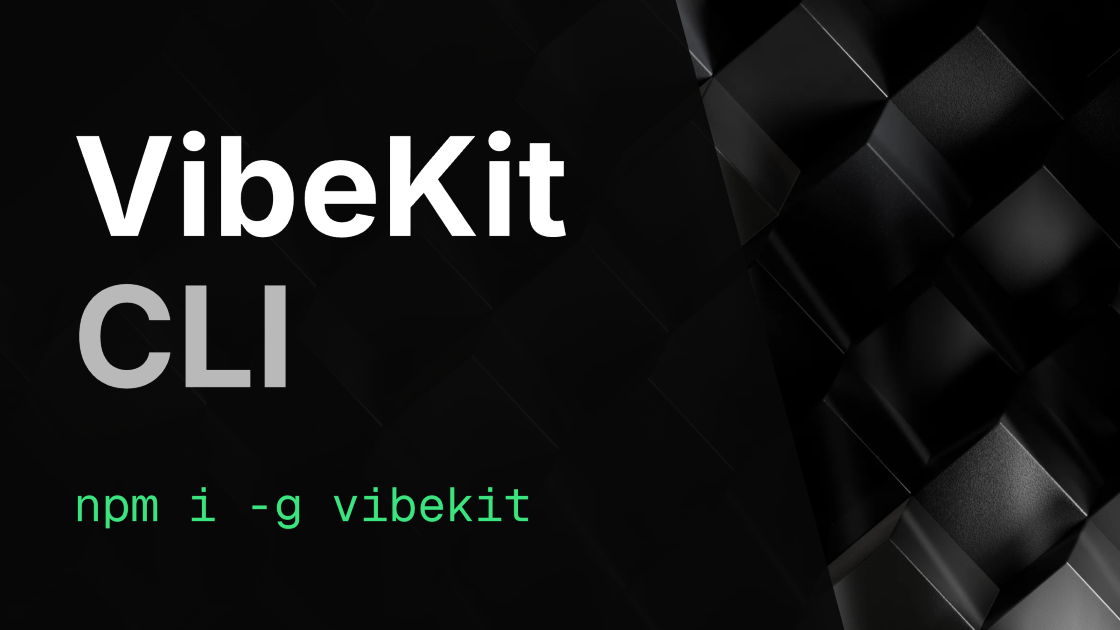
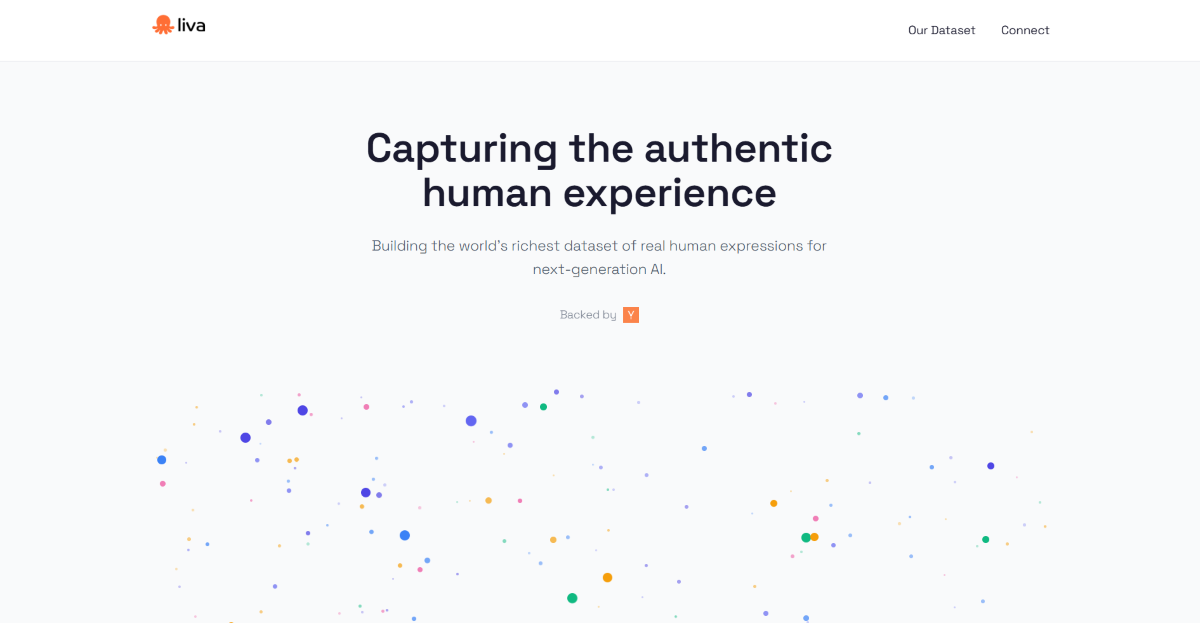
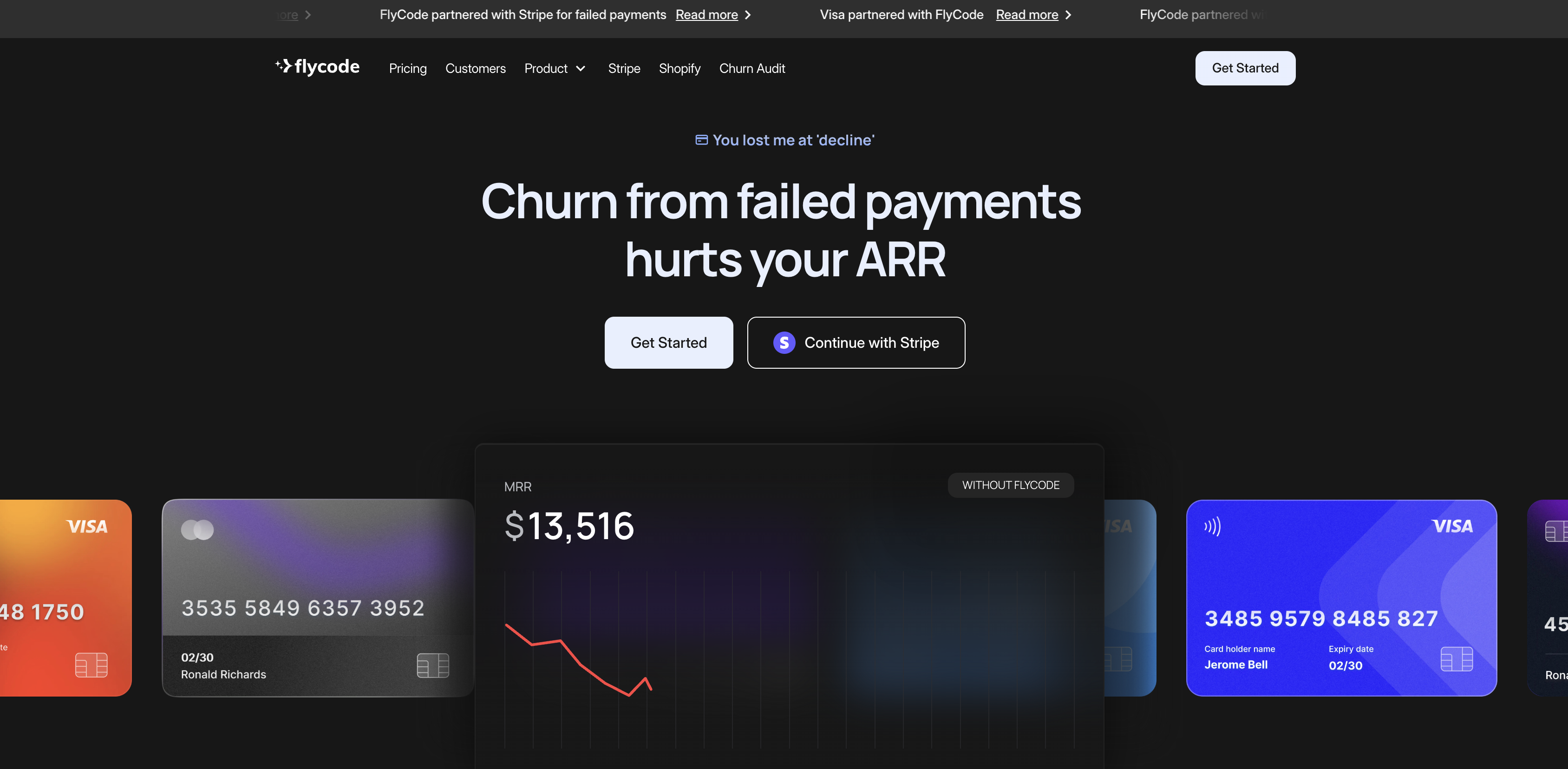
.png)









