QuickBooks has remained a staple for small business accounting, evolving consistently to meet the changing demands of users and technology.
QuickBooks has remained a staple for small business accounting, evolving consistently to meet the changing demands of users and technology. Many businesses still rely on legacy desktop versions like QuickBooks 2017 and 2019, weighing the pros and cons of upgrading or sticking with their current software. Choosing between these versions is more than a matter of features—it’s about security, compatibility, and the future of your business operations.
What Sets QuickBooks 2019 Apart from 2017?
QuickBooks 2019 introduced a suite of enhancements designed to make accounting smoother and more intuitive for users. These improvements go beyond surface-level tweaks, offering meaningful upgrades that streamline everyday tasks and improve transparency in financial management.
Feature Upgrades That Matter
QuickBooks 2019 stands out with several new tools and refinements that directly address user feedback from previous releases. These changes are especially relevant for businesses managing multiple projects, inventory, or complex billing cycles.
- See History Button: Instantly view the full transaction history for any invoice, making it easier to track payments and resolve disputes.
- Credit Transfers Between Jobs: Effortlessly reallocate customer credits across different jobs, reducing manual adjustments and errors.
- Go to Pay Bills Highlight: Quickly access bill payments from the “Check for Bills” window, saving time when managing vendor payments.
- Vendor Filter in Pay Bills: Filter vendors directly within the Pay Bills window, simplifying the process of finding and paying outstanding bills.
- Inactive Items in Inventory Reports: Gain visibility into historical inventory data by including inactive items in reports, which is crucial for accurate record-keeping.
- Improved IIF File Imports: Reduce data migration errors with enhanced import tools, making transitions between systems less stressful.
These enhancements reflect Intuit’s commitment to refining the user experience and addressing common workflow bottlenecks for small and medium-sized businesses.
Reporting and Data Management Improvements
Managing large volumes of financial data can be daunting, but QuickBooks 2019 makes this easier through several targeted upgrades. The improved data condensation feature helps keep company file sizes manageable, which is essential for maintaining software performance over time. Enhanced vacation and sick time tracking ensures compliance with evolving labor laws and provides more accurate employee records. The search functionality in the Chart of Accounts, first introduced in 2018 and continued in 2019, allows for faster account management—something missing in the 2017 version. These changes collectively make reporting and data management more efficient and less prone to error.
How Does Multi-User Support and Technical Stability Compare?
Businesses with multiple users accessing QuickBooks simultaneously often encounter technical challenges, especially in older software versions. QuickBooks 2019 addresses these pain points with a series of under-the-hood improvements that boost reliability and security.
Networking and Performance Enhancements
Multi-user environments benefit significantly from the dynamic port assignment feature in QuickBooks 2019, which minimizes network conflicts that were common with static port ranges in 2017. The addition of a Port Monitor in the Database Server Manager gives administrators more control and insight into network communications, making troubleshooting easier. Security protocols have also been updated, offering stronger encryption to safeguard sensitive financial data. The upgrade process itself is more streamlined, reducing the risk of errors and downtime during transitions.
- Dynamic Port Assignments: Reduces network conflicts in multi-user setups.
- Port Monitor Tool: Provides better visibility for network administrators.
- Enhanced Security: Implements stronger encryption for data protection.
- Improved Upgrade Process: Streamlines software updates and reduces errors.
- Multi-Monitor Support: Offers greater stability for users working across several screens.
These technical improvements are particularly valuable for businesses with complex setups or those processing large volumes of transactions.
Is Your Version Compatible with Modern Operating Systems?
Operating system compatibility is a growing concern as Microsoft and Apple continue to update their platforms. QuickBooks 2019 offers broader support for newer systems, which is a crucial consideration for businesses planning hardware upgrades.
Navigating Compatibility Challenges
QuickBooks 2019 works reliably with Windows 10 and, with some caveats, Windows 11. While not officially supported by Intuit on Windows 11, many users report stable performance. QuickBooks 2017, on the other hand, struggles with newer operating systems—especially Windows 11—where users often encounter activation and performance issues. Neither version supports the latest macOS releases without virtualization, so Mac users face additional hurdles.
Before making any operating system upgrades, businesses should carefully test their QuickBooks installation or consider using dedicated machines to avoid unexpected disruptions.
How Well Does Each Version Integrate with TurboTax?
Tax season can be stressful, especially if your accounting software doesn’t play nicely with your tax preparation tools. Integration between QuickBooks and TurboTax has become more restricted for older versions, which can complicate your workflow.
Integration Differences That Impact Your Workflow
QuickBooks 2019 maintains better compatibility with recent TurboTax releases, making it easier to import data and prepare taxes efficiently. Users of QuickBooks 2017, however, frequently encounter error messages and are sometimes forced to resort to manual data entry or workarounds. This not only increases the risk of mistakes but also adds significant time to the tax preparation process.
- QuickBooks 2019: Generally imports data smoothly into TurboTax Business 2023.
- QuickBooks 2017: Often triggers errors like “QuickBooks Desktop Not Installed,” even when installed correctly.
- Manual Workarounds: Required for 2017 users, increasing the risk of errors and inefficiency.
For businesses that rely on seamless tax workflows, these integration issues may be a compelling reason to upgrade.
What Are the Support and Security Risks?
Support and security are vital considerations, especially as older software versions reach their end-of-life. Using unsupported software can expose your business to unnecessary risks.
Security and Support Status
QuickBooks 2017 is no longer supported by Intuit, which means no more security updates, bug fixes, or technical assistance. This leaves users vulnerable to security threats and makes it impossible to reinstall the software from Intuit’s servers if needed. QuickBooks 2019 has also exited mainstream support, but may still receive occasional critical security updates for a limited time. Both versions struggle to meet modern security protocols required by many banks and financial institutions, which can disrupt banking integrations and third-party services.
- No Security Updates for 2017: Increases vulnerability to cyber threats.
- Limited Support for 2019: Some updates may still be available, but not for long.
- Banking Integration Issues: Modern security requirements may block connections.
- Third-Party Add-On Limitations: Many integrations no longer support these older versions.
Businesses handling sensitive financial data must weigh these risks carefully when deciding whether to continue using legacy software.
How Do Performance and Stability Measure Up?
Performance and stability can make or break your daily operations, especially as your company file grows or your business expands.
Real-World Performance Differences
QuickBooks 2019 generally handles larger company files more efficiently, thanks to optimized database management and improved memory usage. Users notice faster report generation and smoother navigation, especially when working with extensive transaction histories. The 2019 version also resolves many stability issues that plagued the 2017 release, particularly in multi-user environments where connection drops and sync errors were common.
When it comes to third-party integrations, QuickBooks 2019 offers greater stability, although this advantage is diminishing as more apps discontinue support for both versions. Businesses processing high transaction volumes or maintaining years of historical data will find the 2019 version more reliable and less prone to crashes.
What Are the Financial Implications of Upgrading?
Cost remains a major factor for many businesses considering an upgrade. Both QuickBooks 2017 and 2019 were sold as one-time purchases, unlike Intuit’s current subscription-based offerings.
Weighing the Costs
Sticking with an older version may seem cost-effective at first, but hidden expenses can add up quickly. These include lost productivity from inefficiencies, workarounds for compatibility issues, and the potential costs associated with security breaches. Upgrading to QuickBooks 2019 now requires purchasing from third-party vendors, as Intuit no longer sells perpetual licenses. Transitioning to QuickBooks Desktop subscription or QuickBooks Online means moving to a recurring annual fee, which starts at roughly $650 per year for a single user.
- One-Time Purchase: No recurring fees for 2017 or 2019, but growing risks and limitations.
- Subscription Model: Higher upfront cost, but includes ongoing updates, support, and improved features.
- Hidden Costs: Inefficiencies, security risks, and manual workarounds can outweigh the savings of avoiding an upgrade.
Businesses should consider not just the sticker price, but the total cost of ownership—including time, security, and productivity.
Are There Viable Alternatives to QuickBooks Desktop?
As both QuickBooks 2017 and 2019 age, their long-term viability diminishes. Many businesses are exploring alternative accounting solutions that better align with their needs and budgets.
Exploring Other Platforms
Cloud-based solutions like Xero, FreshBooks, and Wave have become popular among small businesses seeking modern features without the commitment of Intuit’s subscription pricing. For those who prefer desktop software, options like Sage 50cloud and AccountEdge offer perpetual licenses or more flexible subscription models.
- Xero: Cloud-based, user-friendly, and scalable for growing businesses.
- FreshBooks: Ideal for service-based businesses and freelancers.
- Wave: Free for basic accounting needs, with paid add-ons for payroll and payments.
- Sage 50cloud: Combines desktop power with cloud connectivity.
- AccountEdge: Desktop-focused with robust features and a perpetual license option.
Choosing an alternative requires careful consideration of your business’s unique requirements, including transaction volume, reporting needs, and integration preferences.
Best Practices for Managing Your QuickBooks Upgrade
Upgrading accounting software can feel overwhelming, but following a structured approach helps ensure a smooth transition. Consider these best practices for a successful upgrade or migration:
- Assess Your Current Needs: Evaluate your business’s accounting requirements, including reporting, integrations, and user access.
- Test Compatibility: Before upgrading your operating system or software, test QuickBooks on a non-production machine to avoid unexpected disruptions.
- Backup Data Regularly: Always create secure backups of your company files before making any changes.
- Plan for Downtime: Schedule upgrades during off-hours to minimize the impact on daily operations.
- Review Integration Requirements: Check that your preferred banking, payroll, and tax software will work with your chosen QuickBooks version.
- Train Your Team: Ensure all users are familiar with the new features and workflows to maximize productivity.
- Consult with Experts: Work with a certified QuickBooks ProAdvisor or IT professional to navigate complex migrations or integrations.
- Monitor for Issues: After upgrading, keep an eye on system performance and address any issues promptly.
Adhering to these best practices can help your business avoid common pitfalls and make the most of your accounting software investment.
Comparing QuickBooks Desktop and Online Platforms
The debate between QuickBooks Desktop and QuickBooks Online continues as businesses weigh the benefits of each platform. Both options have their strengths, depending on your operational needs and preferences.
Key Differences Between Desktop and Online Versions
QuickBooks Desktop offers robust features and is ideal for businesses that prefer working on a dedicated machine. QuickBooks Online, on the other hand, provides flexibility, cloud access, and live collaboration capabilities.
- QuickBooks Desktop:
- Dedicated Machine: Must be installed and accessed from a specific computer.
- Feature-Rich: Comprehensive tools for complex accounting needs.
- Limited Mobility: No native mobile app; remote access requires additional setup.
- Self-Managed Security: Users are responsible for backups and data protection.
- One-Time Purchase (Older Versions): No recurring fees, but no ongoing updates.
- QuickBooks Online:
- Cloud Access: Work from anywhere on any device with internet access.
- Live Collaboration: Multiple users can access and update data simultaneously.
- Automatic Updates: Always have the latest features and security patches.
- Integrated Mobile App: Manage finances on the go.
- Subscription-Based: Recurring fees, but includes support and updates.
Choosing between these platforms depends on your business’s need for mobility, collaboration, and the complexity of your accounting processes.
Planning for the Future of Your Accounting Software
The accounting software landscape is shifting rapidly, with Intuit focusing development on subscription-based services and cloud platforms. Businesses relying on QuickBooks 2017 or 2019 must consider the sustainability of their current setup.
Preparing for Change
As operating systems evolve and security requirements tighten, the risks of using unsupported software will only increase. Developing a migration plan now—whether to a newer QuickBooks version, an alternative platform, or a cloud-based solution—can help your business stay secure, compliant, and competitive.
Evaluate your business’s long-term goals, budget constraints, and risk tolerance to determine the best path forward. Proactive planning reduces the likelihood of disruptive emergencies and positions your business for continued success.
Upgrade Your Accounting Workflow with Confidence
Making the leap from QuickBooks 2017 or 2019 to a modern solution is a significant decision, but one that can yield lasting benefits. Enhanced features, improved security, and seamless integrations can transform your accounting processes, freeing up time and resources for what matters most—growing your business.
Take the time to assess your current setup, explore your options, and plan your transition carefully. Whether you choose to upgrade to a newer QuickBooks version, move to the cloud, or explore alternative platforms, investing in the right accounting software ensures your business remains agile, secure, and ready for the future.
Ready to take control of your accounting technology? Start by evaluating your needs, setting a clear migration plan, and reaching out to trusted advisors for support. Your business deserves a solution that keeps pace with your ambitions—make the switch with confidence and unlock new possibilities for growth.
Simplify Startup Finances Today
Take the stress out of bookkeeping, taxes, and tax credits with Fondo’s all-in-one accounting platform built for startups. Start saving time and money with our expert-backed solutions.
Get Started






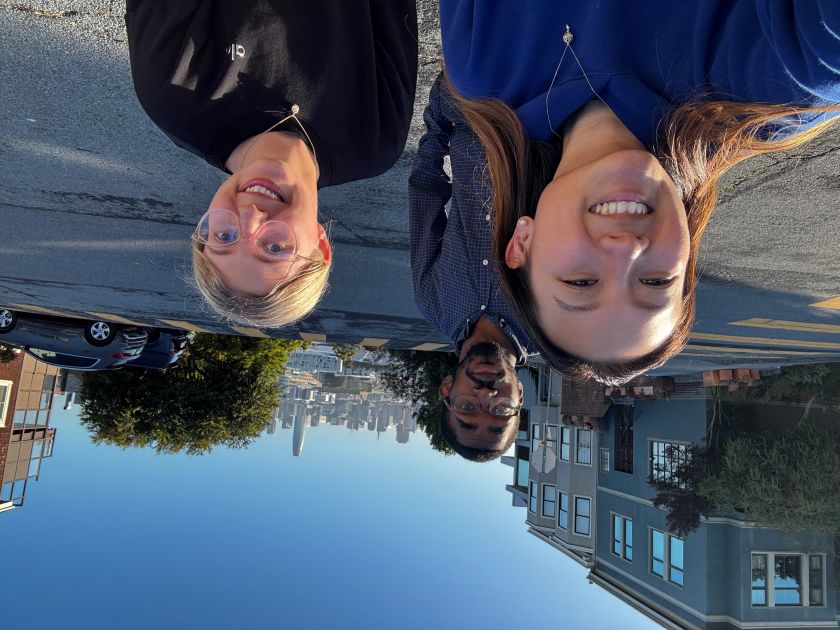
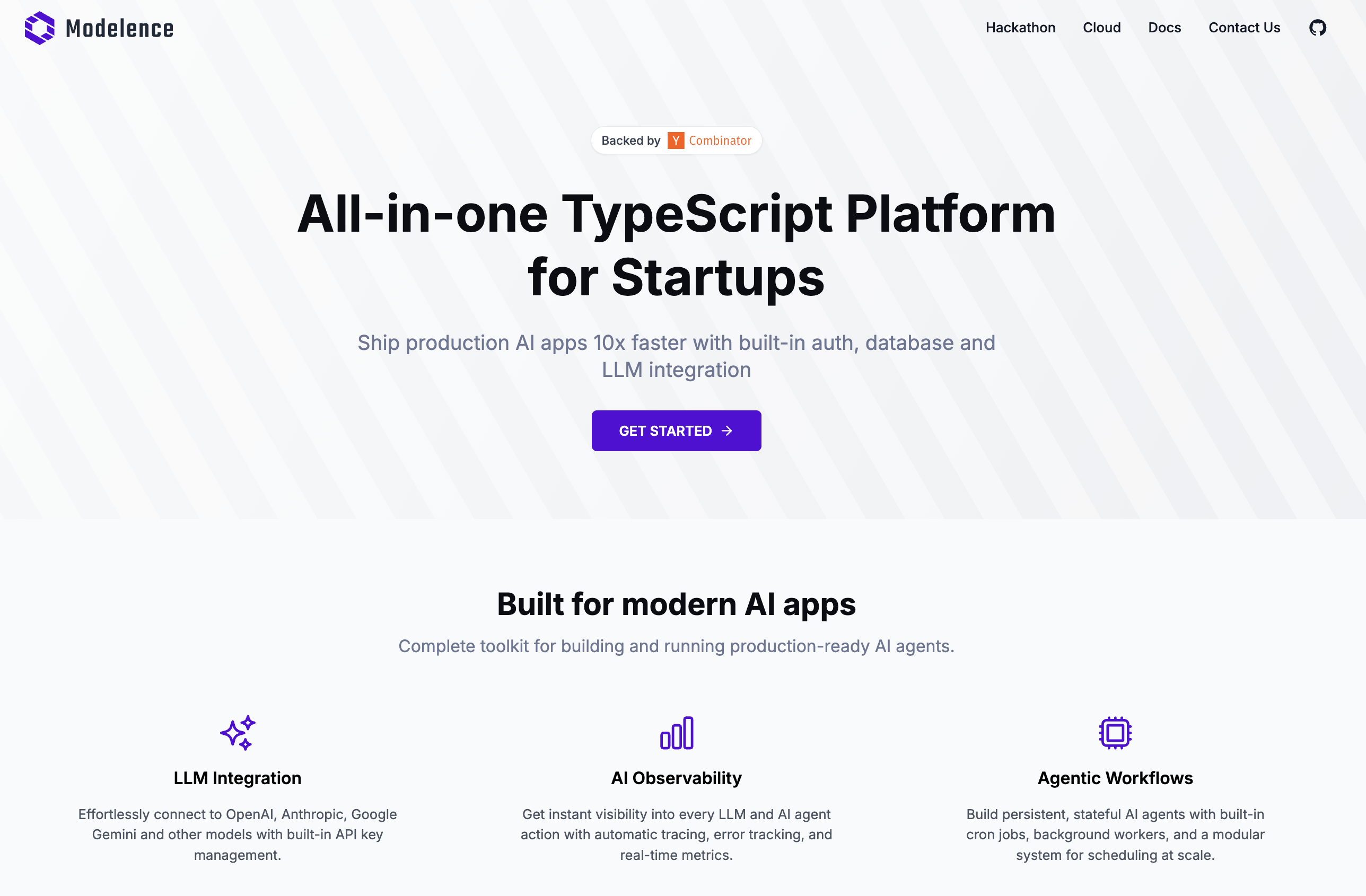

.png)









