Sales tax management in QuickBooks 2017 presents unique challenges when distinguishing between customer-level and job-level configurations.
Sales tax management in QuickBooks 2017 presents unique challenges when distinguishing between customer-level and job-level configurations. Many business owners struggle with properly setting up tax rates across different projects and jurisdictions. Understanding these distinctions becomes crucial for maintaining compliance while streamlining your accounting processes.
What Are Customer-Level Sales Tax Settings?
Customer-level tax settings in QuickBooks 2017 provide the foundation for all transactions with a specific client. These settings automatically apply to every invoice, sales receipt, and transaction you create for that customer, regardless of individual projects or jobs. When you configure sales tax at the customer level, you're establishing default rules that QuickBooks will use consistently across all interactions with that particular client.
The customer-level approach works exceptionally well for businesses that maintain consistent tax obligations with their clients. For example, if you operate a retail store serving customers primarily within your local tax jurisdiction, setting tax rates at the customer level eliminates repetitive configuration tasks. Your system automatically applies the correct tax rate to every transaction, reducing manual input and potential errors.
Customer-level configurations offer several key advantages that streamline your tax management process:
- Automated consistency: Tax rates apply automatically to all transactions without manual intervention
- Reduced data entry time: Staff can focus on other important tasks instead of selecting tax rates for each invoice
- Minimized error risk: Consistent application prevents incorrect tax rate selection across transactions
- Simplified training: New employees need less complex procedures when tax settings are automated
Setting Up Customer Tax Preferences
Configuring customer-level sales tax requires accessing the Customer Center and selecting the appropriate client record. Navigate to the Sales Tax Settings tab where you can designate the customer's taxable status and assign the relevant sales tax item or group. This configuration becomes the default setting for all future transactions with that customer, though you retain the flexibility to override these settings on individual invoices when necessary.
The system allows you to enter exemption certificates and resale numbers directly in the customer record. This information automatically populates on invoices and appears in your sales tax reports, ensuring proper documentation for audit purposes. QuickBooks stores this data permanently, so you won't need to re-enter exemption information for each transaction.
Benefits of Customer-Level Configuration
This approach also provides consistency in your financial reporting. When all transactions for a customer use the same tax treatment, your sales tax liability reports become more predictable and easier to reconcile. You can quickly identify tax collection patterns and ensure compliance with your filing obligations without complex calculations or manual adjustments.
Customer-level settings prove particularly valuable for businesses with straightforward tax scenarios. The automation saves time and minimizes the risk of applying incorrect tax rates to transactions. Your staff can focus on other important tasks instead of manually selecting tax rates for each invoice or sales receipt.
How Do Job-Level Tax Configurations Work?
Job-level tax management in QuickBooks 2017 operates differently than many users expect. The software doesn't allow direct tax rate assignments at the job level, which creates challenges for businesses working across multiple tax jurisdictions. Jobs inherit the tax settings from their parent customer record, requiring manual adjustments when different projects demand varying tax treatments.
This limitation becomes particularly problematic for contractors, consultants, and service providers who work on multiple projects for the same customer across different locations. Each location may have distinct tax rates, exemption rules, or filing requirements. Without job-specific tax settings, you must remember to manually adjust the tax rate on each transaction associated with specific projects.
Working Around Job-Level Limitations
Several strategies can help manage job-level tax complications effectively. Some businesses create separate customer records for each project location, essentially treating each job as an independent customer. While this approach allows proper tax application, it can complicate customer relationship management and make consolidated reporting more challenging.
Another approach involves maintaining detailed project notes and using QuickBooks' memo fields to track tax decisions for specific jobs. This documentation helps ensure consistency when multiple team members handle invoicing for the same customer's various projects. Regular training on tax procedures becomes essential when using this manual approach.
Best Practices for Job Tax Management
Successful job-level tax management requires systematic approaches and clear procedures. Develop standardized workflows that include tax rate verification for each project before creating invoices. Consider using QuickBooks' class tracking feature to categorize transactions by location or project type, which can help with reporting and analysis.
Regular reconciliation becomes crucial when managing taxes across multiple jobs. Create custom reports that show tax collection by project or location, allowing you to identify discrepancies before they become compliance issues. Monthly reviews of job-specific tax applications help catch errors early and maintain accurate records for tax filing purposes.
Key Differences Between Customer and Job Approaches
The fundamental difference between customer-level and job-level tax management lies in automation versus manual control. Customer-level settings provide automated consistency but lack flexibility for complex scenarios. Job-level management offers project-specific control but requires more manual intervention and attention to detail.
Customer-level configurations excel in situations where tax obligations remain constant across all projects for a specific client. This approach minimizes administrative overhead and reduces the likelihood of human error in tax calculations. Your team can process transactions quickly without stopping to verify tax rates for each invoice or sales receipt.
Job-level management becomes necessary when customers have projects spanning multiple tax jurisdictions or when different projects qualify for varying exemptions. This approach requires more sophisticated procedures and training but provides the flexibility needed for complex business scenarios. The trade-off involves increased administrative time in exchange for accurate tax compliance across diverse projects.
When to Choose Each Approach
Selecting between customer-level and job-level tax management depends on your business model and operational complexity. Businesses serving customers primarily within a single tax jurisdiction benefit most from customer-level configurations. The automation saves time and reduces errors while maintaining compliance with local tax requirements.
Companies working across multiple states, counties, or municipalities often need job-level flexibility despite QuickBooks' limitations. These businesses must implement workarounds and additional procedures to ensure accurate tax collection and reporting. The extra effort becomes worthwhile when proper tax compliance prevents costly penalties and audit complications.
Essential Sales Tax Setup Requirements
Proper sales tax configuration in QuickBooks 2017 begins with activating the sales tax feature through the Preferences menu. Navigate to Edit > Preferences, select Sales Tax, and enable the feature on the Company Preferences tab. This activation unlocks all sales tax functionality within your QuickBooks system, allowing you to create tax items and configure customer settings.
Creating accurate sales tax items requires research into your specific tax obligations. Each jurisdiction where you collect sales tax needs its own tax item with the correct rate and remittance agency information. QuickBooks automatically generates TAX and NON tax codes to help categorize taxable and non-taxable sales, but you'll need to create location-specific tax items manually.
Your sales tax basis selection affects when QuickBooks recognizes tax obligations in your reports. Accrual basis recognizes tax when you create invoices, while cash basis waits until you receive payment. This choice should align with your overall accounting method and tax filing requirements to maintain consistency across your financial records.
Configuring Tax Items and Groups
Individual tax items represent single tax jurisdictions with specific rates and agencies. Tax groups combine multiple tax items when you need to collect taxes for several jurisdictions on the same transaction. For example, a transaction might require state sales tax, county tax, and city tax, which you can manage efficiently through a properly configured tax group.
Regular maintenance of tax items becomes essential as rates change throughout the year. QuickBooks doesn't automatically update tax rates, so you must monitor rate changes in your jurisdictions and create new tax items when necessary. Maintaining accurate effective dates helps ensure proper tax collection during transition periods.
Transaction Processing Differences
Processing transactions with customer-level tax settings streamlines the invoicing workflow significantly. QuickBooks automatically applies the customer's default tax settings to new transactions, reducing data entry time and minimizing selection errors. Your team can focus on accurate product or service descriptions while the system handles tax calculations automatically.
Job-level transaction processing requires additional attention to tax details on each invoice or sales receipt. You must verify that the applied tax rate matches the project's requirements, manually selecting different tax items when necessary. This extra step increases processing time but ensures accurate tax collection for complex project scenarios.
The tax calculation process remains consistent regardless of your configuration approach. QuickBooks applies tax rates to line items marked with the TAX code while excluding items marked NON from tax calculations. This granular control allows you to handle mixed transactions where some items are taxable and others are exempt, regardless of whether you're working at the customer or job level.
Managing Mixed Transactions
Mixed transactions containing both taxable and exempt items require careful attention to line item tax codes. Each product or service line includes its own tax code designation, which determines whether that specific item contributes to the tax calculation. This flexibility allows accurate tax handling even when selling a combination of taxable goods and exempt services.
Documentation becomes particularly important for mixed transactions, especially when dealing with exempt items. Use the memo field to note the reason for exemptions, and maintain copies of any exemption certificates provided by customers. This documentation proves invaluable during tax audits and helps maintain consistent treatment of similar transactions.
Reporting and Analysis Capabilities
QuickBooks 2017 provides several built-in reports for sales tax analysis, though the job-level reporting capabilities are limited. The Sales Tax Liability report shows your total tax obligations by tax item and agency, while the Sales Tax Revenue Summary breaks down sales by tax code. These reports provide essential information for tax filing and payment purposes.
Customer-level tax analysis becomes straightforward through standard QuickBooks reports. You can easily identify which customers generate the most tax revenue and verify that tax rates are being applied consistently across your customer base. The system's built-in reports provide sufficient detail for most customer-focused tax analysis needs.
Job-level tax reporting requires more creative approaches since QuickBooks doesn't provide dedicated job tax reports. Custom modifications to the Sales by Customer Detail report can include job information and tax data, though this requires manual customization for each analysis period. Some businesses export transaction data to Excel for more sophisticated job-level tax analysis.
Creating Custom Tax Reports
Custom reporting becomes essential for businesses needing detailed job-level tax analysis. Start with the Sales by Customer Detail report and customize it to include job names, tax items, and tax amounts. While this approach requires more setup time, it provides the detailed information needed for complex tax compliance scenarios.
Regular report generation helps identify patterns and potential issues before they become compliance problems. Monthly reviews of custom tax reports can reveal inconsistencies in tax application across different jobs or customers. Early identification of these issues allows for corrections before tax filing deadlines approach.
Advanced Tax Management Strategies
Growing businesses often outgrow basic QuickBooks sales tax functionality, particularly when expanding into multiple states or increasing project complexity. Third-party tax calculation services like Avalara or TaxJar can integrate with QuickBooks to provide automated tax rate determination and compliance assistance. These services automatically update tax rates and handle complex multi-jurisdictional scenarios.
Integration with external tax services reduces the manual effort required for accurate tax compliance while minimizing audit risk. These solutions automatically determine correct tax rates based on customer and delivery addresses, apply them to transactions, and often provide filing assistance. While these integrations add cost, they typically pay for themselves through time savings and reduced compliance risk.
Regular system maintenance becomes increasingly important as your business grows and tax obligations become more complex. Quarterly reviews should include checking for rate changes, updating customer exemption documentation, and reconciling collected taxes with filed returns. Annual comprehensive reviews with tax professionals can identify optimization opportunities and compliance gaps.
Implementing Systematic Reviews
Systematic review processes help maintain tax compliance as your business evolves. Create calendar reminders for quarterly tax rate updates and annual exemption certificate renewals. Document your review procedures so multiple team members can perform these tasks consistently and thoroughly.
Reconciliation procedures become critical for identifying discrepancies between QuickBooks records and actual tax filings. Compare your Sales Tax Liability reports with filed returns before each filing period to catch configuration errors or transaction mistakes. This practice helps prevent small errors from becoming significant compliance issues over time.
Troubleshooting Common Tax Issues
Tax-related problems in QuickBooks 2017 often stem from configuration mismatches or inconsistent application of tax rules. One frequent issue occurs when exempt customers see tax charges on their invoices, typically caused by individual line items marked as taxable despite the customer's exempt status. Resolving this requires checking both customer tax settings and individual line item tax codes.
Rate change management presents another common challenge since QuickBooks doesn't automatically update tax rates when jurisdictions make changes. When tax rates change, you must create new tax items with updated rates and modify customer defaults accordingly. This process becomes particularly complex for businesses operating in multiple changing jurisdictions.
Job-related tax errors often result from missed manual adjustments when different projects require different tax treatments. Creating systematic procedures for tax rate verification helps prevent these errors, though they still require vigilant attention to detail. Regular transaction reviews can identify patterns of incorrect tax application before they become significant compliance issues.
Preventing Configuration Errors
Error prevention strategies focus on systematic approaches and clear documentation. Develop checklists for common tax scenarios and train team members on proper procedures for each situation. Regular training updates help ensure everyone understands current tax requirements and proper QuickBooks procedures.
Documentation of tax decisions becomes crucial for maintaining consistency and supporting audit defense. Use transaction memo fields to explain unusual tax treatments or exemptions, and maintain organized files of exemption certificates and supporting documentation. This preparation proves invaluable when facing tax authority inquiries or audit situations.
Essential Best Practices for Tax Compliance
Implementing comprehensive best practices ensures accurate tax management while minimizing compliance risks. These practices become particularly important when managing complex customer and job scenarios across multiple jurisdictions. Establishing systematic approaches early prevents costly errors and audit complications.
Successful tax management requires attention to multiple operational areas:
- Regular rate monitoring: Check for tax rate changes quarterly and implement updates immediately
- Documentation standards: Maintain organized files of exemption certificates and special tax treatments
- Training protocols: Ensure all team members understand proper tax procedures and QuickBooks functionality
- Reconciliation procedures: Compare QuickBooks reports with filed returns before each filing period
Maintaining Accurate Records
Record-keeping excellence becomes essential for defending tax positions during audits. Store exemption certificates electronically within QuickBooks customer records and maintain backup copies in organized filing systems. Document unusual tax treatments using transaction memo fields, explaining the reasoning behind special applications.
Regular backup procedures protect your tax data from system failures or corruption. Schedule automatic backups and periodically verify that backup files contain complete tax information. Consider cloud-based backup solutions for additional security and accessibility when working with tax professionals.
Transform Your Sales Tax Management Today
Mastering sales tax management in QuickBooks 2017 requires understanding the strengths and limitations of both customer-level and job-level approaches. While customer-level settings provide excellent automation for straightforward scenarios, job-level management demands more sophisticated procedures for complex business requirements. The optimal approach depends on your specific business model, transaction volume, and the diversity of tax jurisdictions you encounter.
Successful implementation requires consistent procedures, thorough documentation, and regular system maintenance. Whether you choose customer-level automation or develop job-level workarounds, establishing clear workflows and training procedures ensures accurate tax compliance across your organization. Regular reviews and reconciliation procedures help catch errors early and maintain confidence in your tax reporting accuracy.
Ready to streamline your QuickBooks sales tax management? Start by evaluating your current customer and job structures to determine which approach best fits your business needs. Implement systematic procedures for tax rate verification and maintain thorough documentation of all tax decisions. With proper setup and consistent maintenance, your QuickBooks system can handle even complex multi-jurisdictional tax scenarios while keeping you compliant and confident in your financial reporting.
Simplify Startup Finances Today
Take the stress out of bookkeeping, taxes, and tax credits with Fondo’s all-in-one accounting platform built for startups. Start saving time and money with our expert-backed solutions.
Get Started






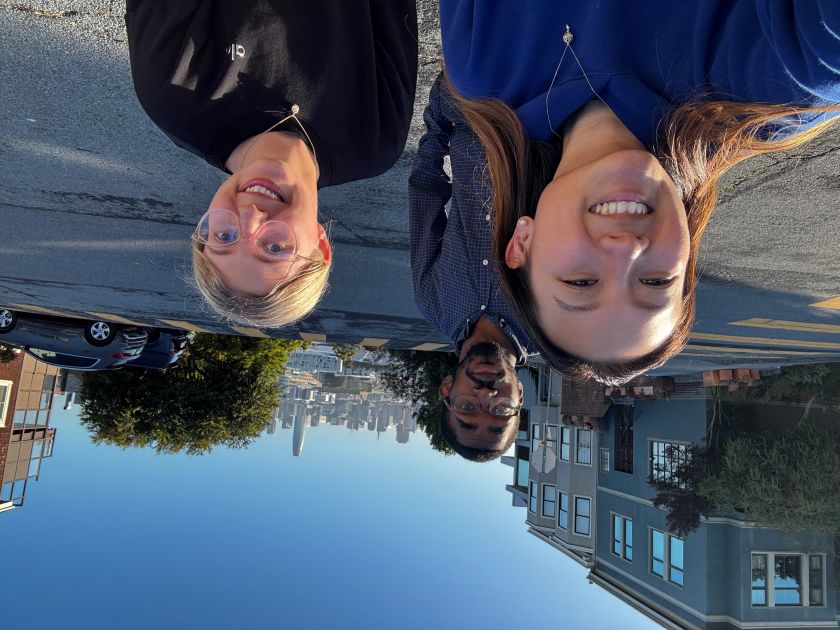
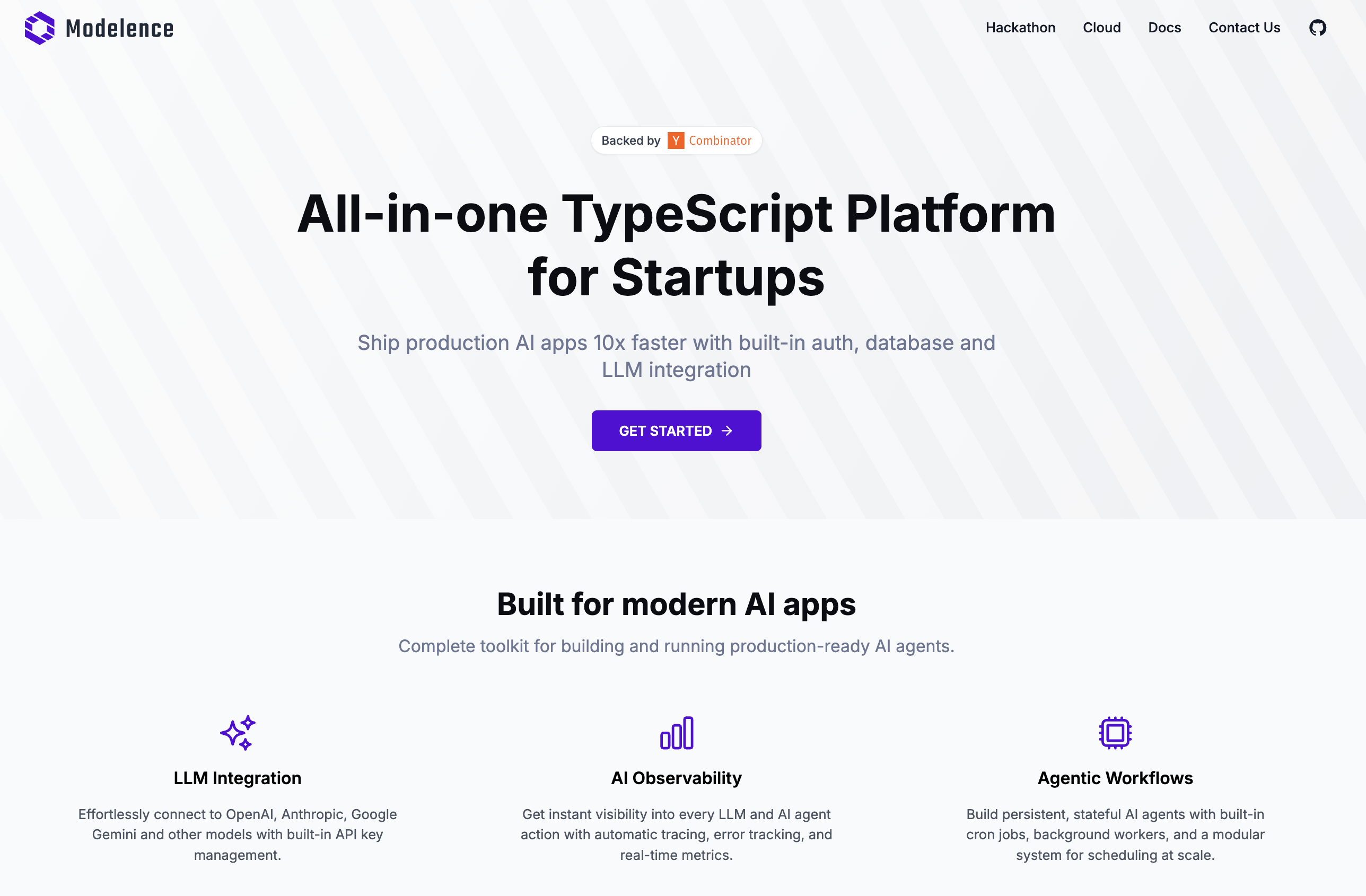

.png)









